How to add chat widgets from Intercom and Zendesk (and other platforms) to Refined sites
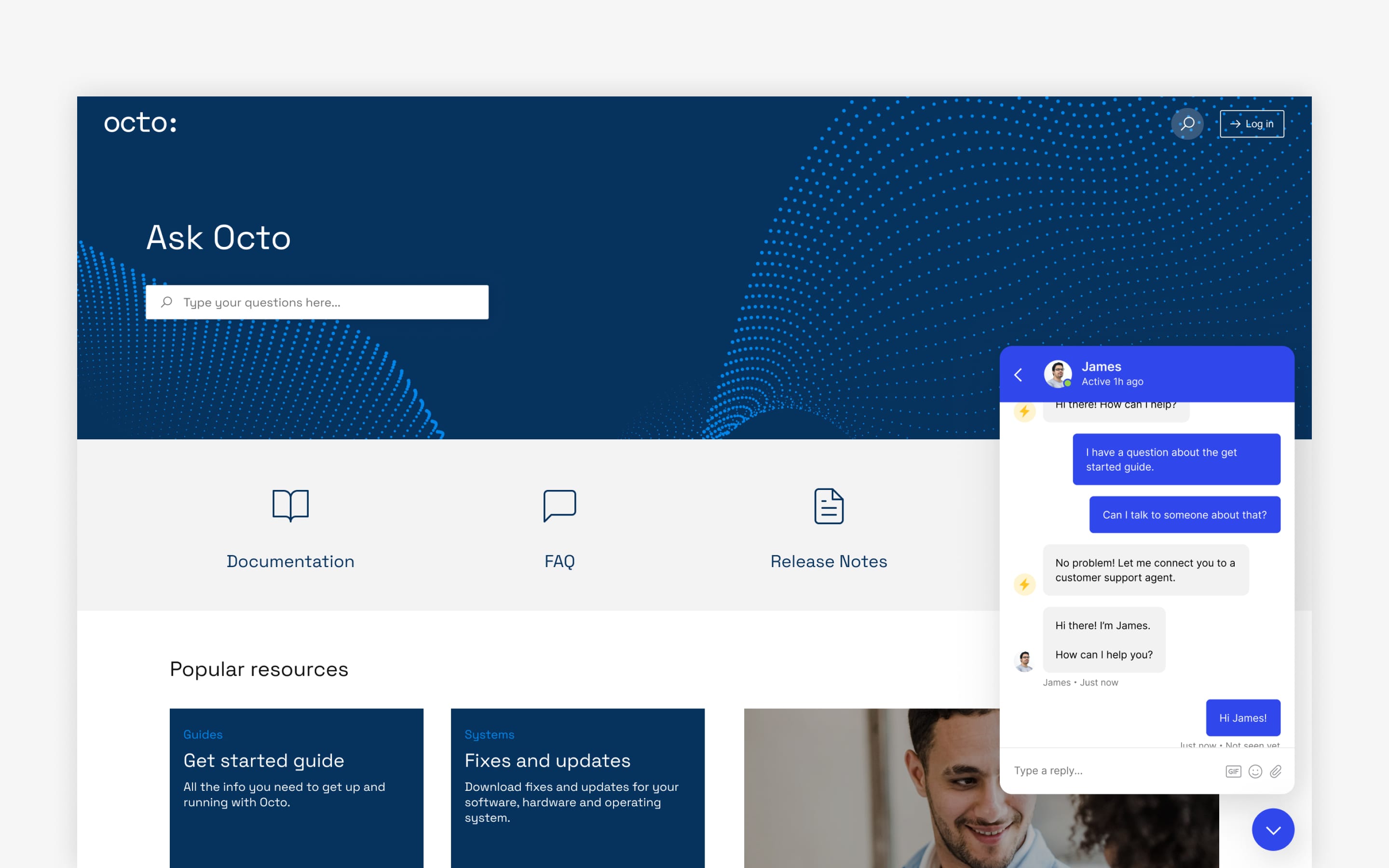
Integrating Zendesk and Intercom with Refined-based Confluence and Jira sites is a simple five-step process.
Software subscriptions are exploding for businesses everywhere.
MarTech Today reports that the average 200-500-employee company had 123 SaaS platforms in 2019. Meanwhile, SaaS tracking platform Blissfully says the average enterprise is spending more than $4 million per year on software.
With so many different platforms intersecting across teams, functions, and needs, having the flexibility to integrate across platforms is more important than ever.
Integrations are core to our DNA at Refined, where we’ve built a business around making better use of the platforms already in your tech stack. As you probably know, Refined apps integrate with Atlassian platforms to help you create intranets, documentation sites, and support sites, but we can do more. In particular, you can integrate any platform that has a widget feature into a Refined site, including common support and custom relationship software like Zendesk and Intercom.
Here’s a quick guide to how it’s done.
Adding widgets to Refined sites
To integrate an external service with a Refined site, activate custom HTML on your site. The only requirement is that the service you’re integrating has a widget. Note that any code you add here will apply the widget site-wide (see below if you only want the widget to appear only on certain pages).
Go to: the Refined Administration > Your site's settings > The Configuration tab. Scroll down to the Custom code section and drop in your code.
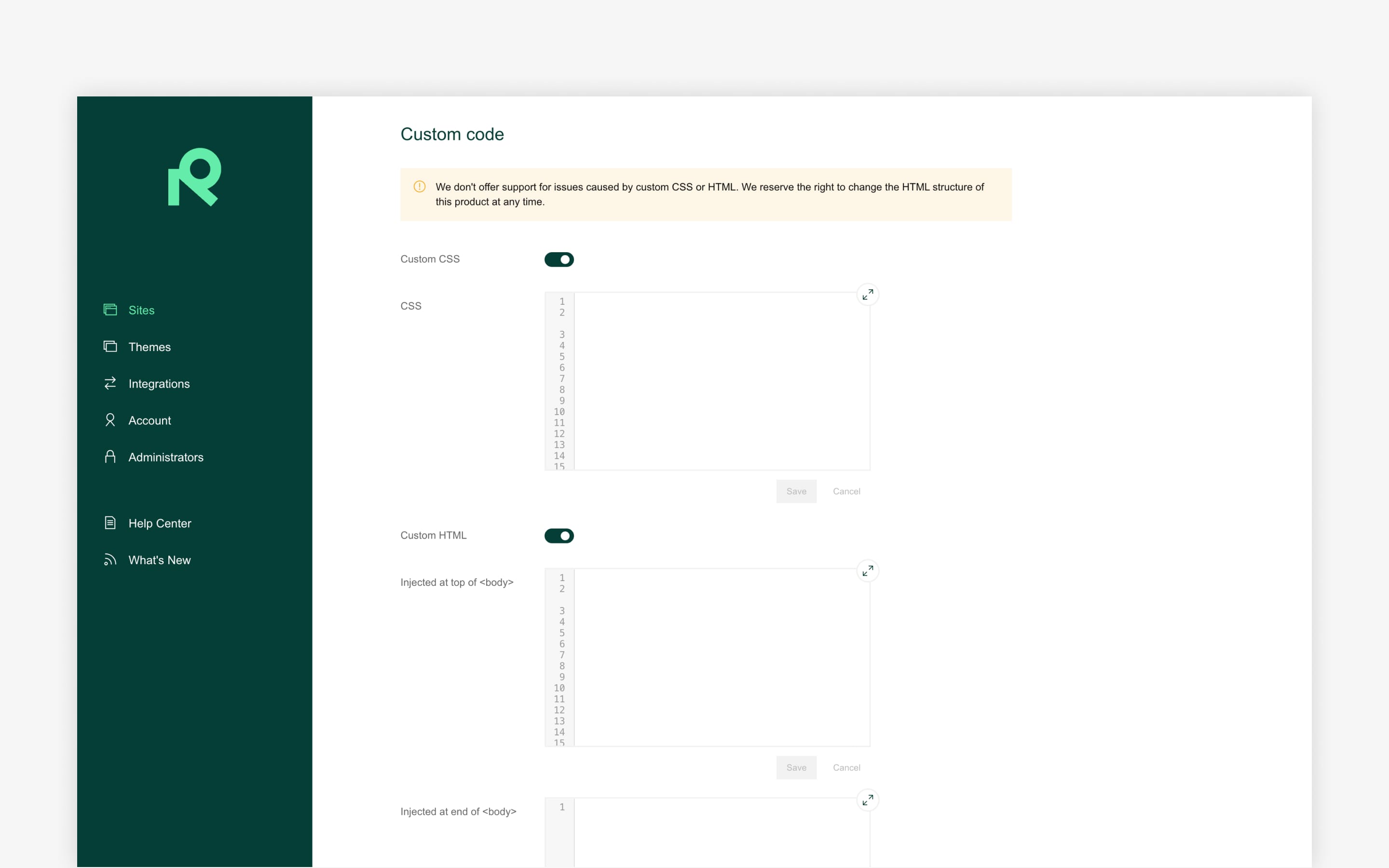
Adding widgets to stand-alone pages in Refined sites
If want to add your widget to specific pages, use the HTML Module.
Navigate to a landing page on your site, click the Edit page button in the top-right of the page, and add an HTML module anywhere on the page.
How to add Intercom widgets to Refined sites
Intercom is a popular customer relationship platform with a chat widget that’s usually located in bottom right-hand corner of sites.
To integrate Intercom with your cloud Refined Confluence or Jira Service Management site:
1. Navigate to Settings > Installation > Web in Intercom.
2. Copy the code for the chat widget.
3. Add the Intercom code to your Refined site by navigating to the Refined Administration > Your site's settings > The Configuration tab.
4. Scroll down to the Custom code section and turn on Custom HTML
5. Paste your code in the Injected at end of <body> field.
You’re done! Here’s what an Intercom chat widget looks like on our Refined for Jira Service Management demo site:
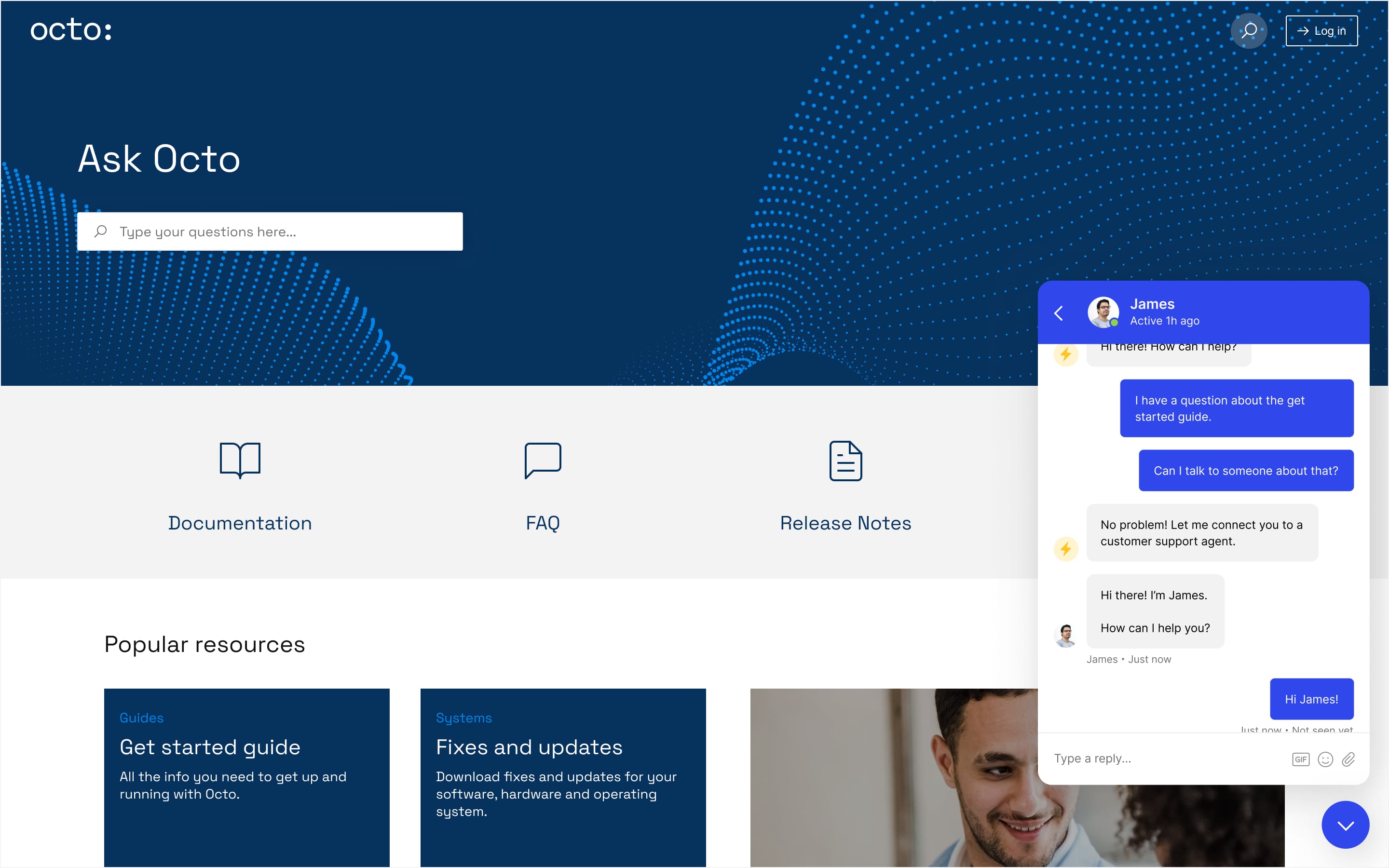
How to add Zendesk widgets to Refined sites
Zendesk is a popular help desk platform that also allows you to embed a widget on your site. To add a Zendesk widget to your cloud Refined Confluence or Jira Service Management site:
1. Navigate to Settings > Channels > Widget in Zendesk.
2. Create your widget and copy the widget code.
3. Add the Zendesk code to your Refined site by navigating to the Refined Administration > Your site's settings > The Configuration tab.
4. Scroll down to the Custom code section and turn on Custom HTML
5. Paste your code in the Injected at end of <body> field.
You’re done!
It’s that easy
You can add any widget from any platform to a Refined site by following the same steps outlined above. If you have questions along the way, reach out to our support team at help.refined.com.
Explore Refined’s Google Analytics integration.
Try Refined Sites free for 30 days via the Atlassian Marketplace.
Read more about
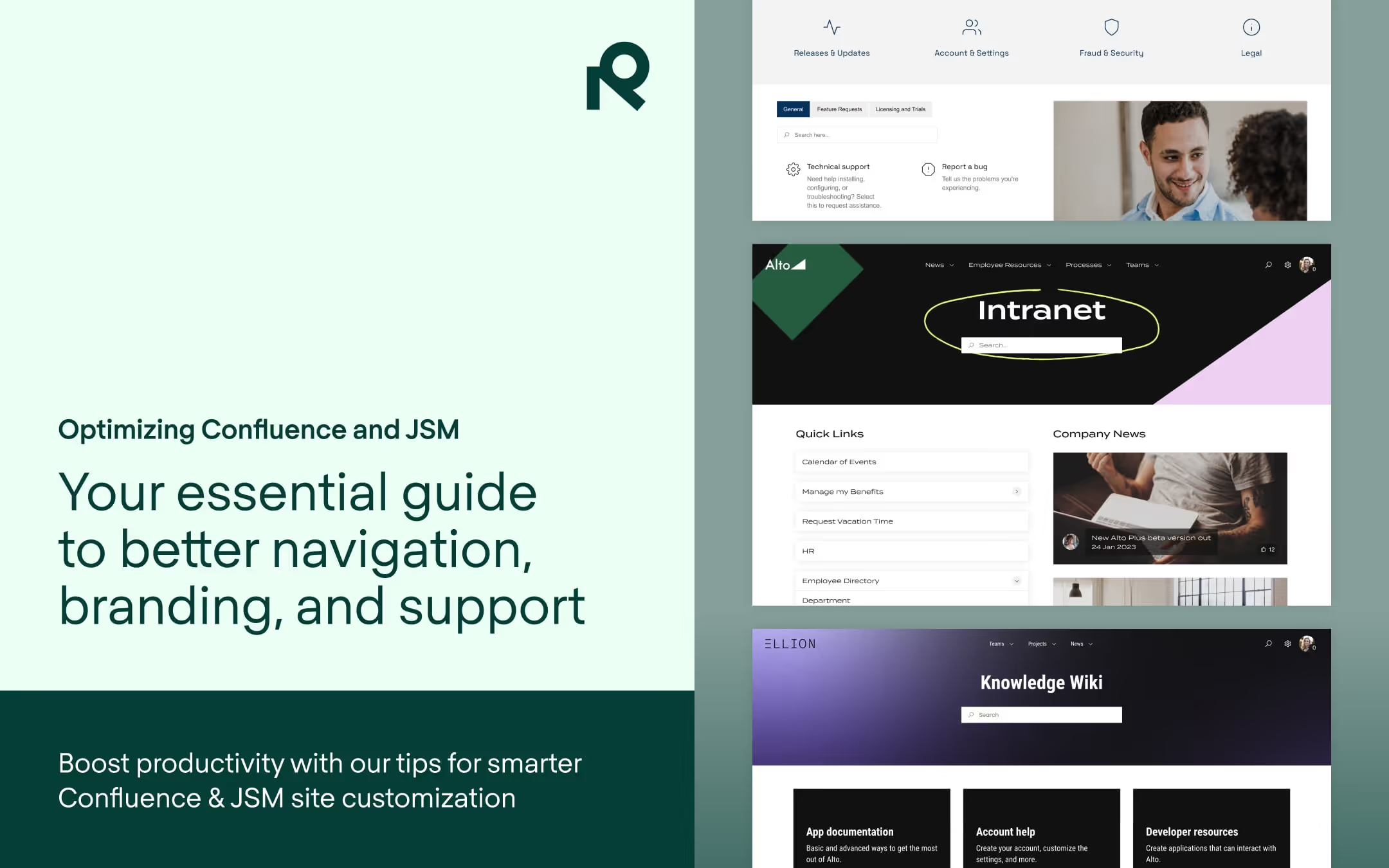
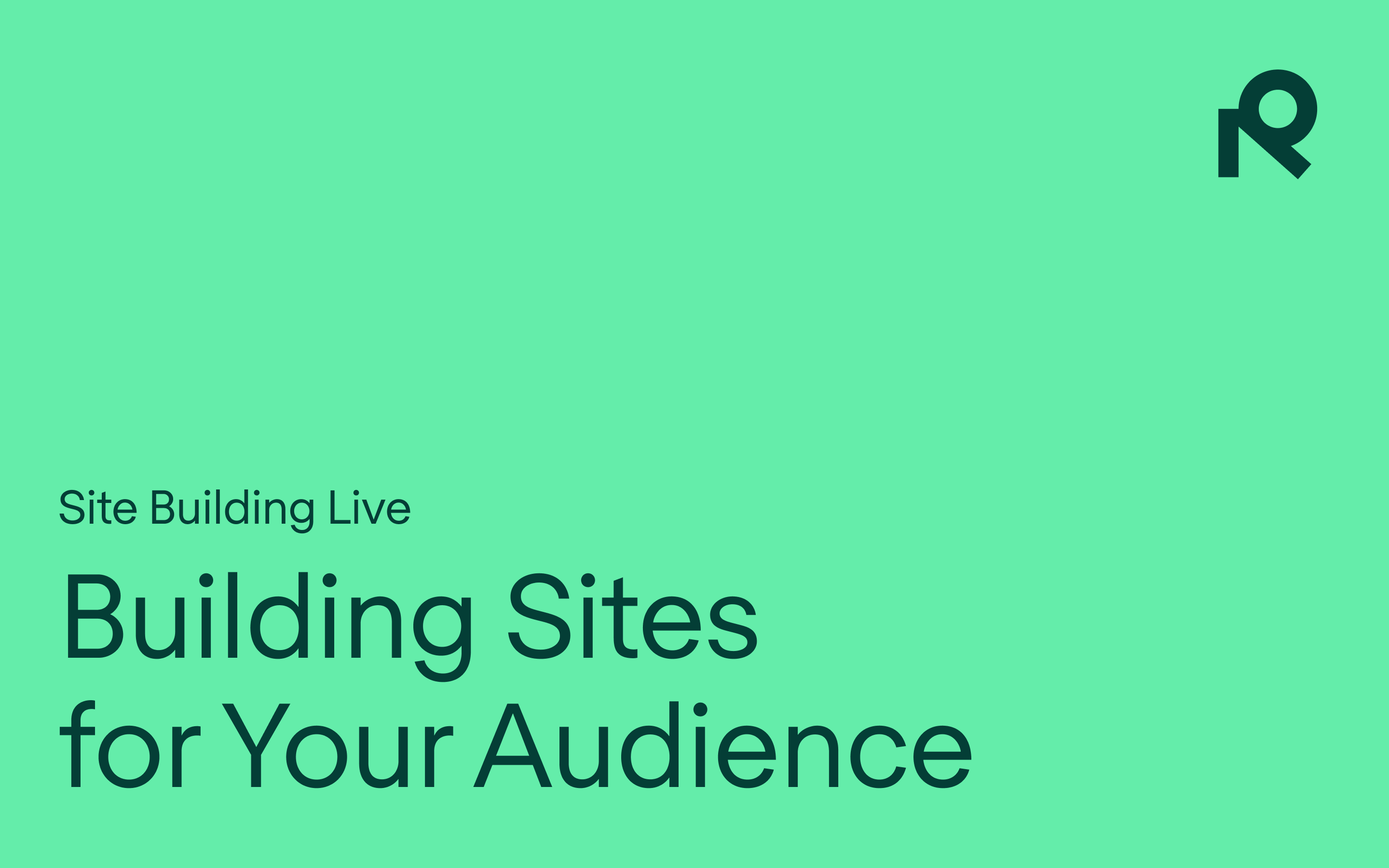
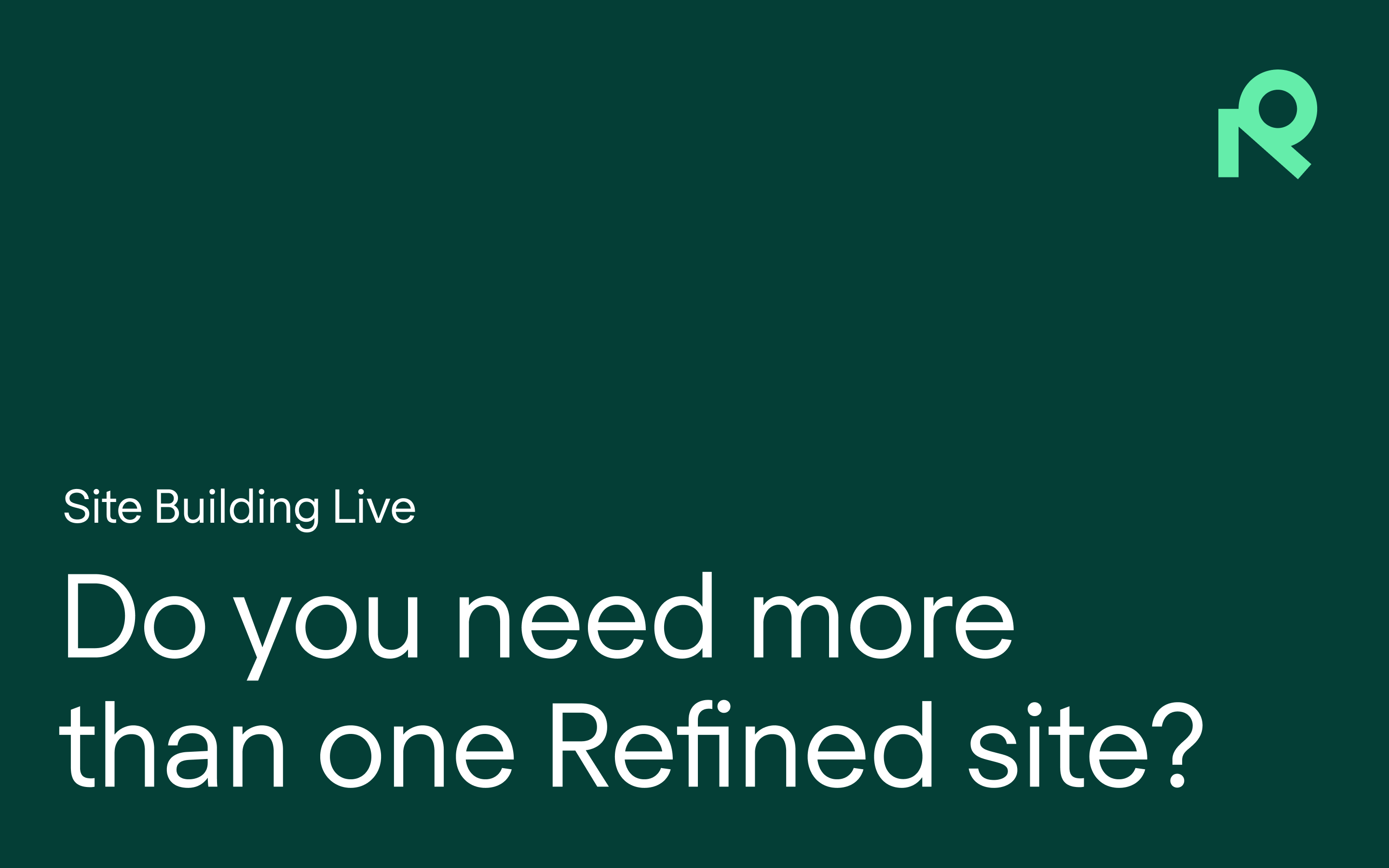
Try Refined free for 30 days



























