5 ways to structure and organize your Confluence knowledge base

Sites, navigation, permissions and other Refined tools help you get knowledge out of Confluence and in front of the right users.
A Confluence knowledge base is a great foundation for storing and managing your organization’s knowledge, whether it’s for learning materials, guides and instructions, FAQs, or otherwise. But if users are dipping directly into native Confluence to find the info they need, you have an opportunity to help them find what they need faster.
Broadly speaking, there is plenty of time to be saved. According to Adaptavists’s Digital Etiquette Study, employees waste 45 minutes per day on average searching for information. (That’s almost four hours during a five-day work week, or 20 hours per month.) If your knowledge base is servicing external customers, there’s even greater urgency to make info easy to find.
A knowledge base that’s highly customized to your users and their day-to-day needs is one way to achieve this. Read on to see how Refined Sites for Confluence can help you structure and organize a knowledge base so that content is easy to locate, manage, and share.
- With sites for separate knowledge streams
- With website-like navigation and menus
- With added permissions for personalization and upkeep
- With the power of purposeful design
- With enhanced search

1. With sites for separate knowledge streams
Say you have two separate needs for a knowledge base. One is for call center staff accessing knowledge in real time to service customers, and the other is for customers searching for answers on a help center. The content comes from the same writers, so it’s made and stored on the same Confluence instance.
It’s easy to create separate Refined sites to break out these two needs. Here’s how it might look in practice:
- Each site has a custom look and structure, optimized according to its intended users and purpose. For example, the external, customer-facing site is heavily designed and branded to match other customer-facing properties, like the company website.
- Each site has its own permissions. For example, the external-facing site is public, and the call center site is accessible only to the call center team.
- They share some Confluence content. Some content overlaps and is shared between sites while other content is unique to each. One Confluence space can live on as many cloud Refined sites as needed.
- Admin permissions are delegated to content creators for easy maintenance. You can delegate admin permissions on Refined sites to key users even if those users aren’t Confluence admins. That way, Refined admins can keep their respective sites up to date on their own.
- The customer-facing site gets a custom domain. Customers access instructions on info.yourcompanyname.com—easy to remember and self-explanatory.
In theory, you could build an infinite number of knowledge bases from a single instance, each highly customized for its intended purpose. In addition to the example above, common examples of multi-site knowledge deployments include:
- Sites for separate teams, departments or lines of business
- Sites for separate products
- Sites for separate onboarding or learning needs

2. With website-like navigation and menus
Whether your knowledge base is internal-facing or external-facing, its chief purpose is likely to help users find critical information. One simple way to achieve that is with an intuitive navigation setup that resembles the websites users visit every day.
Refined knowledge bases are laid out like websites, and you can customize the structure and navigation according to your users’ needs.
Here’s a breakdown of how to build-out your navigation structure in Refined:
- Drag and drop Confluence spaces in the site structure along with Refined Pages, which act like landing pages for groups of Confluence spaces.
- Arrange accordingly: The hierarchy of content in the site structure maps to your site’s top navigation bar and corresponding drop-down menus.
- The left-most justified layers in the site structure will appear in the top navigation menuon the site.
- The layer beneath that will appear in the dropdowns when you click on the corresponding link in the nav menu.
3. With added permissions for personalization and upkeep
Especially in large organizations, not everyone is meant to see—or needs to see—the same set of Confluence knowledge. View permissions in Refined allow you to tailor access to certain content on your site. With that in mind, two visitors to the same site could have entirely different experiences based on which content is visible to them. Users can more easily retrieve what they came for without having to sift through irrelevant content.
Some admins are wary of spinning Confluence off into third-party knowledge base sites because managing those sites might be impractical for them, or they fear they’d have to grant users Confluence admin permissions to maintain the sites. Refined solves this with Admin delegation, which lets you delegate Refined admin permissions to key knowledge creators so they can manage Refined sites autonomously.
Refined admins do not have to be Confluence admins, so you can avoid admin-creep and the associated risks.

4. With the power of purposeful design
If you think of Confluence as a reservoir of knowledge, Refined is the water treatment facility that cleans it up for consumption. A suite of custom design tools act as the filter that makes Confluence content palatable for internal and external users alike.
You can use design elements to:
- Establish clear pathways to knowledge: Navigation highlights, icons, cards and images on landing pages are a chance to offer easy navigation to key, frequently accessed content while also serving as building blocks for design. We recommend placing pathways to the most important or most frequently accessed knowledge above the fold, or the portion of your site that’s visible without scrolling.
- Encourage collaboration and sharing: News and activity stream modules keep users current and up to speed with teammates’ work.
- Build a site users want to come back to: A site that’s hard on the eyes could result in low adoption, a disgruntled user base or poor ROI on your Confluence investment. Avoid that by using the Page Builder to create a site that’s pleasant to visit.
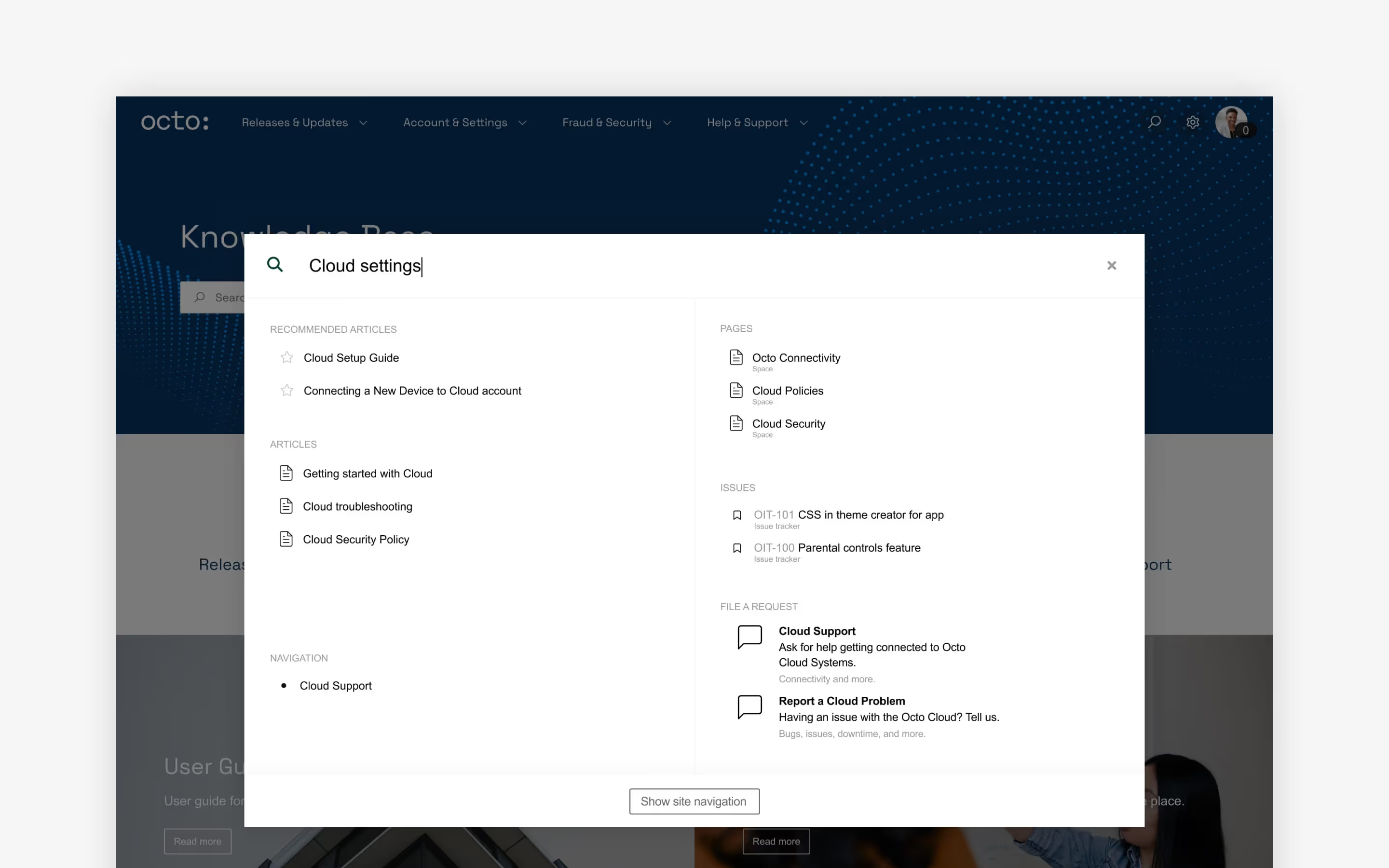
5. With enhanced search
Try as you might to make knowledge easy to access with your site’s navigation and layout, some users prefer to search to find what they need.
Refined adds firepower to Confluence search with a few key enhancements that help users find what they’re looking for faster:
- Added search modules: One way to help users search your site is to make search the centerpiece of navigation. Search Highlights are modules that do just that. They can appear at the top of your site and serve as a complement to the “global search” bar in the top-right corner. Search Highlights are context-aware by default, meaning they know their position in the site hierarchy and restrict results to what falls beneath them.
- A better view on search results: Refined breaks out search results into categories based on the type of content turning up in the search box. That way, if users know the format of the result they're looking for, they can pick a result faster. Results are grouped into:
- Recommended links
- Articles from knowledge base spaces
- Pages from Confluence spaces
- Jira Service Management Issues
- Request types
- Navigation links (from the site's top menu)
- Anticipatory search results: Configure Recommended Links to show up when users enter key search terms. Links can come from Confluence, a linked JSM page, or anywhere else on the web.
Learn More
Explore Refined Sites for Confluence on the Atlassian Marketplace and try it free for 30 days.
Read more about
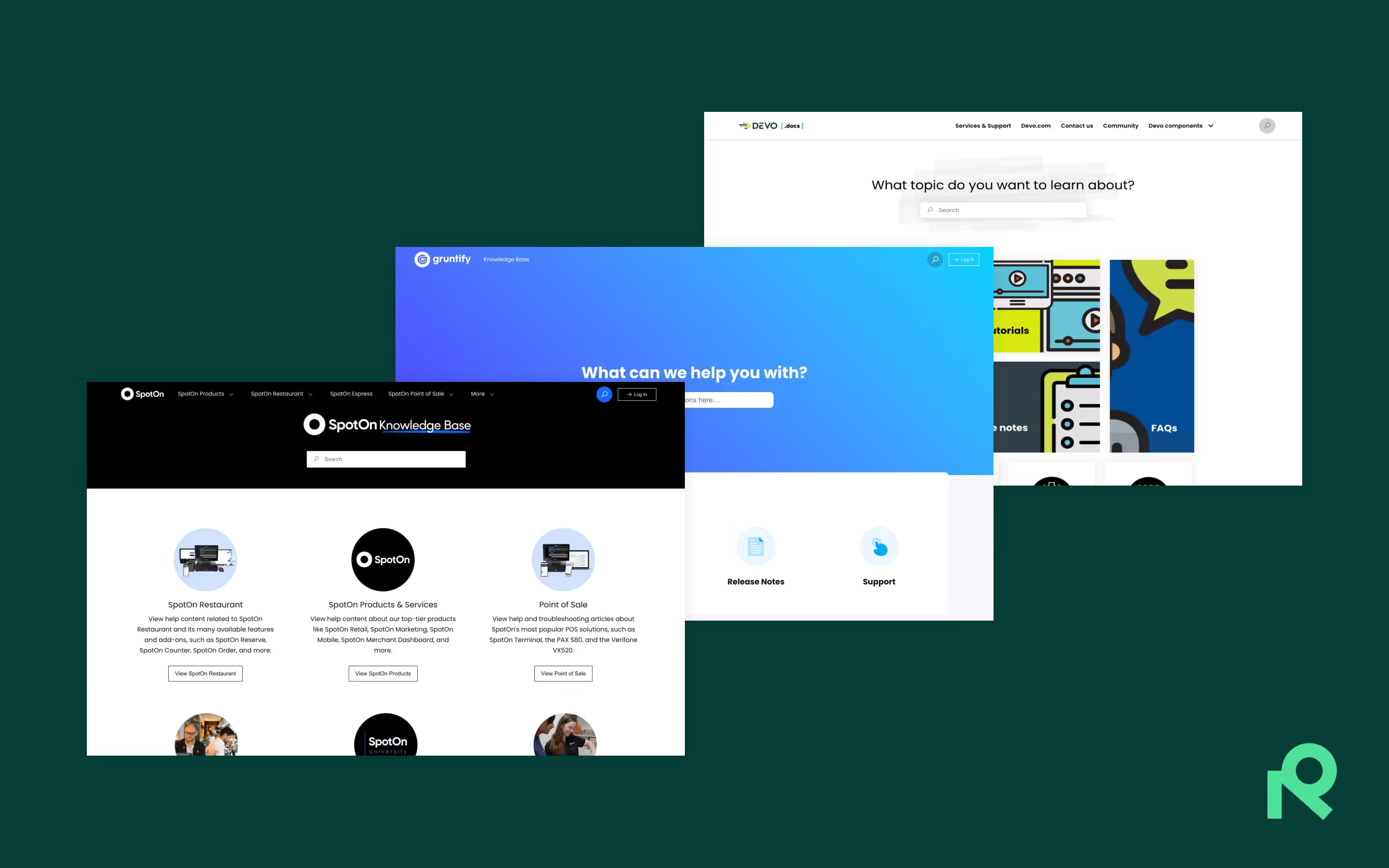
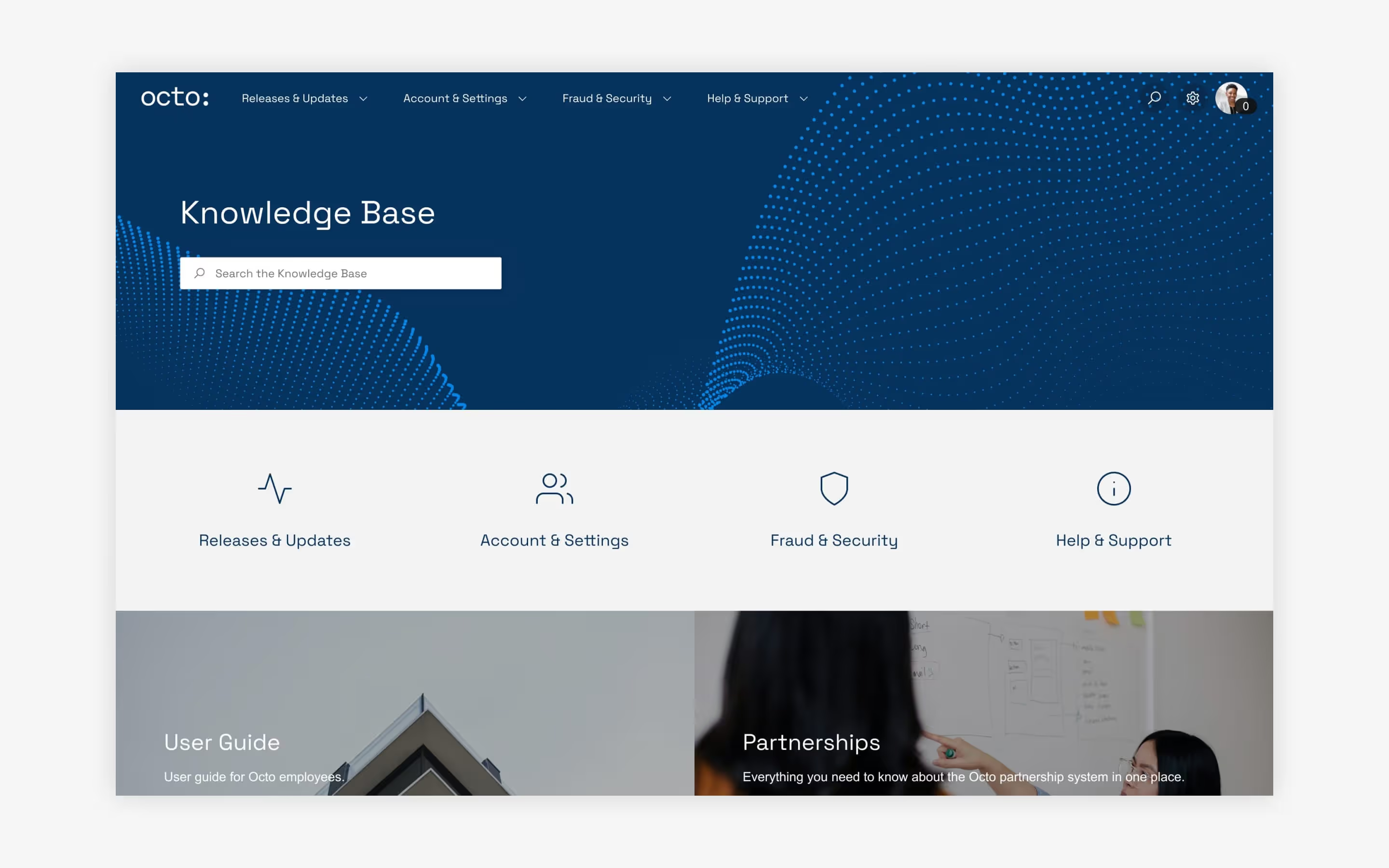

Try Refined free for 30 days
























