Expert advice to manage big, messy Confluence instances

Experts tell us how they improve Confluence knowledge bases to drive better organizational performance.
Confluence is deployed. Users are onboarded. Old systems are headed into retirement.
Time to put it on autopilot and let users do their thing, right?
Not so fast.
Most organizations implement Confluence as part of a wider transformation initiative — modernizing the tools available to knowledge workers, or reimagining a piece of the customer journey (such as how users access documentation or support).
If that sounds like you, there’s likely more work to be done once Confluence is set up to maximize its potential. We spoke with three experts working with Confluence solutions day-in and day-out to find out how you can make it work better as a knowledge base for your users and your business.
Our Experts:
- Mercedes Rothwell, former Lead Instructional Designer, MATC Group
- Tina Myerscough, CEO at Demicon Austria and former Senior Atlassian Consultant, catworkx
- Maik Andreas, independent IT consultant and former social intranet consultant at Communardo
The business case for a better Confluence
Think of Confluence not just as a tool, but as a tool that facilitates a desired outcome: a better customer experience, more-informed employees, connected teams, empowered users who can help themselves—whatever applies to your use case. Achieving that outcome often requires some tooling for best results.
“Teams reimagining journeys and processes need access to a full suite of capabilities and technologies,” according to recent digital transformation advice from McKinsey. “Experiences need to be engineered in a way that reflects the unstated needs of customers and employees.”
In our context, that means Confluence may be the foundation of your knowledge management strategy, but additional layers of organization, structure and design might be required to satisfy customer or employee needs.
Optimizing your Confluence instance can drive not only improved ROI on your Atlassian investment, but improvements in knowledge-related functions or processes. As far back as 2008, research has shown that knowledge management is an indicator of organizational performance and that a well-baked strategy can move the needle when it comes to things like sales, customer satisfaction, learning opportunities, innovation, and the quality of products and services. Sweeping digital transformation since then has only reinforced the idea.
So how do you go about improving your Confluence knowledge base?
Set standards, and reinforce them with processes
Scaling any knowledge management initiative effectively—whether you’re storing knowledge in Confluence or otherwise—requires a stable foundation for success, says instructional designer Mercedes Rothwell. She’s been building knowledge management solutions for clients for five years and recommends deploying standards early and designing a process to reinforce them upfront.
Standardizations range from everything from a clear and comprehensive tagging methodology to standardized title formats for content. “You just want to make sure you’re consistent so that when people go in to find [the knowledge] they don’t have to remember how Sarah writes it, how Adam writes it,” she says. “It should be the same every time.”
“You just want to make sure you’re consistent so that when people go in to find [the knowledge] they don’t have to remember how Sarah writes it, how Adam writes it. It should be the same every time.”
Of course, there’s also the matter of organizing the content itself. Every piece of Confluence content should belong to an appropriate, corresponding space, whether it’s grouped by employee, team, product, or customer.
“You want to make sure it’s in the right space, with the right access permissions, those kinds of things,” she advises. “Because you don’t want someone reading it who shouldn’t be able to, and you want the people who need to be able to see it to be able to.”
Resources:
- Learn how to configure permissions and restrictions in Confluence.
- Learn how to set view permissions in Refined.
- Learn how to delegate admin permissions in Refined.
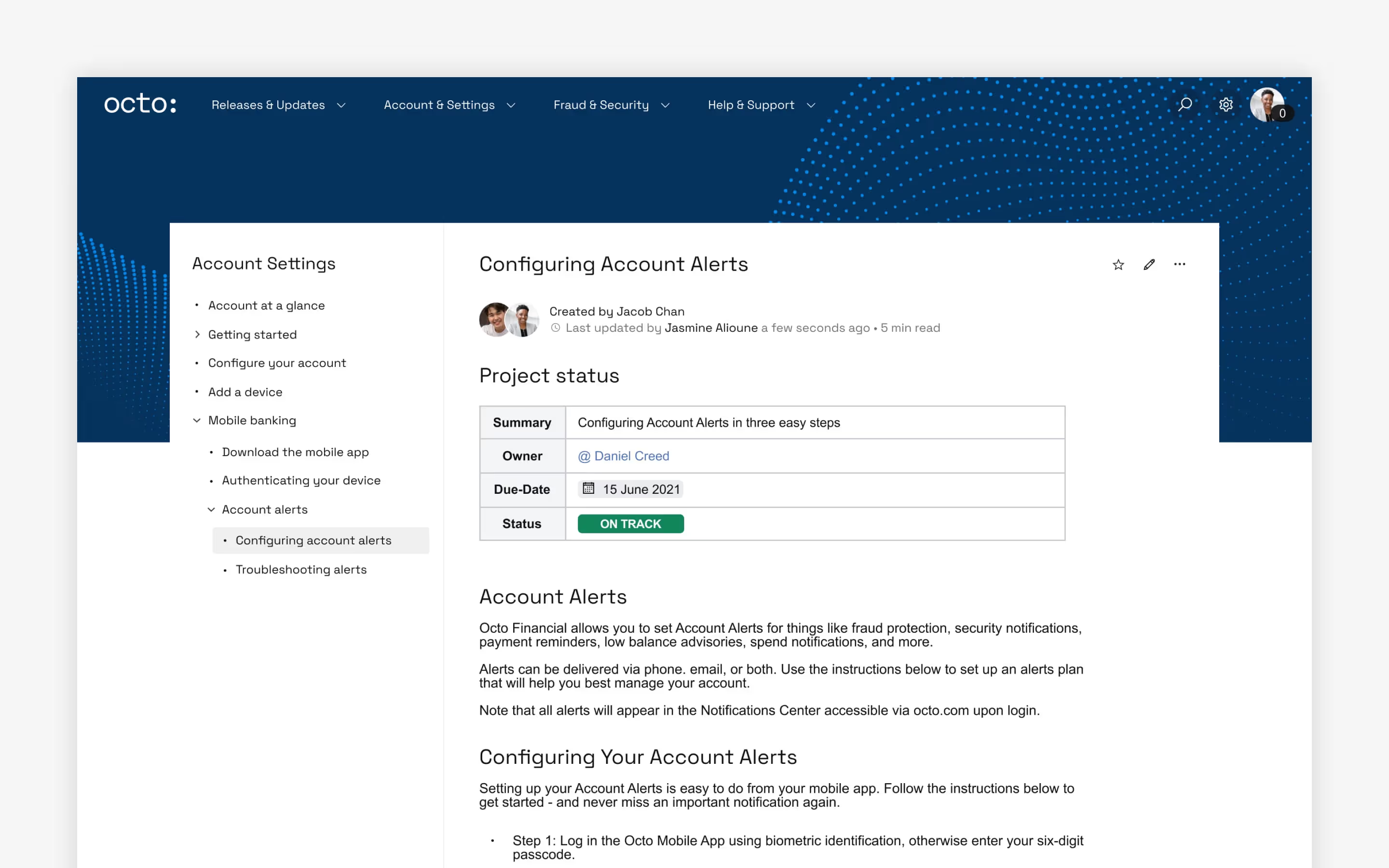
Use labels and macros to create a scalable Confluence infrastructure
Spaces are one way to organize pages, but even inside spaces, pages can pile up. Plus, it can be difficult to string together related pages in a space as content creators produce more and more content over time.
Labels are one way to solve for this by adding them to pages, blog posts, attachments, and spaces. Confluence allows you to create your own label names depending on what it is you’re looking to organize. Then you can search for pages with the corresponding label inside a space or a site, or display a list of all the pages containing that label. For example, you could create a “hiring” label, and have users tag hiring pages with that label so that HR leaders have full visibility into hiring matters.
But you can even go further.
“Labeling is one thing, but the next step would be to put the meta data on it, which would be the page property,” says Atlassian implementation expert Tina Myerscough. The Page Properties Macro is particularly useful for instances with a high volume of pages or spaces, or an expected future high volume of pages or spaces. Ditto instances with the same label appearing in pages across multiple spaces.
“An example would be a customer who has hundreds of teams and they all documented something about a common set of applications, but nobody knew what the other teams actually documented, so if you would just type in the Confluence search 'Application X’, it would give you one thousand search results,” says Myerscough. “[Those results] are worthless, because you have to click through all of them.”
Pages made with a template containing the Page Properties Macro, all of them laddering up to a landing page containing a Page Properties Report Macro, on the other hand, would allow you to easily look for and find hypothetical Application X content. Says Myerscough, you can easily see from the report macro, “ok, here's a coding guideline, here's a user documentation, here’s a requirement document—you would have that all in one page.”
Resources:
- Learn how to use labels in Confluence.
- Learn about the Confluence Page Properties macro.
- Learn about the Confluence Page Properties Report macro.
- Explore macro support on Refined Sites for Confluence.
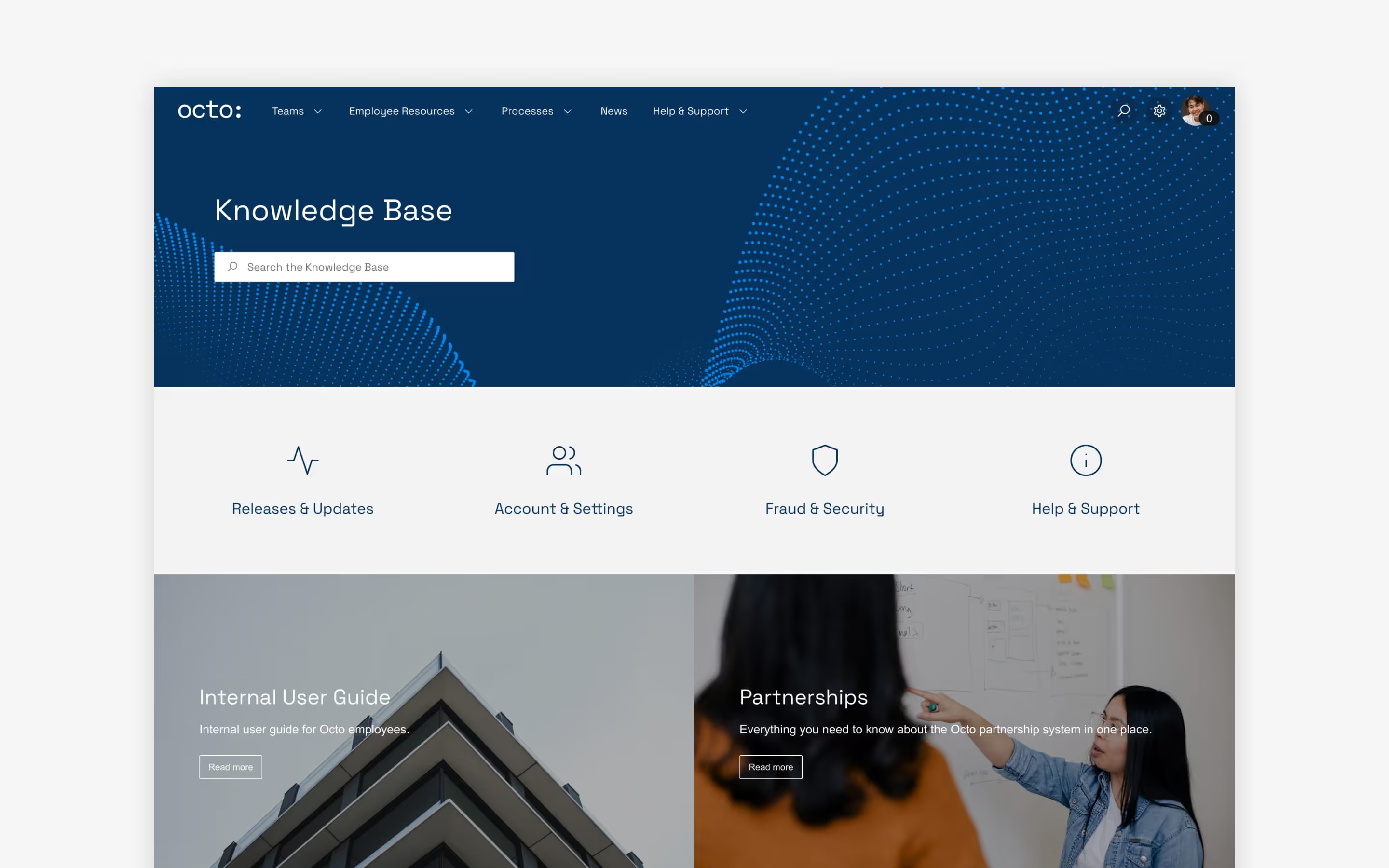
Improve the Confluence UI: Cut noise, add context, improve navigation
In native Confluence, users might have difficulty discerning where they are and how to navigate to the information they need. That’s doubly true if your knowledge base is servicing external customers who aren’t familiar with the Confluence interface.
Add-ons like Refined Sites for Confluence and Refined Toolkit for Confluence allow you to add context to the user experience while customizing the look and feel.
“What we’re able to do with Refined is create an anchor point for individuals to come in and say, ‘Okay, we’ve got little icons. We know where we’re going, and there’s a button here,’” says Rothwell.
You can also use tools like Refined to reduce the information load users encounter in Confluence in the form of menus, settings, sidebars, and so on. “Refined cleans out all this noise and condenses it into something that is really beautiful,” she adds. “You can change it very easily, as opposed to Confluence which is more static.”
"Refined cleans out all this noise and condenses it into something that is really beautiful."
IT consultant Maik Andreas aims to remove the burden of searching for information from the user experience, if he can.
“Users just don’t want to search hundreds of articles,” he says. “They need to be able to navigate.” Users are mostly looking for a handful of options, but in a large Confluence deployment, a search could turn up hundreds of answers if not more.
“That’s why we build [Refined sites],” he says. The custom UI allows him to anticipate user needs and prod site visitors toward helpful content with buttons, links, highlights, and other modules.
Generally speaking, that is the goal of any knowledge base — to help users find the information they came looking for quickly and easily. Here are a few additional ways to achieve that outcome:
- Group categories of information, each corresponding to reasons for user visits, into navigation icons that help users get around your site.
- Keep it simple. Avoid clutter and noise by taking a less-is-more approach, using just a handful of colors, adding whitespace, and keeping the design consistent site-wide.
- Emphasize the content that matters most with pops of color or can’t-miss placement on-page.
- Read more tips to design a great knowledge base
Resources:
- Learn how to theme Confluence.
- Explore ways to structure and organize your knowledge base with Refined.
- Read Atlassian’s tips for building a powerful knowledge base.
Establish clear Confluence ownership inside your organization
Everything we’ve covered so far only works if users and admins stick to the rules. Otherwise things might turn into — for lack of a better phrase — a total mess.
You may also want to look into establishing workflows and reviews for knowledge content creation and publishing, as well as delegating an owner or owners who can enforce the standards and processes you put in place.
“Establish who’s in charge,” says Rothwell. “They’re going to have a schedule for when they clean the pages and make sure it’s all accurate—that everyone’s following the rules. Otherwise you’re going to get this gigantic, messy ball of unknown stuff, and you’ll have to go back in and attack it again.”
Myerscough echoes the same sentiment: “If you don't have that one person driving it, then it stays on the same level. You set it up, people use it, but there will never be anything bigger coming out of it...They’ll use it as a tool, but not as a way to work, which is the major difference.”
Resources:
- Explore this Confluence Admin Guide from Atlassian.
Get started improving your Confluence knowledge base
Try Refined Sites for Confluence for free on the Atlassian Marketplace.
Read more about
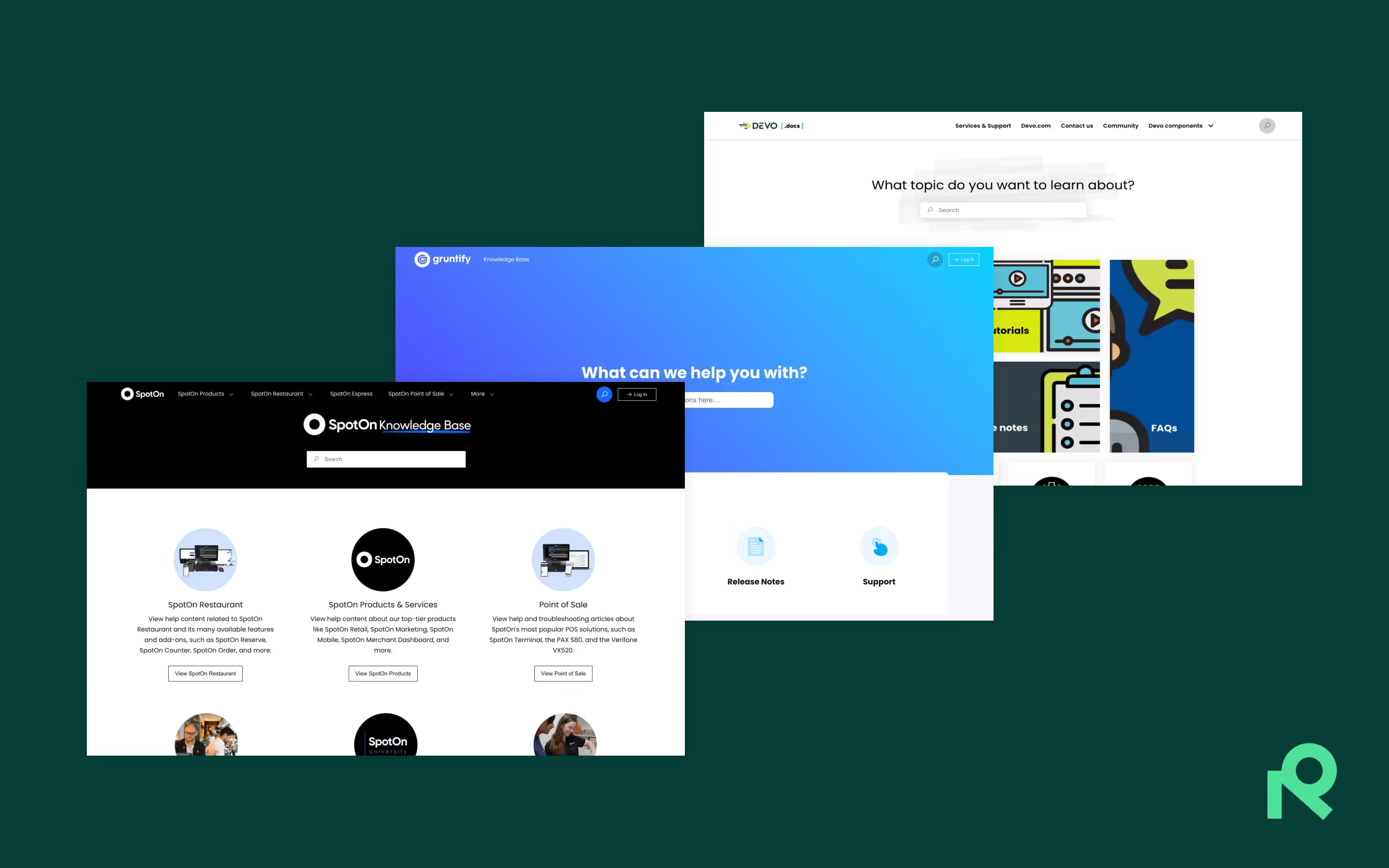
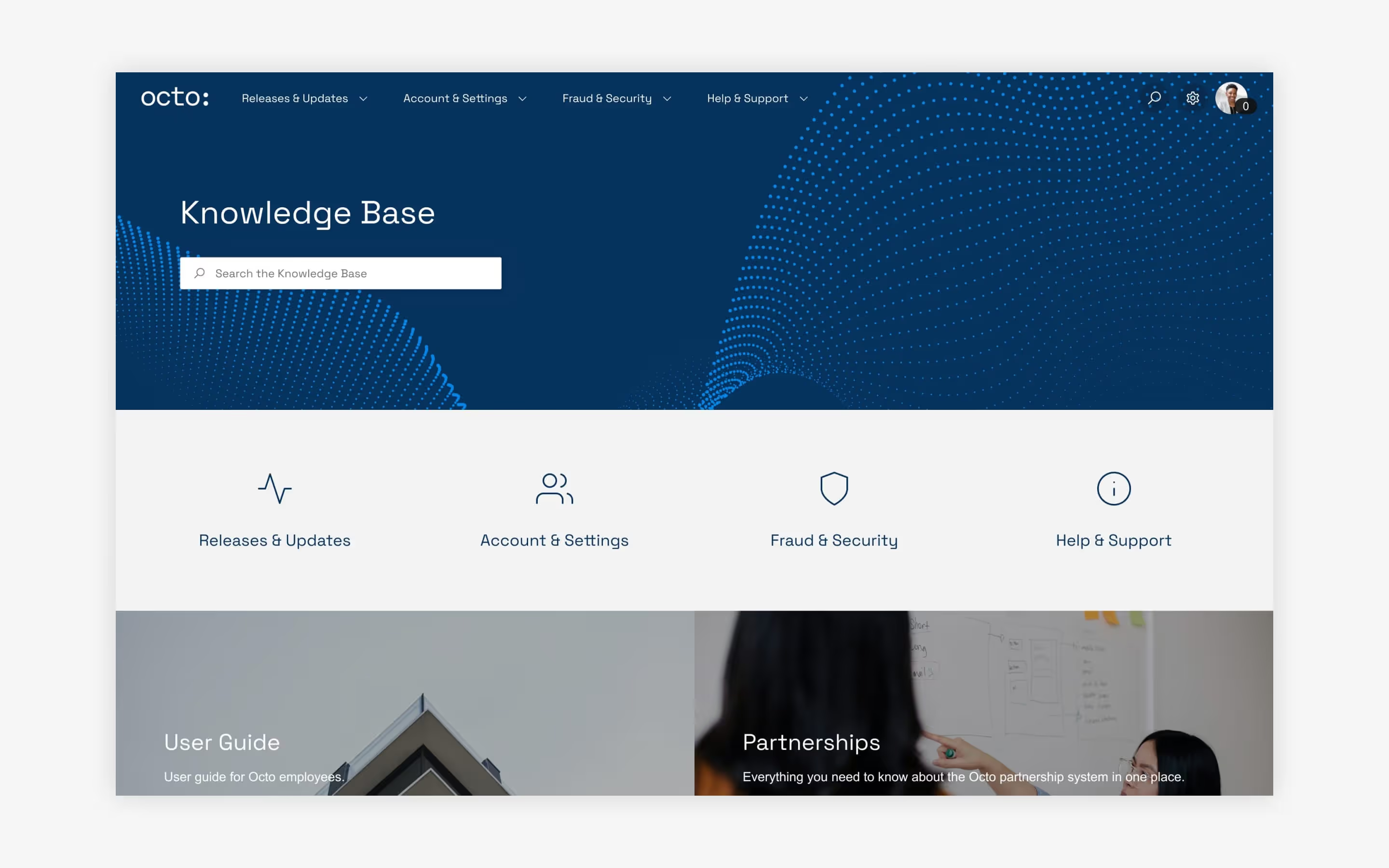

Try Refined free for 30 days
























