How to build Confluence sites with Refined

We show you how to build a Refined Confluence site in seven simple steps.
With the right tools, Confluence can take a variety of forms: knowledge bases; intranets; team, project and event homes; documentation hubs — the list goes on. We call these ‘sites,’ and the Refined Sites app allows Confluence admins to build an infinite number of them from a single instance, each with its own look and feel, purpose, user base, permissions, and admins.
Build a site for a new product launch and another for the kickoff event, and another for documentation that customers will access post-sale.
...build 25 documentation sites company-wide, one for each team.
...or build an intranet that simply looks great, and enjoys healthy user adoption as a result, with the option to build more sites as Confluence catches on.
Whatever type of site(s) you’re looking to create, use this quick guide to get started building them with Refined.
- Install Refined Sites for Confluence from the Atlassian Marketplace
- Decide on your site’s structure, purpose and users
- Build out that structure in Confluence with spaces, pages and parent pages (if they don’t already exist)
- Build your site in Refined
- Theme your site
- Customize landing pages like the site home page
- Set permissions and personalize the experience for user
1. Install Refined Sites for Confluence from the Atlassian Marketplace
Before you build a Confluence site with Refined, you’ll need to install the app from the Atlassian Marketplace. Browse Refined’s apps here. Choose server/DC or cloud to pair with your Atlassian deployment.
2. Decide on your site structure, purpose and users
First thing’s first: what’s your site for? Is it an intranet? A place to store knowledge? The purpose will inform the design.
For an example, an intranet may be organized by teams, with a company- or department-wide home page focused on key resources, news and announcements. Then, categories in the nav bar up top may link out to team homes.
A knowledge base, on the other hand, should emphasize navigation and search to make it easy for the user to find what they’re looking for organized by subject or team or whatever makes the most sense for you.
Browse our demo sites to get a sense of the possibilities for different Confluence sites:
Refined Sites for Confluence
- An example of an intranet
- An example of project collaboration
- An example of documentation
- An example of a knowledge base
Refined for Confluence Data Center
- An example of an intranet
- An example of project collaboration
- An example of a knowledge base
- An example of a documentation and support site
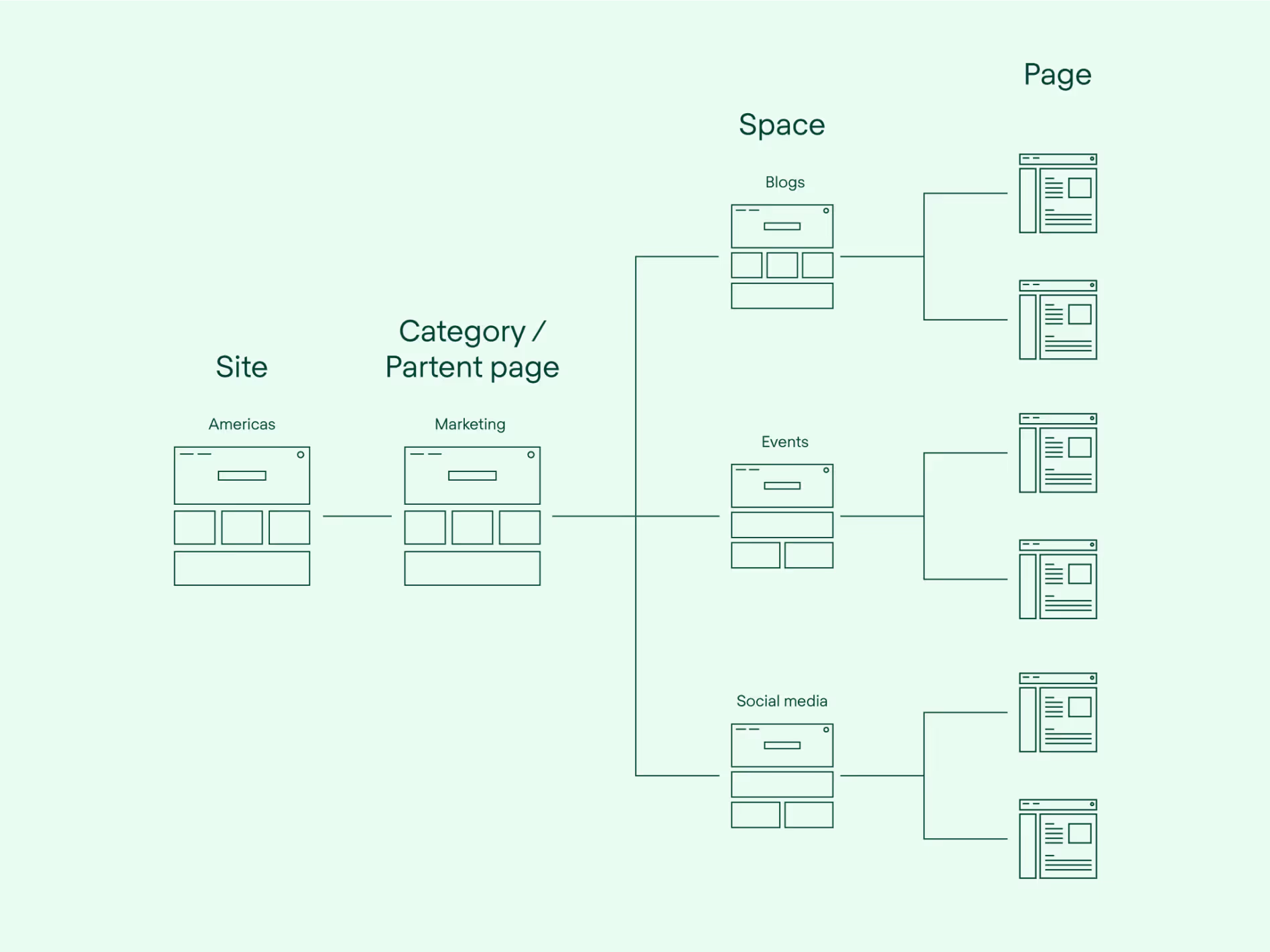
3. Build out your structure in Confluence with spaces, pages and parent pages (if they don’t already exist)
If you’re new to Confluence and deploying Refined at the start, you can get ahead of any potential messiness in your instance by creating a durable structure now. The last thing you want is a slowly ballooning swamp of loosely categorized pages in 6, 12, or 18 months time. Atlassian recommends creating a space for everything. This guide can help.
If you’ve been using Confluence for some time and you’re building a site to bring order to it, do the same thing — think hard about the spaces and parent pages you need to segment the content inside. Just beware there might be some cleanup work to do to bring that structure to fruition before you build out your Refined site.
4. Build your site in Refined
Once you have your Confluence spaces and pages in order, you can start creating your site in the Refined site structure.
That means:
- Select the spaces and pages you want to include in your site from the “add content” button
- Create Categories (called Refined Pages in cloud), which allow you to group spaces. For example, group event, social and content spaces into one Marketing category/Refined Page. These will appear as drop-downs at the top of your site home.
- Order the categories, spaces and pages in the site structure in the hierarchy of your choosing. How they appear in the structure is how they’ll be layered in the site's navigation menu (located at the top of all pages).
Site-building resources:
- Refined site building on cloud
- Refined site building on data center
- A guide to building a kickass Confluence
5. Theme your site
Refined’s Theme Editor allows you to choose from a set of pre-set themes or build your own custom theme. Apply themes site-wide or to individual categories or spaces.
Refined admins typically use themes as a chance to apply corporate branding and photography, like the example above from fictional company Arctic Rim.
6. Lay out your site home and category homes
Use the page builder to design site home pages, category landing pages and space landing pages. Embed modules that allow you to display different types of Confluence content. We recommend displaying the most important and highest-traffic content prominently on the page.
If you’re not up to designing your own home pages, use one of Refined’s layout templates and populate it with the content of your choosing.
7. Set permissions and personalize the experience for users
Next you’ll want to make sure your users experience the site in the way that maps best to their needs.
Consider:
- Text variables: Displaying the user’s name ($username) or the category name ($categoryname) on page homes is an easy way to personalize the user experience.
- View permissions: Choose which users or user groups can see each site, category, or piece of content.
Read more about
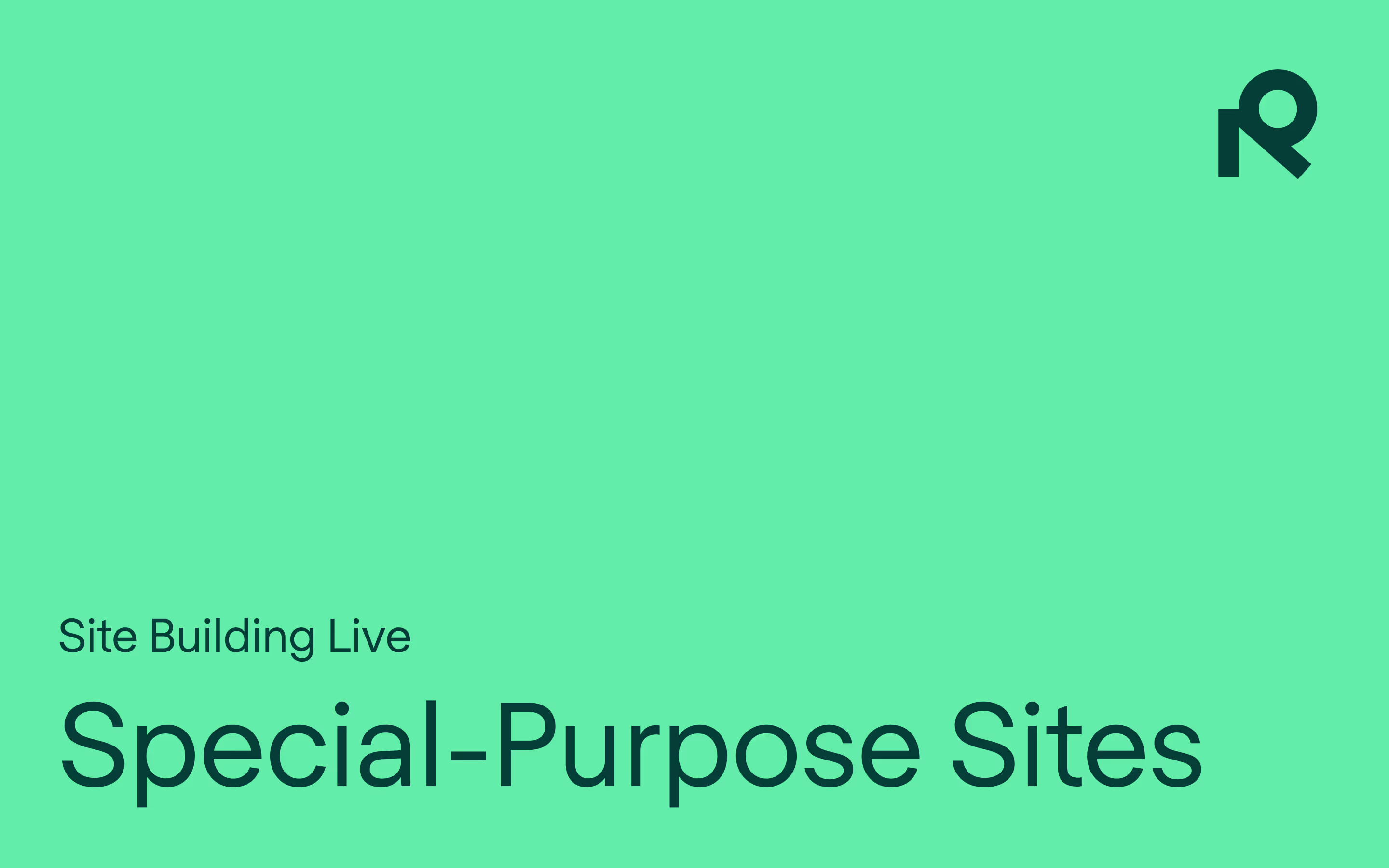
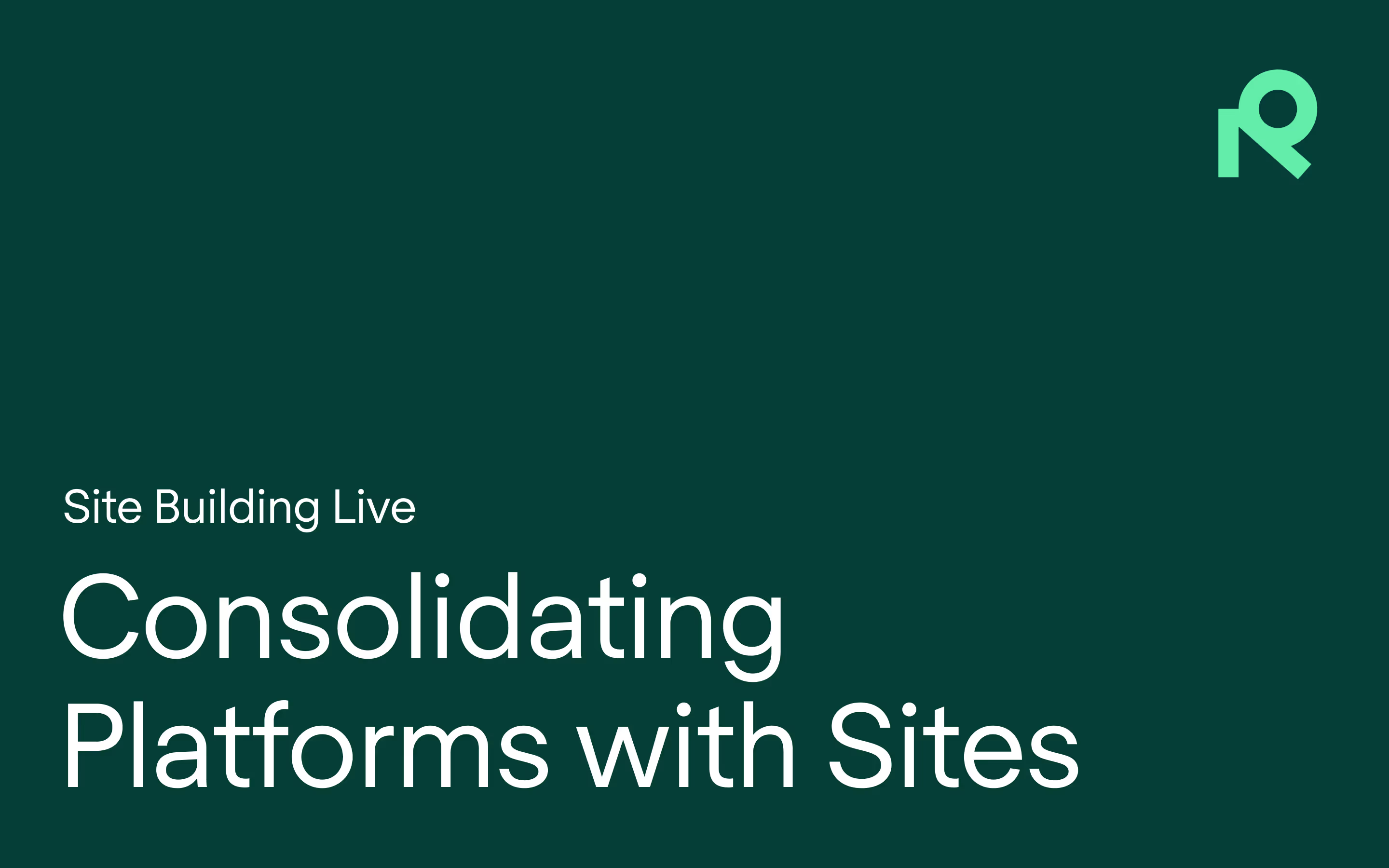

Try Refined free for 30 days


























