The ultimate guide to creating and optimizing a Confluence Wiki
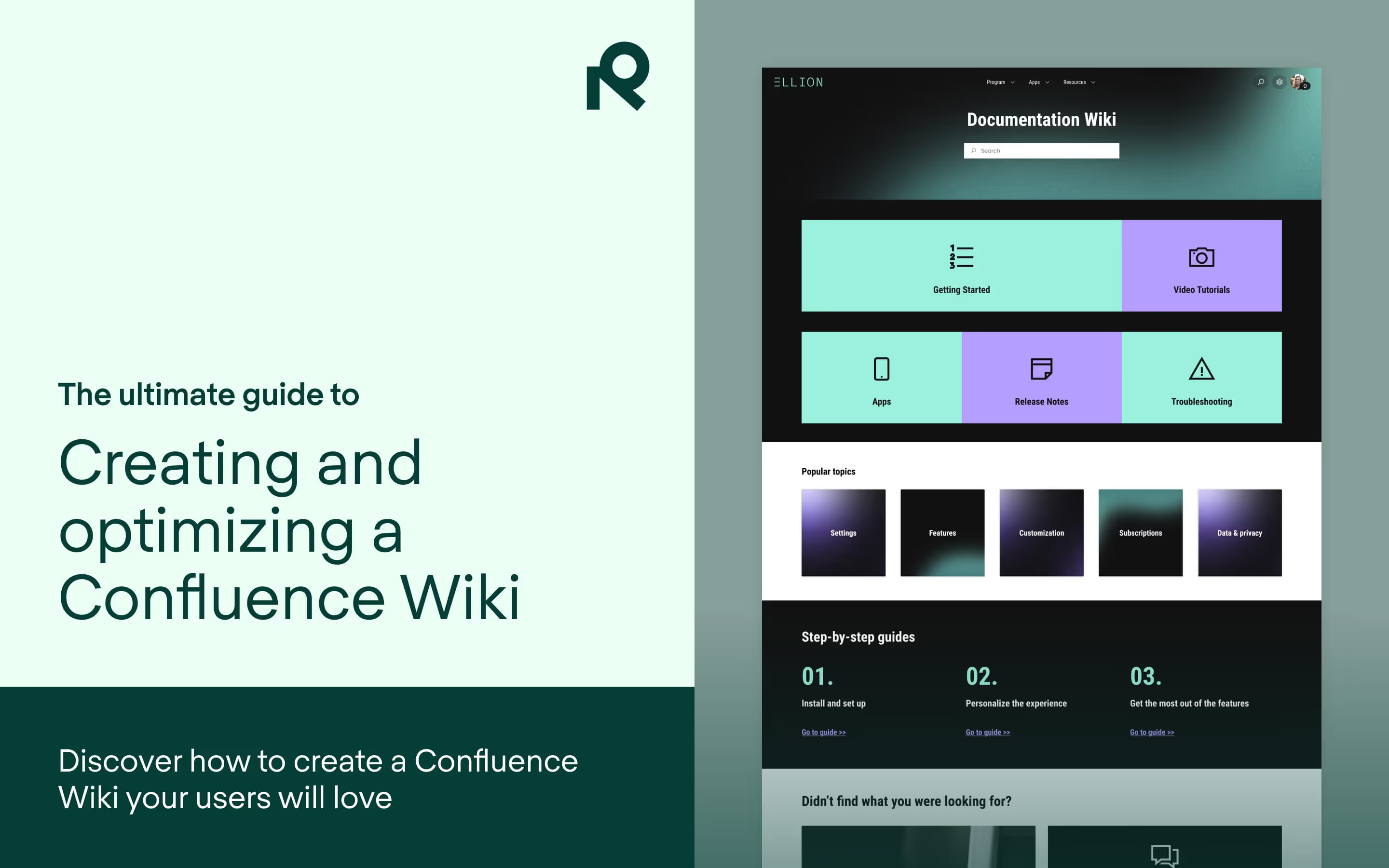
Learn the key steps to building a Confluence wiki your users will love, along with best practices and useful tips.
For many organizations, a central hub for storing and accessing information is critical to success. At the same time, having that information in place can be a challenging task — according to Gartner, 47% of digital workers struggle to find the info to do their jobs effectively.
That’s where a Confluence wiki comes in. A Confluence wiki serves as an internal knowledge base, helping your teams document processes and share insights all on an easily accessible platform.
But an effective internal wiki isn’t just a digital filing cabinet of ideas.
How your wiki is organized and maintained is just as important as the content filling its pages. When structured carefully, a Confluence wiki will help your employees find information fast, minimize repetitive questions, and preserve knowledge as teams evolve. And that makes planning and optimizing your wiki a big deal.
In this guide, we’ll show you how to build and optimize a Confluence wiki that becomes your team’s go-to resource. You’ll learn how to create pages that are intuitive to explore, ensuring your wiki turns scattered information into knowledge that’s accessible and strengthens your team’s operations.
What is a Confluence wiki?
Before we dive into the nuts and bolts of building and optimizing a Confluence wiki, let’s get clear on what it actually is.
A Confluence wiki is a collaborative knowledge hub (called a wiki) built within Atlassian’s Confluence software. At its heart, a wiki is all about collaboration, with teams creating, managing, and sharing information.
Compared to a documentation site or an intranet, a wiki emphasizes the pooling together of information across teams and accessing that information so it can be developed by new hands. At the same time, a Confluence wiki leverages the platform’s native structure of spaces and pages to help ensure all of that information is still easy to find and organized intuitively.
Key benefits of using a Confluence wiki for internal documentation and collaboration
Now that you have a better idea of what a Confluence wiki is, you might be asking yourself whether you need one.
It’s important to note that adopting a Confluence wiki isn’t just about creating a place to store information, it’s about improving how your teams work together. And on that front, there’s a number of ways that a Confluence wiki can benefit your organization:
- Centralized knowledge: Keep all your essential documentation — from onboarding guides to technical specs — in one accessible hub. Searching through emails or scattered folders will be minimized.
- Real-time collaboration: Your wiki users can co-edit pages, leave inline comments, and tag teammates. This way, collaboration can feel seamless regardless of whether your team is in the same office or spread across time zones.
- Powerful search: Need that one attachment from three months ago? Leveraging Confluence’s robust search engine makes delivering relevant pages, keywords, and files a snap.
- Version control that makes sense: Because every edit is tracked, teams using your Confluence wiki can easily view or restore past versions without breaking a sweat. This is a huge boon when lots of stakeholders are involved in editing a wiki page, and makes reviewing and updating documentation smoother.
- Easy integrations: Confluence plays well with others, connecting pretty seamlessly to Atlassian tools like Jira or third-party apps. Your workflows stay connected, and your team stays in the zone.
Getting started with a Confluence wiki
How to setup a Confluence space for your wiki
With the benefits of a Confluence wiki clear, the next step is to roll up your sleeves and set one up for your organization. At the heart of your wiki is the space — a customizable area where you can group related pages and control who can view or edit them. Think of it as the foundation for your organization’s structured knowledge sharing.
Get your wiki space up and running as follows:
- Open the spaces directory: Head to the “Spaces” menu in Confluence’s sidebar and click “Create Space”.
- Pick a space type: Choose “Team Space” for department-specific hubs or “Documentation Space” for company-wide knowledge bases. Choose wisely as this sets the tone for your content.
- Give it a name: Use a clear, descriptive name like “HR Knowledge Hub” or “Engineering Wiki” so users know what they’re diving into without playing a guessing game.
- Set permissions: Configure who can view and edit the space. Keep it open for transparency or lock it down for sensitive content — it’s your call.
- Design a home page: Use the space’s home page to welcome users. Make their first visit a breeze by including a quick overview, helpful links, or navigation tips.
Once your space is set up, it’s time to bring it to life with pages that house your team’s knowledge and resources.
Step-by-step instructions to creating a Confluence wiki page
While creating a page in Confluence is straightforward, following some best practices ensures your content is easy to navigate and understand:
- Open your space: Head to the wiki space you set up earlier to fill it with knowledge.
- Create a new page: Click the blue “+ Create” button in the top navigation bar. Then choose a template (like “Meeting Notes” or “How-To Guide”) for a head start, or go with a blank page if you prefer a clean slate.
- Add a descriptive title: Keep it clear and concise, so users immediately understand the page’s purpose (e.g., “IT Troubleshooting Guide”). A good title saves a thousand clarifying emails.
- Write content that’s easy for users to digest: Another thing you want to do is make your content easy for your users to read and understand. To do that, structure your information with headings, bullet points, tables – and break up large chunks of text into bite-sized paragraphs.
- Include dynamic elements: Bring your page to life with embedded videos, Jira issues, or macros like Page Tree or Table of Contents. These not only look cool but they also make navigation smoother.
- Publish and share: When you’re happy with the content, click “Publish” to go live. Share the link with your team or add the page to your space’s navigation menu so it’s easy to find.
You’ve now created a page that’s both functional and polished (feel free to high five the person closest to you).
Publish from Confluence with Refined Sites
Tips to structure your Confluence wiki content for easy navigation and accessibility
A great Confluence wiki doesn’t merely store information — it ensures users can find and understand what they need without breaking a sweat.
To make your wiki as user-friendly as possible, follow these tips:
Organize pages hierarchically
Arrange your pages in a logical tree structure, grouping related content under parent pages. For example:
- HR wiki
- Onboarding guide
- Policies and procedures
- Benefits and perks
Use templates for consistency
Standardize page layouts with built-in or custom templates. Consistent formatting makes navigation feel intuitive (and it looks more professional, too).
Include navigation aids
Add a Table of Contents macro to your longer pages so that readers can jump straight to the section they need. Use labels to make content more searchable.
Keep it simple
Avoid cramming too much onto one page. Instead, provide links to related pages for deeper dives, letting users explore content at their own pace.
Establish clear naming conventions
Consistent naming keeps things tidy and much easier to find. For example, prefix IT-related pages with “IT -” (e.g., “IT - Software Installation Guide”).
Leverage tags and filters
Encourage users to add labels to their pages. These tags make Confluence’s search bar a powerful tool for finding exactly what you need in seconds.
Read more tips: New to Confluence? Don’t make these 7 mistakes
With these guidelines, you’ll create a wiki that’s not only easy to navigate but also encourages team engagement and usage. And your team will actually enjoy using it too.
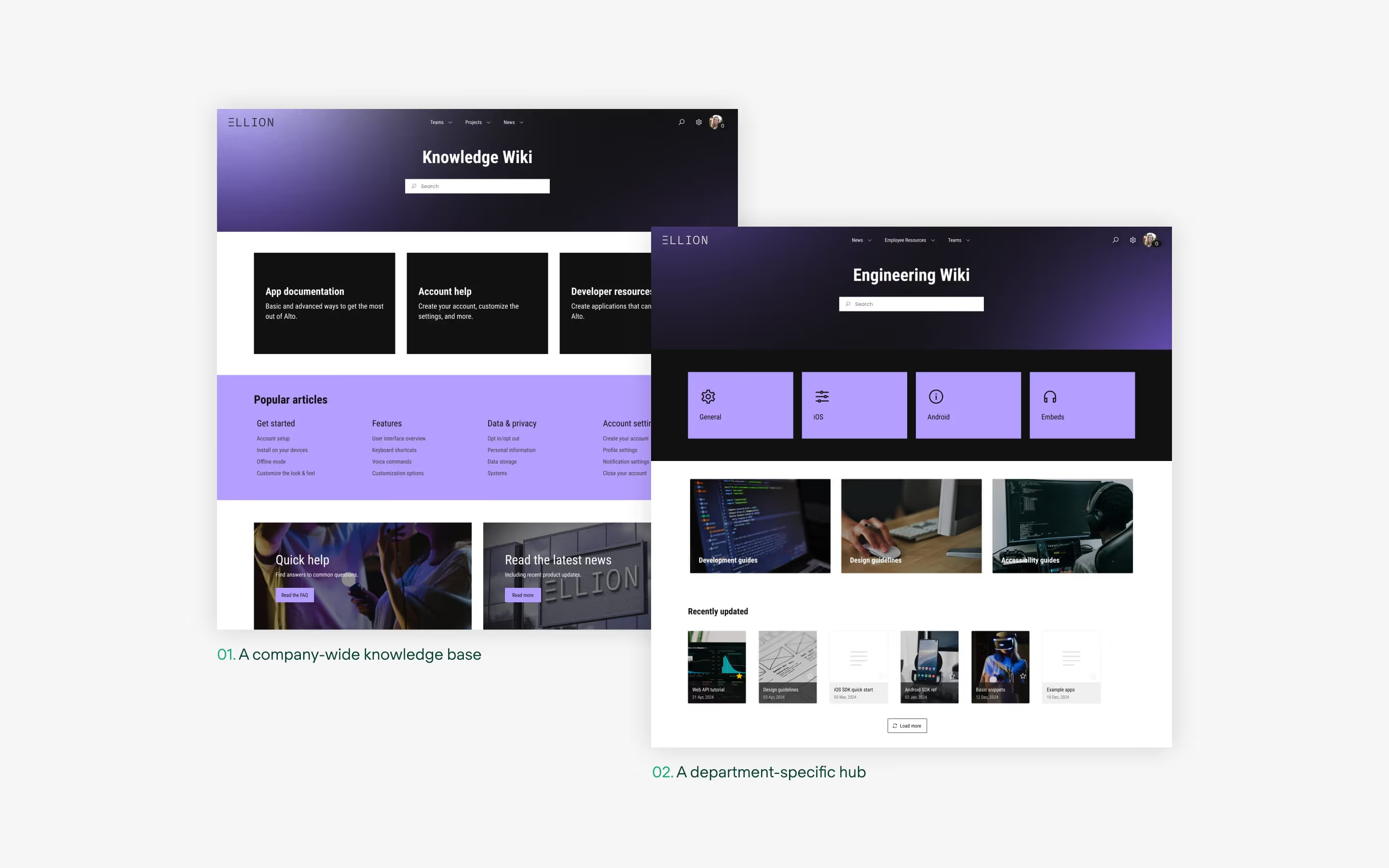
Best practices for Confluence wiki content creation
An effective Confluence wiki isn’t just about having information, it’s about presenting it in a way that’s clear, engaging, and easy to use. We're in a bit of an era of information overload, so it’s essential for your Confluence wiki to help your teams bring clarity to their workflows.
Follow the guidelines below to ensure your wiki becomes the resource your team turns towards, not away from.
How to write clear and concise wiki pages
The bedrock of a great wiki is well-written content. Keep the following principles in mind when you write:
Know your audience
This is hugely important – tailor your content to your readers! For example, software developers may appreciate detailed technical docs, but onboarding guides for new hires should steer clear of context-heavy jargon. Writing with your audience in mind will greatly help your users.
Use descriptive titles and headings
Make the purpose of each page and section crystal clear. For example, “Marketing Campaign Checklist” is far more helpful than just “Checklist”.
Break content into sections
Structure your pages with headings, subheadings, and bullet points. This turns long blocks of text into scannable, digestible pieces.
Add visuals where they count
Diagrams, screenshots, or videos can make complex information easier to understand and more engaging. A well-placed visual can save your users a thousand words of confusion.
Stick to one idea per page
Keep pages focused on a single topic. If additional details are needed, link to other pages rather than cramming everything into one spot. Simplicity wins.
As you write, remember that clarity, brevity, and a dash of creativity are cornerstones to making your Confluence wiki both effective and user-friendly.
Read more about mastering Confluence: The 10 Commandments of Confluence intranet success
Organizing your Confluence wiki for an engaging user experience
A well-organized Confluence wiki is the key to ensuring users can easily find what they’re looking for — and maybe even enjoy the process. An intuitive, engaging user experience transforms your wiki from a simple repository into a trusted resource your team relies on daily. By creating a logical structure, leveraging labels, and managing permissions effectively, you can build a Wiki that’s as user-friendly as it is secure.
Creating a logical hierarchy and structure
A strong Confluence wiki starts with a clear hierarchy that reflects your organization’s workflows or information needs. Here’s how to build and maintain that structure:
Use spaces strategically
Assign spaces to major categories like departments, projects, or initiatives. For example, you could have spaces for HR, Engineering, and Marketing. These act as your wiki’s high-level navigational anchors.
Build a page tree
Organize pages hierarchically within each space. This approach mirrors how users naturally think about related information. For instance:
- Parent page: “Onboarding”
- Child page: “New hire checklist”
- Child page: “IT setup”
- Parent page: “Policies”
- Child page: “Remote work policy”
- Child page: “Code of conduct”
Group related content
Keep related pages under the same parent page to make navigation logical and reduce clutter. This creates a flow that’s easy for users to follow.
Add navigation aids
Use tools like the Page Tree or Child Pages macros to make it simple for users to jump between related pages. These aids are especially helpful in larger wikis.
Revisit the structure regularly
Your wiki should evolve with your organization. Periodically review and refine the structure to ensure it still aligns with your team’s needs and goals. A good way to do this is to have several people act as “content gardeners”.
Focus on hierarchy, navigation, and regular upkeep, and you’ll create a wiki that’s not only functional but also a pleasure to use.
Customizing your Confluence wiki layout with themes and CSS
A visually appealing and well-organized layout can make all the difference in how users interact with your wiki. Customizing the look and feel will help you create a space that’s engaging and aligned with your organization’s branding.
Here’s how to elevate your wiki’s design:
Leverage space themes
Confluence offers built-in themes to give your spaces a polished look. For something more tailored, explore apps from the Atlassian Marketplace to apply unique themes that reflect your brand. A little personality goes a long way in making your wiki feel like home.
Tweak layouts with CSS
If your Confluence instance allows it, CSS provides advanced customization options. Adjust fonts, colors, and layouts to create a cohesive aesthetic. For example, you can try using custom headers to highlight important sections, or integrate corporate branding elements to align your wiki with your company identity.
Keep it clean and user-centric
Resist the temptation to over-design. A cluttered interface will easily overwhelm your users and detract from functionality. Instead, aim for a clean, professional layout that prioritizes readability and accessibility.
When done right, customizing your wiki’s layout creates a cohesive digital workspace that’s easy on the eyes and encourages engagement. It’s the difference between a tool your team will tolerate and one they will genuinely enjoy using.
Personalize your wiki – it makes a difference
Adding a personal touch to your Confluence wiki can transform it from a generic tool into a dynamic, user-focused resource. Tailoring the experience to individual team members will make the wiki more relevant, engaging, and indispensable as a resource.
Here are some ways to add that personalized touch:
- User-specific content: Utilize macros like Current User to display personalized greetings, assigned tasks, or other user-specific information. This small detail can make the wiki feel directly relevant to each individual.
- Custom dashboards: Create space homepages or dashboards designed for specific teams. Highlight key information like recent updates, frequently visited pages, or upcoming deadlines. This way, you’ll ensure everyone sees the most relevant content at a glance.
- Email notifications and subscriptions: Encourage users to follow important pages or spaces so they receive automatic updates whenever changes occur. This keeps them informed without the need for constant check-ins.
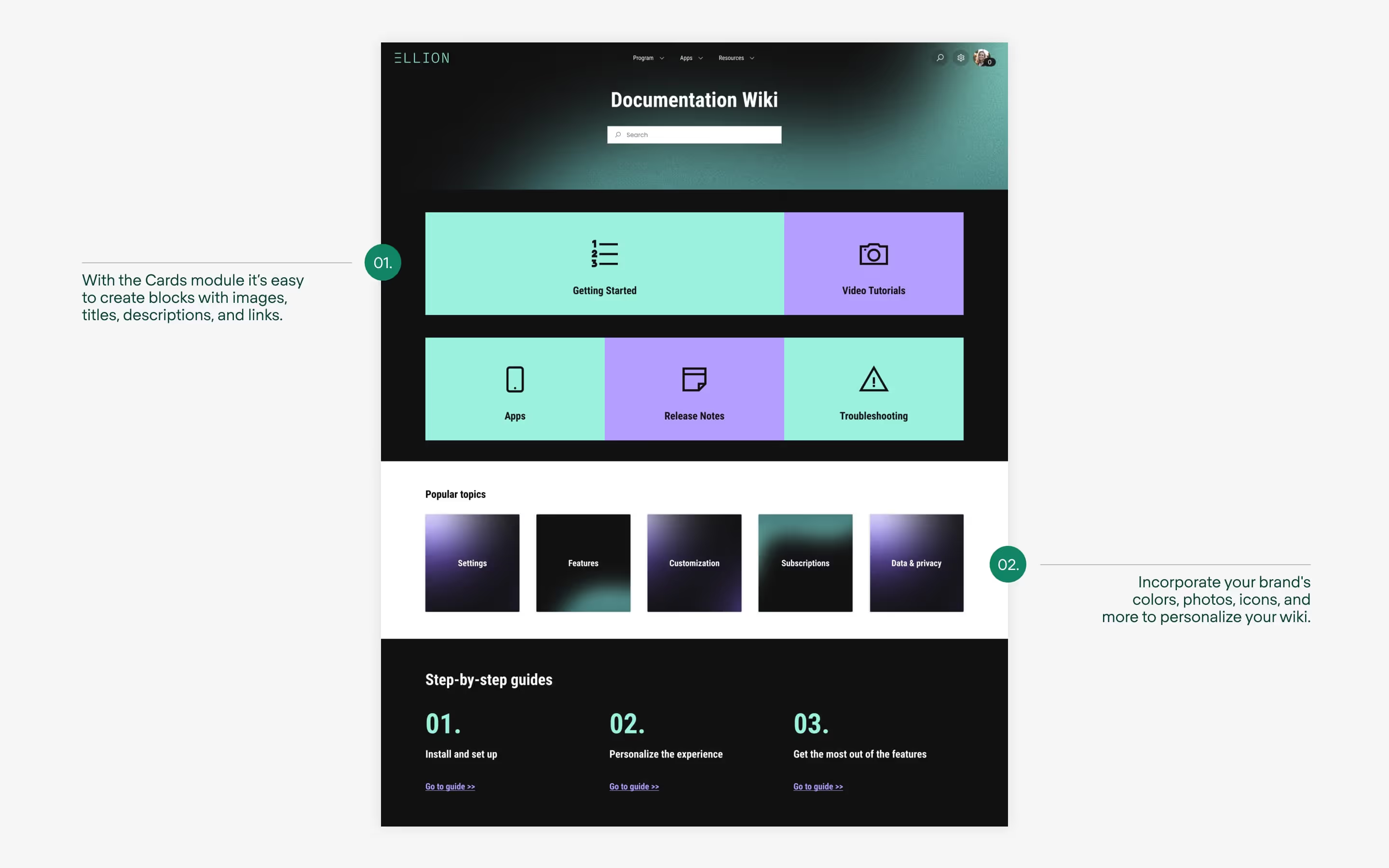
Using labels and tags for better Confluence wiki searchability
As your Confluence wiki grows, finding content quickly becomes essential. Labels and tags are the unsung heroes of wiki searchability, acting as metadata that helps users zero in on the information they need. Here’s how to make the most of them:
- Establish a labeling system: Create a standard set of labels for your organization to keep things consistent. For example, use tags like “policy”, “how-to”, or “meeting-notes” across relevant pages. Consistency really is key to making your labels useful.
- Apply multiple labels: Don’t shy away from using several labels for a single page if it fits into multiple categories. For instance, a Remote Work Policy page could be tagged with “policy”, “remote”, and “HR”. More tags mean more ways to find the page.
- Get the team involved: Teach your team how to use labels effectively and make it a standard part of content creation. The more contributors follow the system, the more robust and searchable your wiki becomes.
- Leverage search filters: Confluence’s search feature allows filtering by labels, making it easier to locate specific content. A well-thought-out tagging system ensures users can find what they need in seconds.
- Use the Content by Label macro: Display a list of pages with specific labels on summary pages, such as a Resources or FAQ section. This creates an easy way to aggregate and access related content.
Implementing a solid labeling strategy will enhance your wiki’s usability and ensure it remains easy to navigate even as your content library expands. It’s a small step that makes a big difference in the user experience.
Maintaining and updating your Confluence wiki
Your Confluence wiki isn’t a “set it and forget it” kind of tool. Instead, it’s very much like a plant that thrives with regular care (but thankfully no watering required). With a solid maintenance plan, you can keep your wiki fresh, relevant, and free from the weeds of outdated content.
Establishing a content governance process
Analogies are fun, but make no mistake — a clear content governance strategy is an integral part of ensuring your Confluence wiki succeeds in the long term. When we talk about content governance, that means defining who is responsible for maintaining information, setting standards for consistency, and ensuring your wiki content remains accurate and user-friendly.
That might sound like a lot, but there's a few key things you can do to help cultivate that kind of system:
Assign ownership
Designate owners for pages or spaces, making specific teams responsible for their upkeep. For instance, HR can manage policies, while IT keeps troubleshooting guides up-to-date. Clear accountability prevents content from falling through the cracks.
Define guidelines
Create a style guide for content creation, formatting, and tagging. Shared guidelines ensure that even with multiple contributors, your wiki feels cohesive and professional.
Schedule reviews
Set regular intervals to audit content for accuracy and relevance. Periodic reviews help weed out outdated information and keep your wiki aligned with current needs.
Track changes
Use Confluence’s page history and versioning tools to monitor edits. This not only tracks who’s doing what but also makes reverting unwanted changes very easy.
Implement approval workflows
For critical content, set up an approval process so key pages are reviewed and polished before they go live. It’s an extra layer of quality assurance that pays off.
Establish a robust governance process and your wiki won’t just survive, it’ll thrive, evolving alongside your organization while maintaining its value as a go-to resource.
Regular updates and archiving outdated content
A wiki is only as good as the accuracy of its content. Keeping it up to date ensures it remains a reliable resource for your team and avoids the pitfalls of stale or irrelevant information. However, it can be deceptively easy to forget about re-visiting older content that’s been completed and published. Here’s how to maintain its freshness:
Schedule regular updates
Establish a review routine, such as quarterly or biannual audits, to refresh policies, workflows, or any time-sensitive information. This can go hand-in-hand with your scheduled reviews. A predictable schedule helps to make sure content updates don't go unnoticed or ignored.
Use review labels
When reviewing and updating content, apply labels like “Needs Update” or “Under Review” to flag areas that require attention. These visual cues help team members quickly identify what needs updating.
Archive obsolete content
Keep your wiki clean and focused by moving outdated pages to an archive space. For instance, old project documentation can be tucked away in a designated archive for reference without cluttering active spaces.
Communicate changes
Use Confluence’s notification features to inform users when critical updates are made to important pages. Keeping your team in the loop minimizes confusion and ensures everyone is working with the latest information.
Automate reminders
Leverage tools like Confluence Task Reports or third-party apps to assign and track page review reminders. Automation keeps the process running smoothly without the need for manual follow-ups.
Encouraging collaboration and user-generated content
A vibrant wiki thrives on active participation. Encouraging your team to contribute not only fosters collaboration but also keeps the content fresh, diverse, and dynamic. Here’s how to build a culture of contribution:
- Open editing access: Enable users to edit or comment on certain pages to promote knowledge sharing and teamwork. When everyone has a voice, the wiki becomes a true team resource.
- Create contribution guidelines: You’ll want to provide clear instructions or tips on how to contribute effectively, such as using concise writing, adding relevant labels, and linking to related pages. Guidelines will ensure user contributions maintain quality and consistency.
- Recognize contributions: It’s important to celebrate those team members who enhance the wiki with valuable content. Whether it’s a shoutout in meetings, a mention in internal newsletters, or a dedicated “Top Contributors” space, recognition inspires more participation.
- Host knowledge sharing sessions: Organize workshops or lunch-and-learns to train users on how to create, edit, and improve wiki content. These sessions demystify the process and boost confidence in contributing.
- Leverage forums or blogs: Use Confluence’s blog feature to let team members share updates, insights, or helpful tips directly within the wiki. It’s a great way to add a personal touch and keep communication flowing.
Final thoughts
Creating and optimizing a Confluence wiki is one of the most effective ways to improve knowledge sharing and collaboration. In this guide, we’ve covered everything from setting up your wiki and organizing content, to leveraging advanced tools and maintaining its relevance over time.
Now it’s your turn to put these insights into action. Identify the key places in your organization where a wiki could make the biggest impact, then follow the steps and best practices we’ve outlined.
To help you get started, we’ve created a custom Confluence template designed for building structured, user-friendly wikis (available down below). Download it now and start organizing your content with ease.
Your Confluence wiki is your organization’s garden — with the right care and attention, knowledge blooms, collaboration grows, and workflows flourish. Start cultivating yours and watch your teams thrive.
- Want to easily build a Confluence wiki that your users will love navigating? Try Refined Sites for Confluence – free for 30 days on the Atlassian Marketplace.
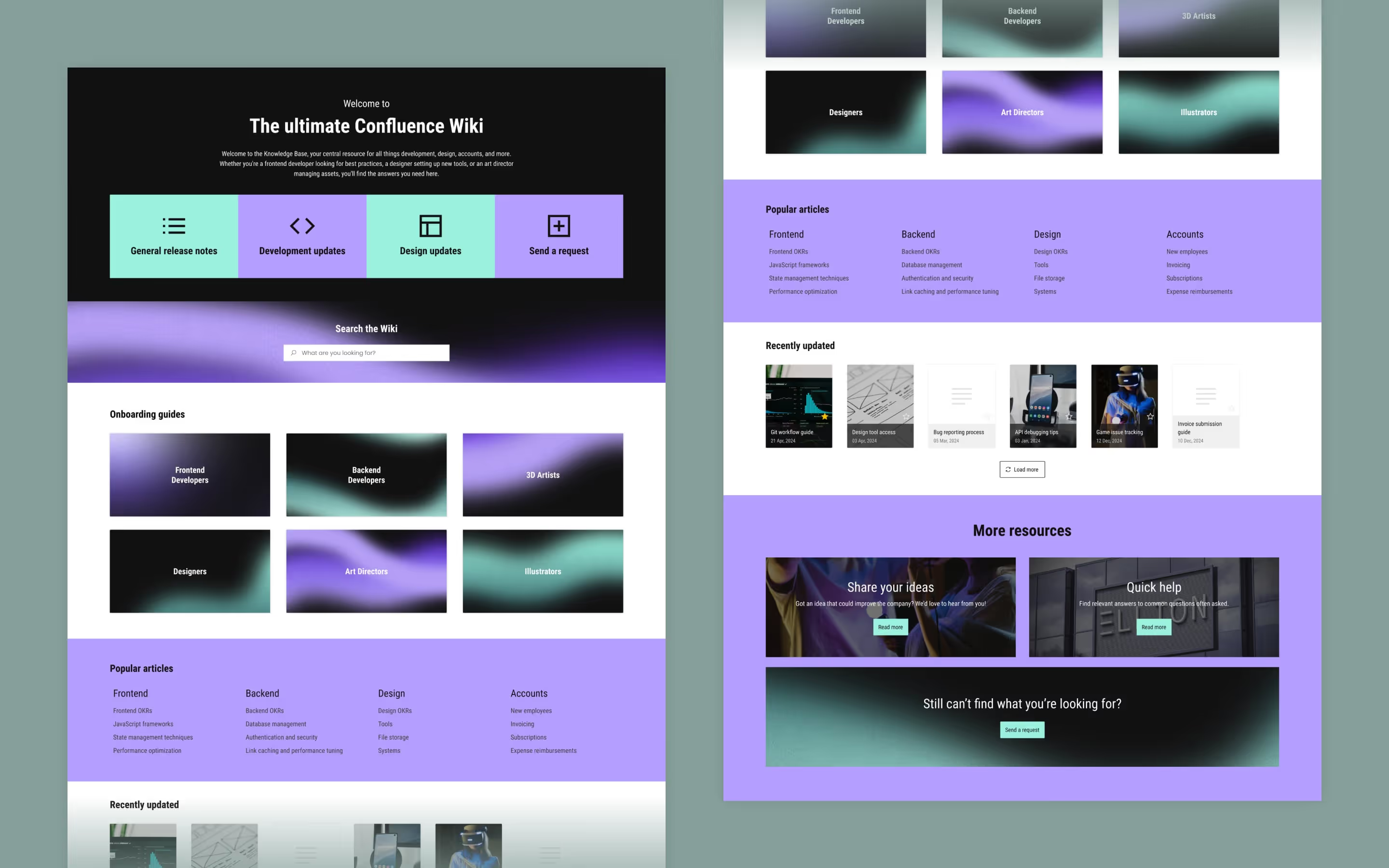
Read more about
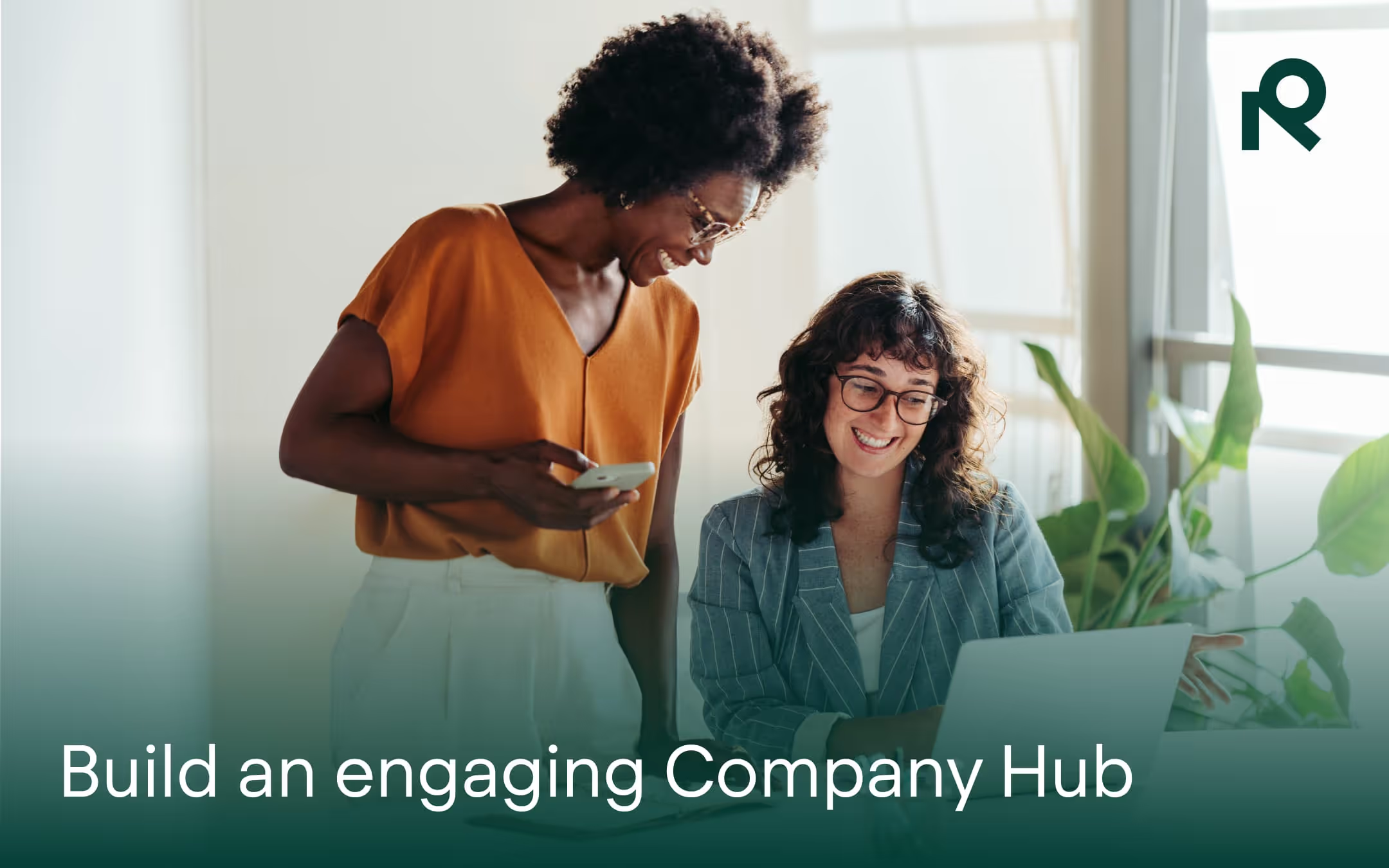
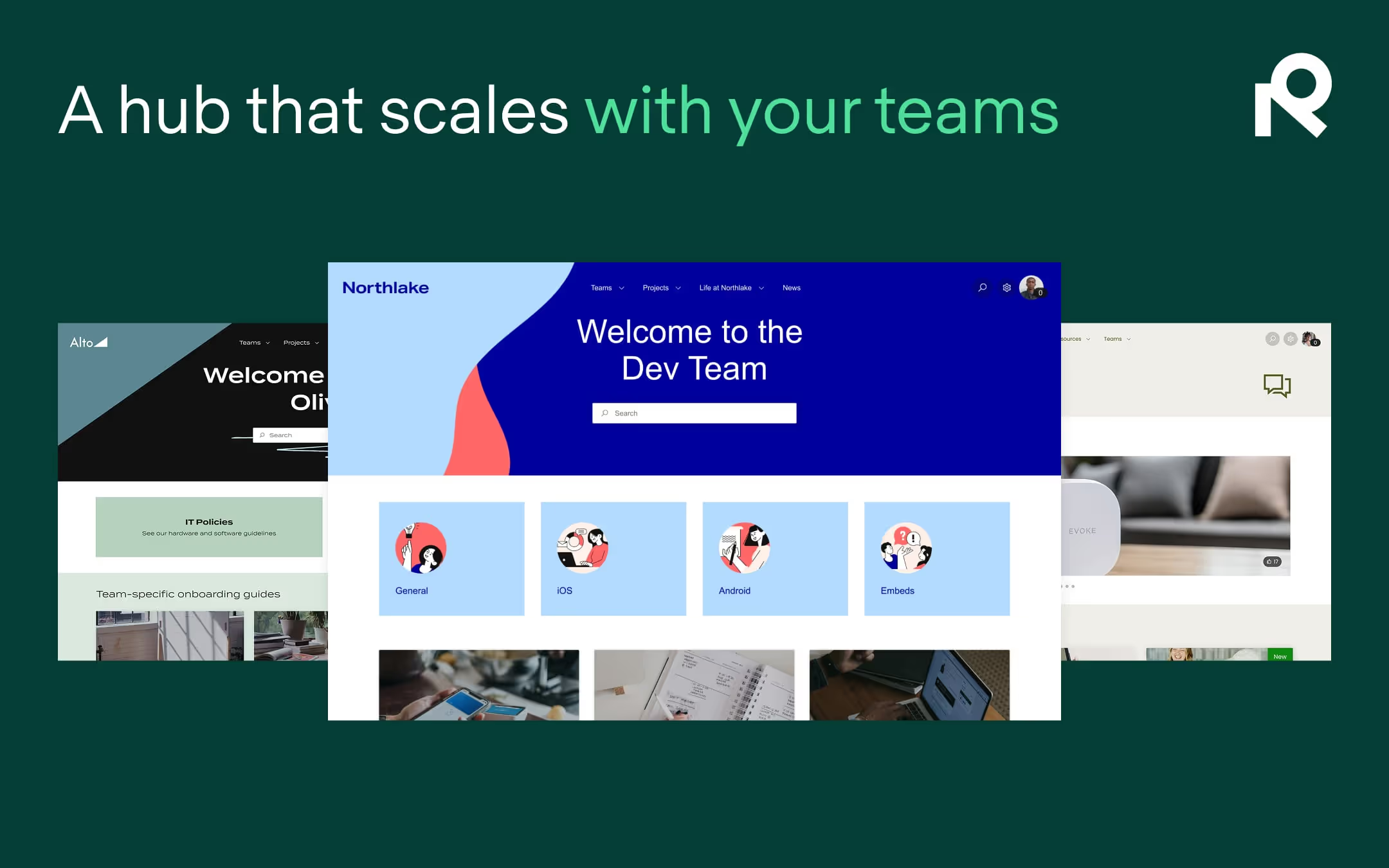
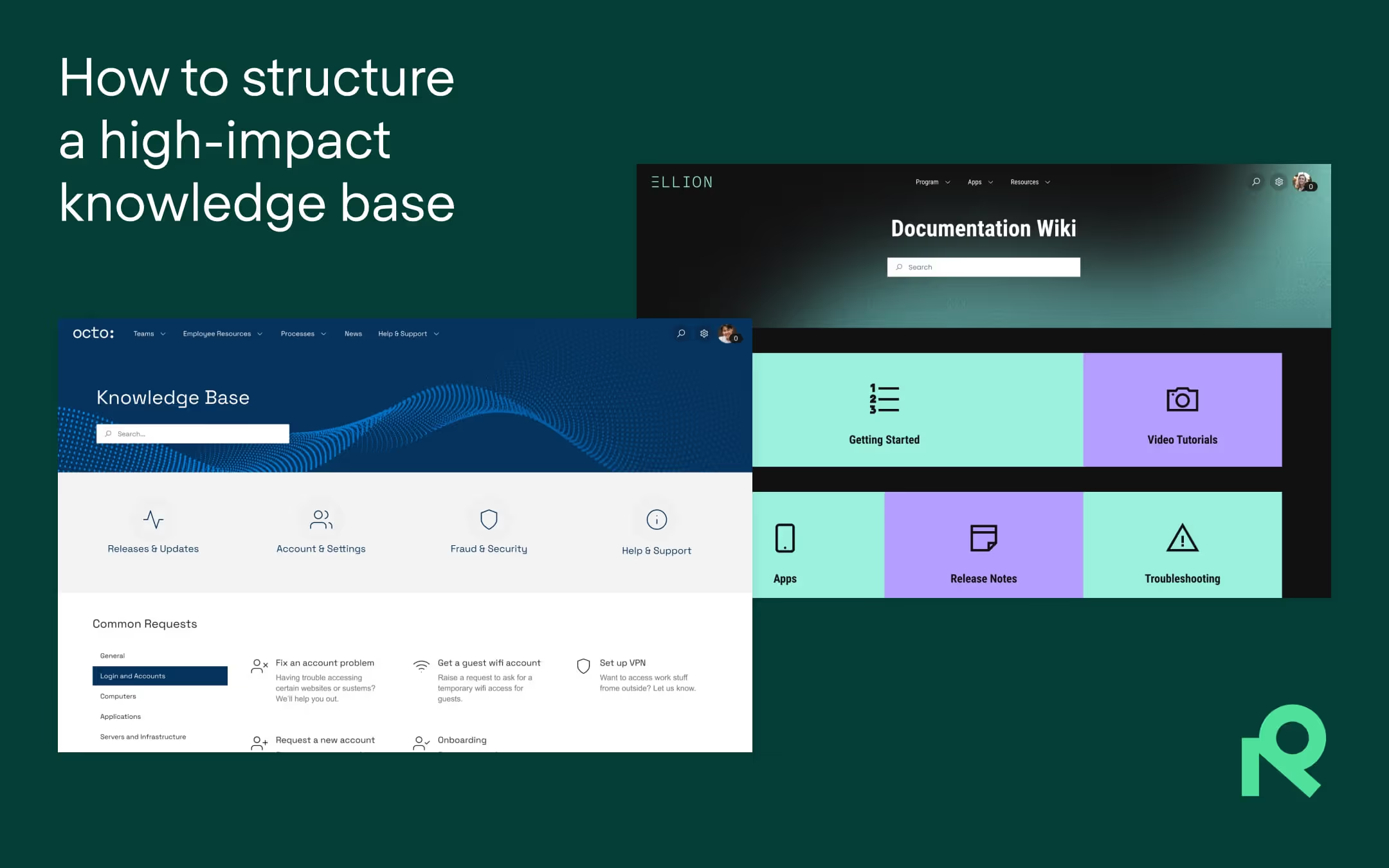
Try Refined free for 30 days

























