Refined Sites: how to add a Confluence knowledge base to your Jira Service Management site
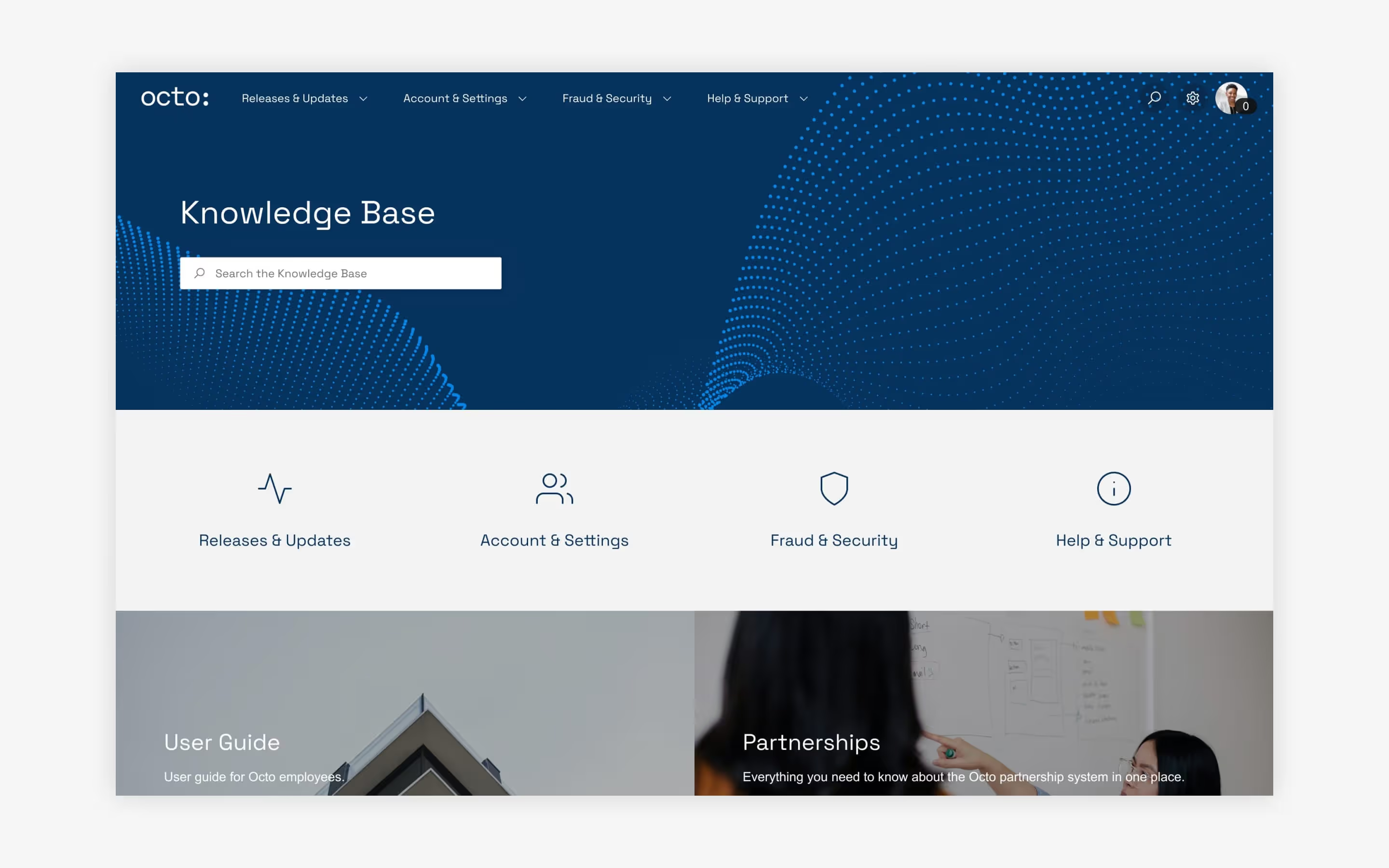
A simple step-by-step guide to beefing up your Jira Service Management support site with self-help content from Confluence.
One of the easiest ways to cut down on Jira support requests is to help customers or employees help themselves. How do you do that?
With content that answers common questions. Articles, videos, diagrams—whatever it takes. In the best-case scenario, that content is integrated directly into the support environment.
For organizations using Jira Service Management (JSM), that often means integrating content from a neighboring Confluence knowledge base into your Refined Sites help center or support desk.
Good news: this is easy to do. Depending on whether or not you use Refined Sites for Confluence in addition to Refined Sites for Jira Service Management (among other factors), there are two ways to integrate a Confluence knowledge base into your support site. We’ll walk you through both step by step.
1. Add a Confluence knowledge base to JSM via Atlassian’s default integration
To link a Confluence space to a JSM project using Atlassian’s default linking functionality, follow these steps:
- In Refined, navigate to the JSM project page you wish to link.
- From the three-dot drop-down menu in the top right-hand corner, select “View Project in JSM.”
- From the project in JSM, go to Project Settings and click “knowledge base.”
- Select the knowledge base spaces you’d like to add to your JSM project.
- Voilà!
Now, when users create a JSM request, they’ll see suggested articles from the Confluence knowledge base you just linked.
This method is ideal for folks who have Refined Sites for Jira Service Management but not Refined Sites for Confluence. If you have both Refined Sites for Confluence and Refined Sites for Jira Service Management, consider using the method below, which allows you to integrate Confluence content directly into the site itself via modules and navigation.
2. Add a Confluence knowledge base space to your Refined site via the Site Structure
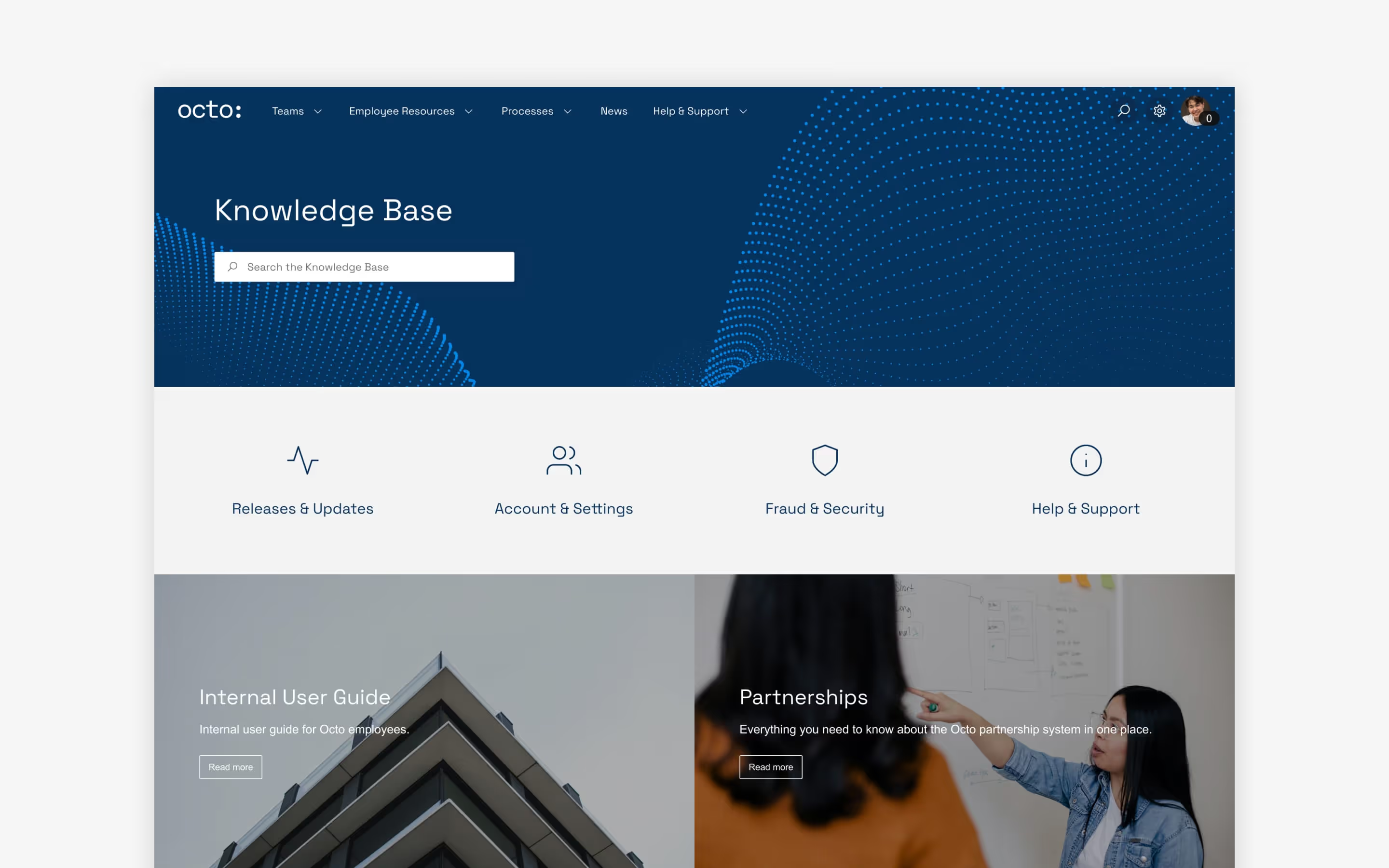
Adding a Confluence knowledge base to your Refined support site is easy:
- From the Refined Site Structure, click Add item > Add Confluence space.
- Search for and select the desired space.
- Arrange the space as you would any other in the site structure. If left untouched (left-justified inside the site structure), the space will appear in the site's navigation menu (located at the top of every page on your site). Alternatively, nest the space beneath another if you’d prefer users access it via a drop-down.
- Edit the space name if you wish (this will not change the name of the space in Confluence)
- Customize the landing page using modules.
- Voilà!
Be mindful that Refined sites respect space permissions set in native Confluence, meaning that Jira Service Management customers without Confluence permissions won’t be able to see the Confluence content unless you make it viewable to everyone or add them as licensed Confluence users.
Read our design tips to bring your knowledge base to life.
Need help? Contact support.
Explore Refined apps on the Atlassian Marketplace.
Read more about
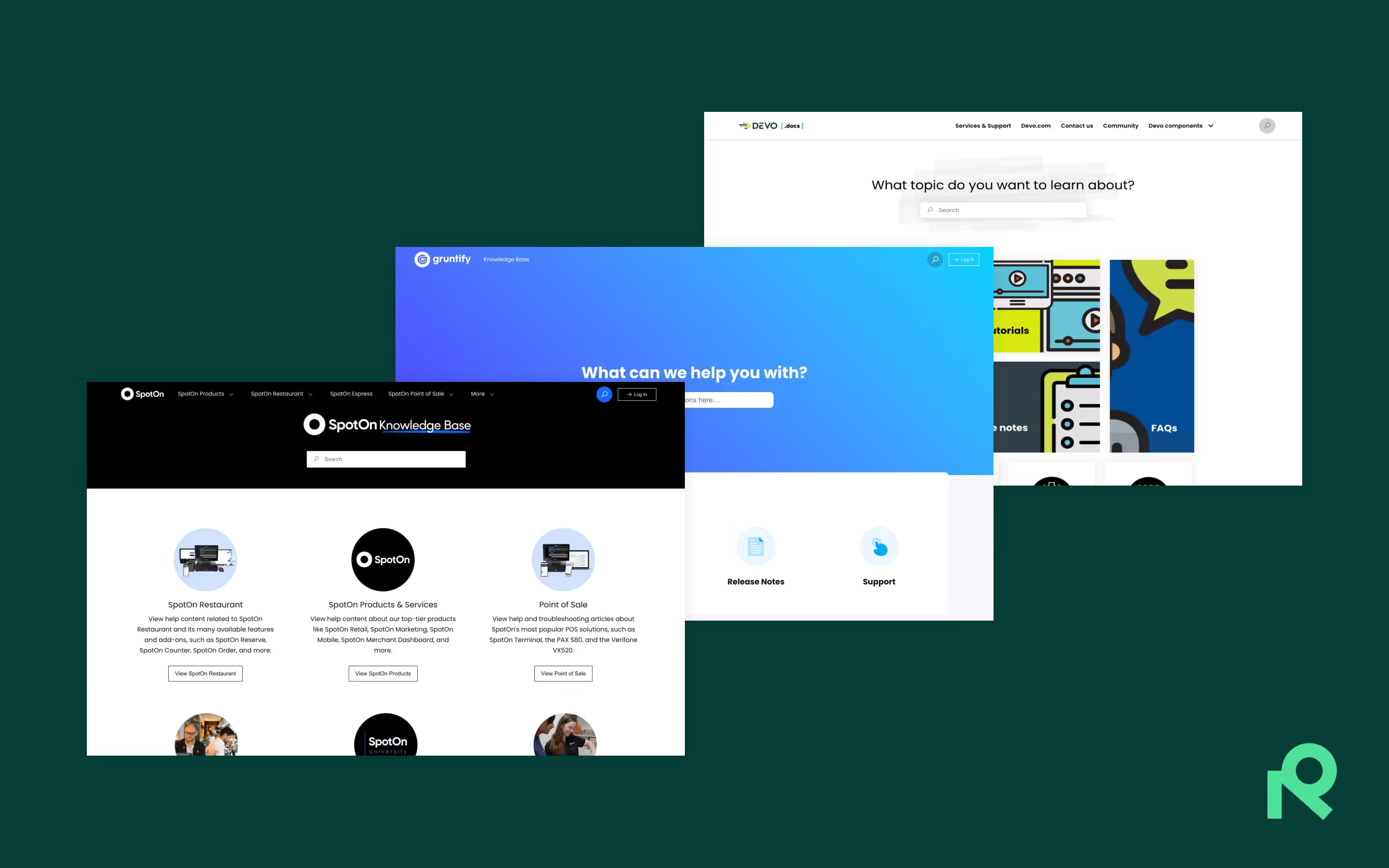


Try Refined free for 30 days
























