How to theme a Confluence intranet

Tweak native Confluence to improve your site’s look and feel. Or install Refined Sites to build themed sites with added branding, structure, organization, and more.
A well-structured Confluence intranet can give employees access to critical information that informs, empowers, and connects.
But without the right customizations, Confluence may not meet users’ expectations of what an intranet should look and feel like—and adoption could suffer as a result.
A theme can help.
Themes are more than just a slick skin—they make Confluence look, feel, and work better.
The right theme can also provide a more engaging user experience by making Confluence intranets appear like proprietary websites that are attractive, easy to use, and easy to navigate.
So how do you get started? You can theme your intranet within Confluence itself, or use an app from the Atlassian Marketplace, like Refined Sites for Confluence, which allow you to build themed sites that open the door to more advanced customizations like landing pages and extra layers of organization of spaces.
We’ll show you everything you need to know about how to theme Confluence intranets here.
- How to theme a Confluence intranet
- Limitations of native Confluence themes
- Benefits of using a theming app from the Atlassian Marketplace
- How to theme Confluence intranets with Refined Sites
- A theme is just the beginning
How to theme a Confluence intranet
Confluence Cloud comes with settings that give you some control over the look and feel of Confluence, letting you dress up Confluence a bit with your corporate colors and logo. Keep in mind that you need to be a Confluence admin to access most of these features.
Here’s how to theme Confluence cloud.

- To change the site logo, choose the settings tab on the Confluence navigation menu.
- Click “Site Logo and Favicon,” then select Browse to upload a new logo.
- Choose whether you want to only show the logo or feature it alongside the site title.
- To change the favicon, or the logo that appears in your browser tab, go to the same “Site Logo and Favicon” menu item, then select “Choose File” in the favicon section. Then you can upload your image file.
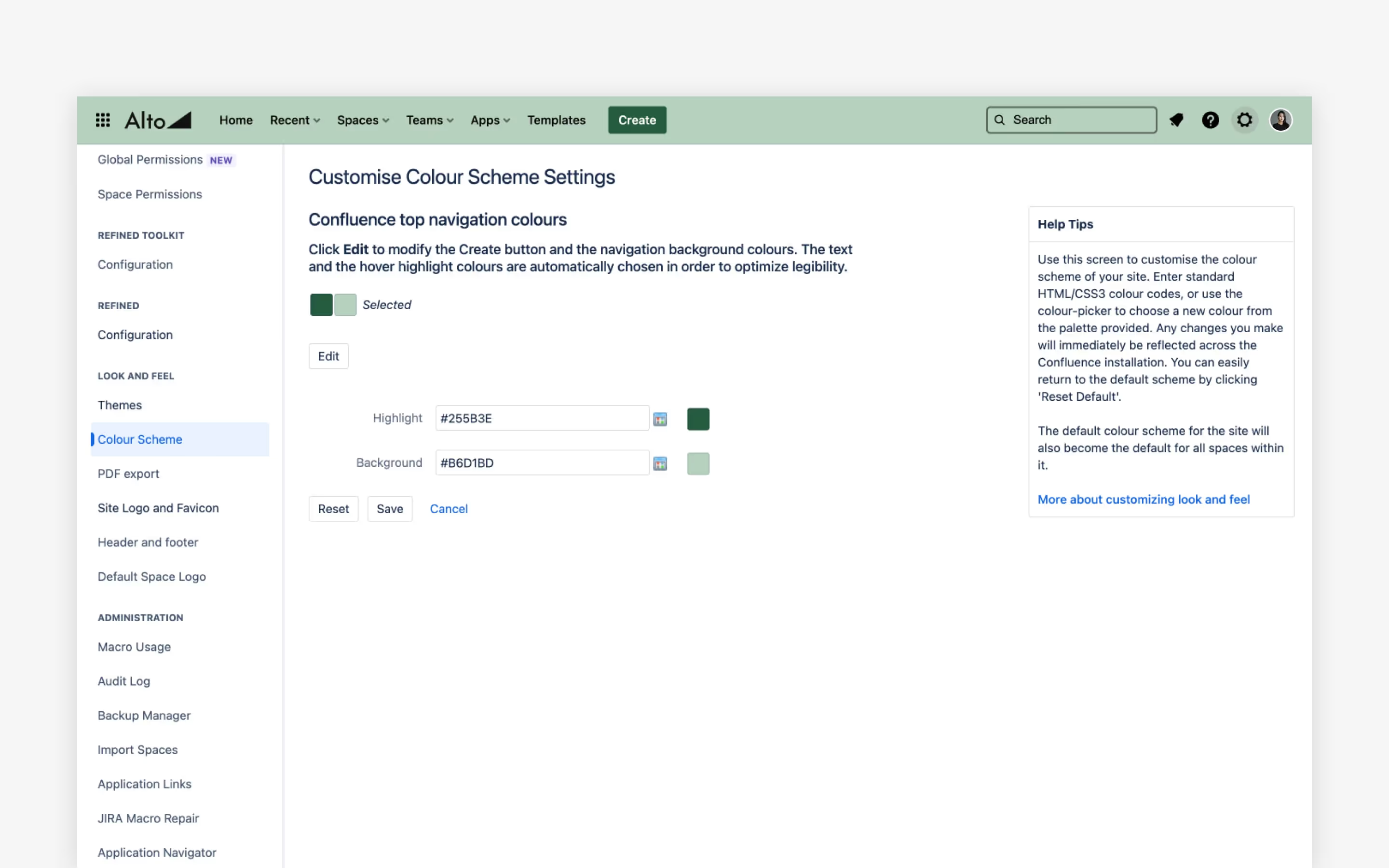
- To customize a site’s color schemes, click the settings tab and select “Color Scheme” in the left hand panel under “Look and feel.”
- From there, click “Edit.” Then you can either enter a color code or choose one from the listed options.
You can also:
- Customize highlight colors that underline each menu item
- Change the overall navigation background color
- Adjust the border color around the search bar
Similar instructions to theme Confluence Data Center can be found here.
Limitations of native Confluence themes
While Confluence gives you some autonomy over your instance’s look and feel, you may hit some snags without external tools.
For one, Confluence Cloud puts the same blanket theme across its entire site, meaning you can’t change the appearance of individual spaces within it. What’s more, Confluence is limited in terms of more niche customizations — tweaks that can improve the usability and experience for users, like modules, layouts, and navigation.
Without these extras, Confluence may come across as a perfectly capable third-party software tool, but not necessarily your official corporate intranet.

Benefits of using a theming app from the Atlassian Marketplace
Some third-party apps like Refined Sites for Confluence, available on the Atlassian Marketplace, open the door to more advanced customizations for your Confluence intranet, while adding more structure and organization.
Refined Sites for Confluence, which has built-in themes, lets you apply themes to Confluence-based intranet sites, or within certain sections of your site. You can also add other elements of your corporate brand throughout the site in the form of photography, icons, banners, fonts, and more. You can even build fully custom landing pages with a suite of navigation, content and search modules.
Refined Toolkit for Confluence Cloud offers theming capabilities on a smaller scale, allowing you to theme spaces and customize landing pages with a Page Builder and a suite of macros.
How to theme Confluence intranets with Refined Sites
Building themed intranets with Refined Sites gives you more creative control over the appearance of your intranet.
Here’s how to create your own Refined theme from scratch:
- In the Refined Administration, go to "Themes" in the main menu > “Create theme”.
- Use the “General” tab to change the aesthetic elements of your header, body, and footer. You can change colors for both fonts and backgrounds, add gradients, and upload images.
- Adjust the width, row style, and fill background under the “Start Page” tab.
- Hit save and close the editor. Go to the site's structure, where you’ll see an option to incorporate the theme you just created across the site.
Keep in mind that with Refined Sites, you can also work off a selection of built-in themes.
Whether you’re working off a pre-configured blueprint or customizing your own, you can use the theme editor’s preview functionality to review and edit your design work before you go live.
Apply the theme across your entire site, or choose the section of your site that best suits it in the site structure.

A theme is just the beginning
A themed Refined Sites intranet can turn Confluence into a branded, website-like portal that employees actually enjoy using. But themed intranets are only scratching the surface of what Refined Sites can do. You can use the app to create unlimited custom sites for any purpose.
In addition to intranets, common uses for Refined Sites include:
- Help desks (like ours, which uses Refined Sites for Jira Service Management too)
- Dedicated project or event sites
- Developer sites
- Knowledge bases
- Etc.
Read more about
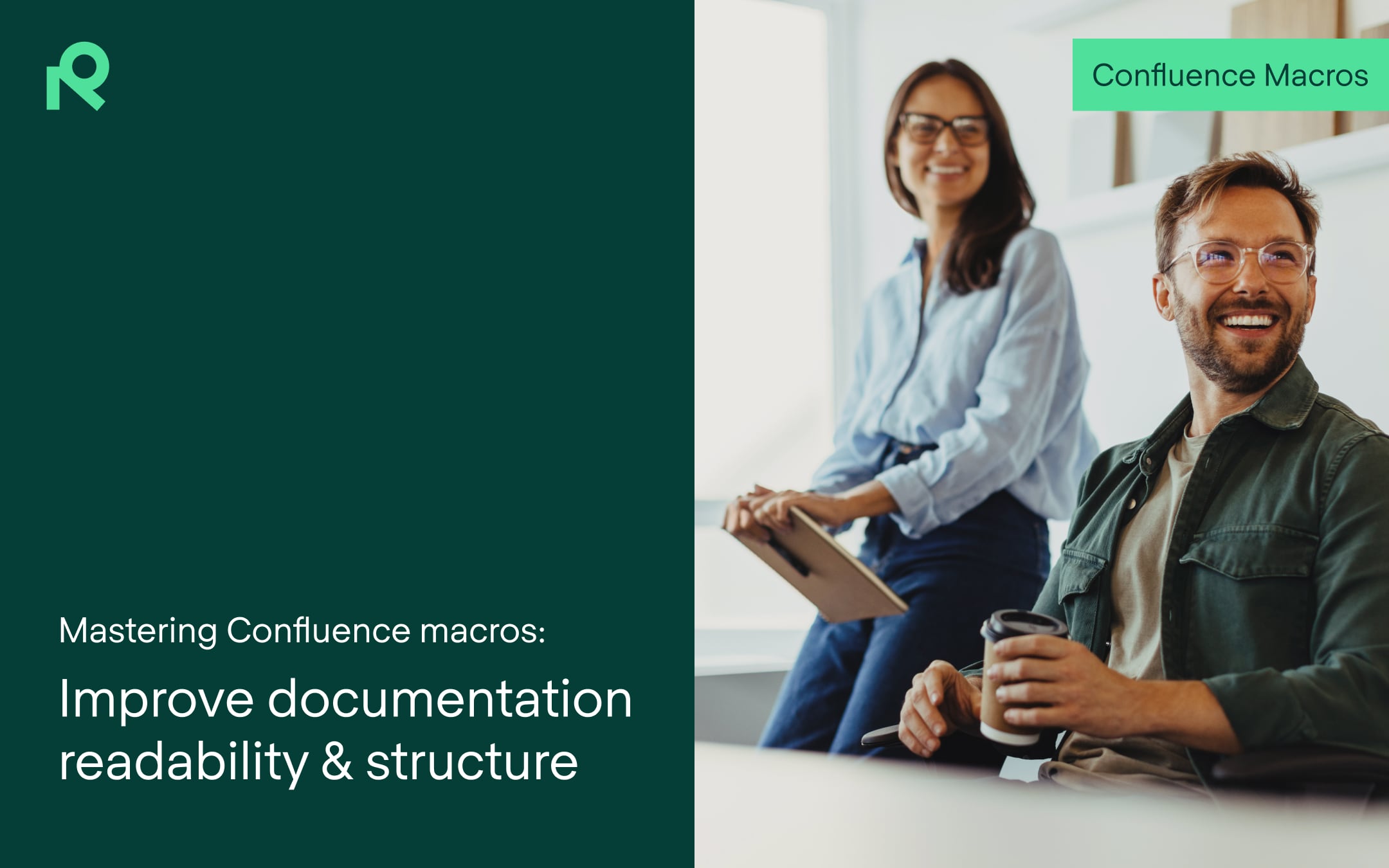
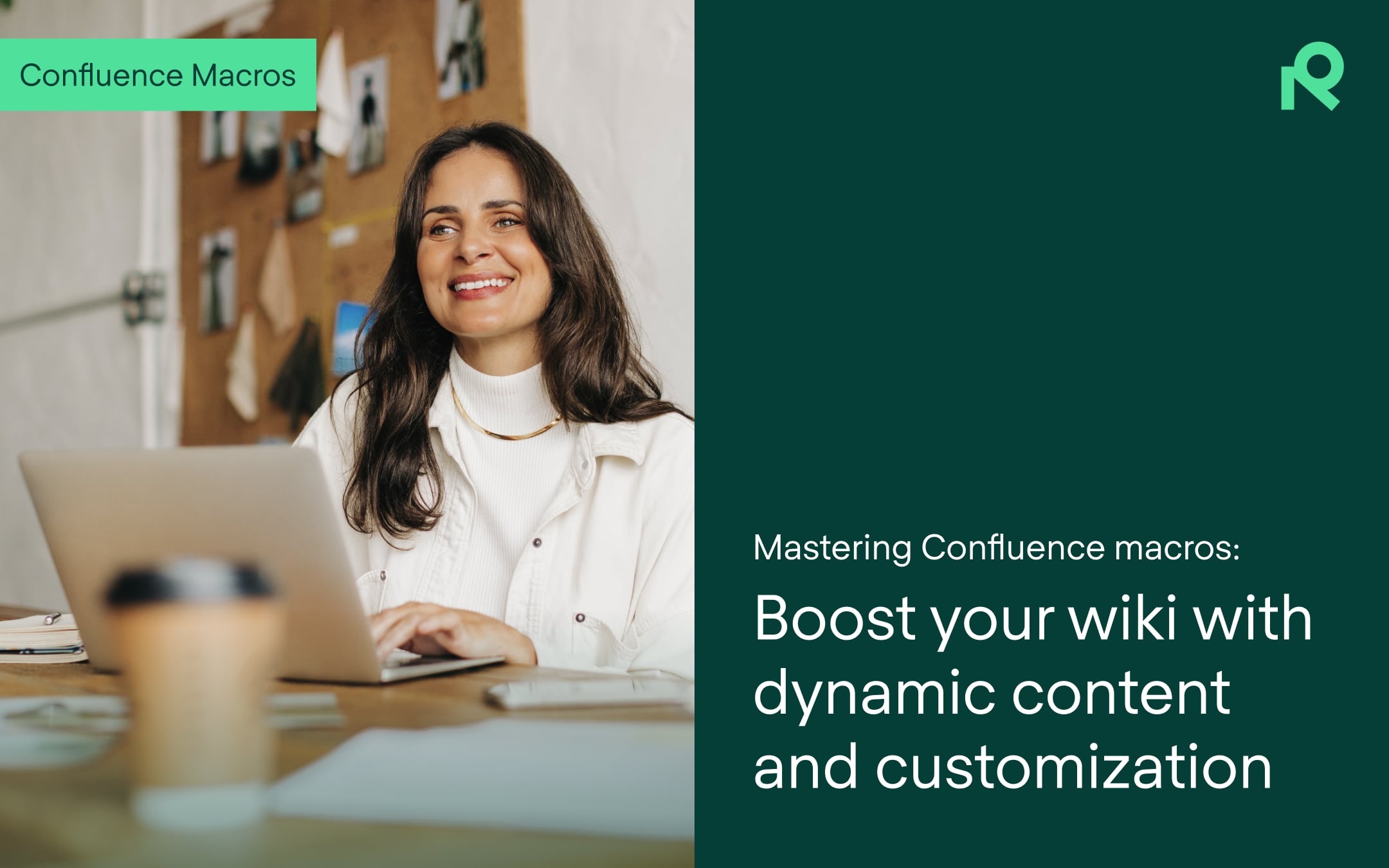
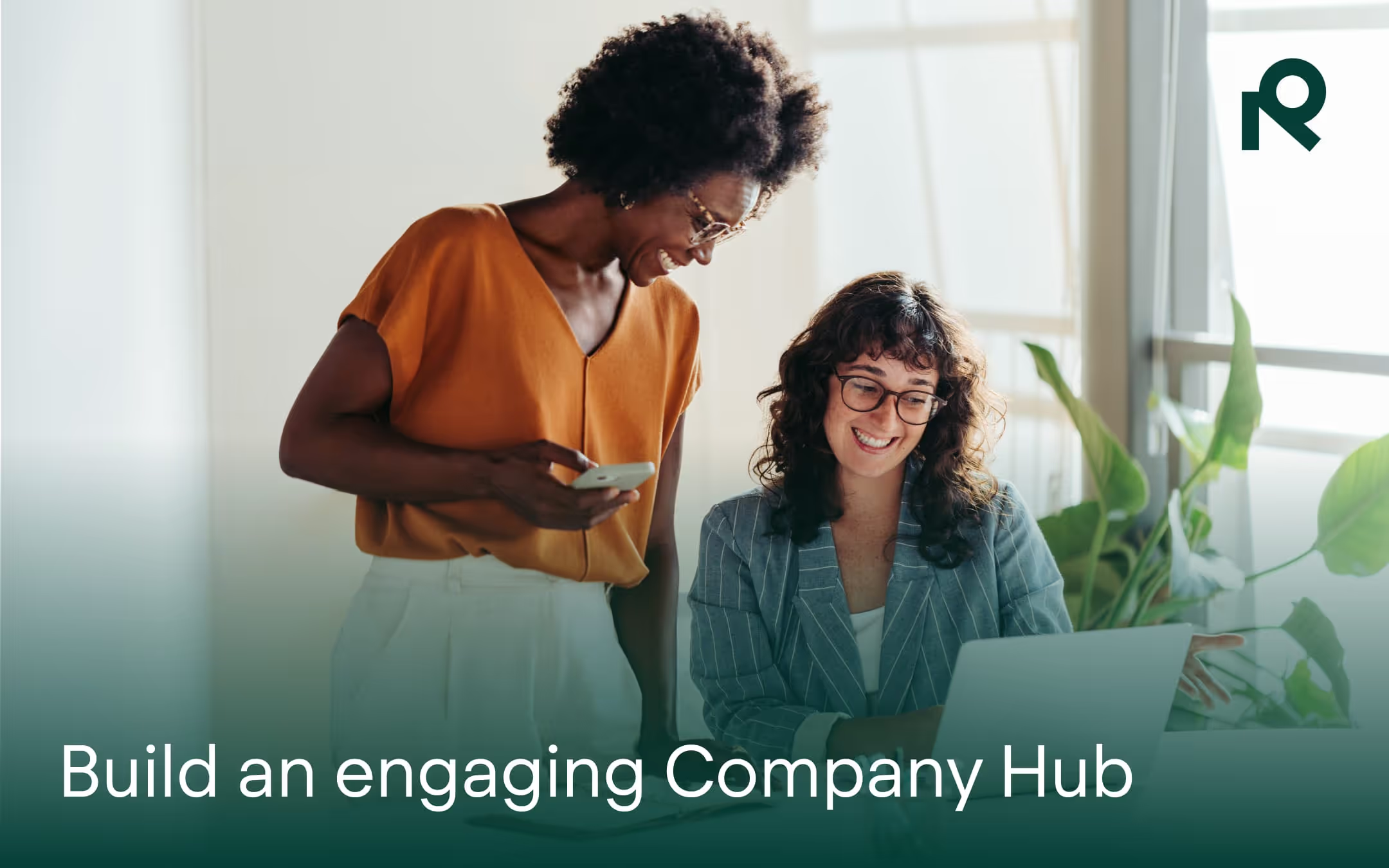
Try Refined free for 30 days

























