5 tips for non-technical teams using Jira Service Management

Is Jira Service Management a good fit for non-technical teams? A resounding 'yes,' if you ask us. But you'll want to heed these tips during rollout.
Service desks were once the province of IT and support teams. The place to order a new computer mouse, report a network issue, or connect to the fifth floor printer. But that’s changing fast as non-technical teams take up the service desk model as a way to organize incoming requests, manage workflows, track incidents, and more.
“Increasingly when we talk to customers, their Jira Service Management use cases have a lot more variety, if you will,” says Raj Sehmi, customer success specialist at Refined. “We’re seeing teams like HR, legal, even marketing use Jira to manage cross-departmental requests, often for the first time.”
Raj isn’t hallucinating. Data from a 2020 survey conducted by UK consulting firm Adaptavist found that non-technical teams are using Jira in growing numbers, with 80% of respondents reporting that at least one business (i.e., non-technical) team in their organization is using Atlassian tools.
From our experience, the most sophisticated operations count tens if not hundreds of desks enterprise-wide. Internally at Atlassian, for example, the majority of the teams using Jira Service Management are non-technical.
So, with so many non-technical teams taking up JSM, it’s more important than ever that those users see value in the platform. Here are some tips to make that happen with the Refined Sites app:
- Create a custom domain
- Theme your service desks and help centers, and customize the layout, UX and more
- Anticipate user needs and searches
- Make the most-accessed content easy to find
- Personalize the service desk or help center for your users
1. Create a custom domain
First thing’s first: If you want folks to be able to access your site easily and often, it should have a custom domain. One best practice is to simply use your organization or department name. For example, fictional company Octo’s HR department might have domains like these:
- payroll.octo.com
- vacation.octo.com
- benefits.octo.com
Or, zooming out, Octo might have these domains company-wide:
- hr.octo.com
- legal.octo.com
- support.octo.com
- marketing.octo.com
Learn more about custom domains here.

2. Theme your service desks and help centers, and customize the layout, UX and more
Design can influence adoption if it’s done well. We recommend applying a custom theme—either by applying your brand guidelines or by tailoring the look and feel to your team or department—and using macros to create a professional, site-like experience for your portal.
Native Jira Service Management lets you change the header color as well as add banners and site logos. You can also use some built-in macros to improve the UX. That helps a bit, but the best portals are customized with things like these that require add-ons:
- Brand colors and fonts
- Custom page layouts
- Navigation icons on-page and other modules and macros that make it easy to move around the site and find what you’re looking for
- Navigation drop-downs top-of-site
- Section headers for each “section” of the page on your portal’s home

3. Anticipate user needs and searches
In order to engage with users, it’s important to have an understanding of the content they’re searching for. This way you can feed users answers and help them before they take the next step of filing a help request. In other words, help customers help themselves.
Jira Service Management surfaces articles that match the search term, but Refined builds on this functionality by allowing you to:
- suggest results from articles across more spaces
- recommend search results (from anywhere on the web) for common search queries
- surface common requests
Learn how to promote search results on Refined for Jira Service Management Cloud and Data Center.
4. Make the most-accessed content easy to find
If you have a good understanding of the content users will be accessing most frequently, consider ways to make that content easier to find. You can do this by adding quick links modules to your home page(s). Common shortcuts include:
- a quick link to file a ticket
- status announcements
- popular knowledge base articles that pop up in-frame
5. Personalize the site for your users
Users will be more likely to adopt Jira Service Management and use it effectively if the content is relevant to them when they arrive.
As an example, when Astrid from HR visits a help center, she should see a link to the HR service desk, while Rose from IT should see a link to the IT service desk. As another example, with the My Requests module Astrid can see her open requests displayed on a customer portal personalized to her.
Ask yourself these questions to get started
As a way of actioning these tips, put yourself in your users’ shoes and ask these questions to optimize Jira Service Management for all users:
- What page am I on? Set the context so the answer is a no-brainer.
- Am I finding the answers I came for? Understand what users are looking for.
- Am I wasting my time on this page? Use a clean interface and display for a seamless, pleasant experience on-site.
- Is this answer helpful to me? Make the answer relevant to the user.
Learn more:
- Explore Refined Sites for Jira Service Management on the Atlassian Marketplace.
- Explore Refined for Jira Service Management Data Center on the Atlassian Marketplace.
Read more about
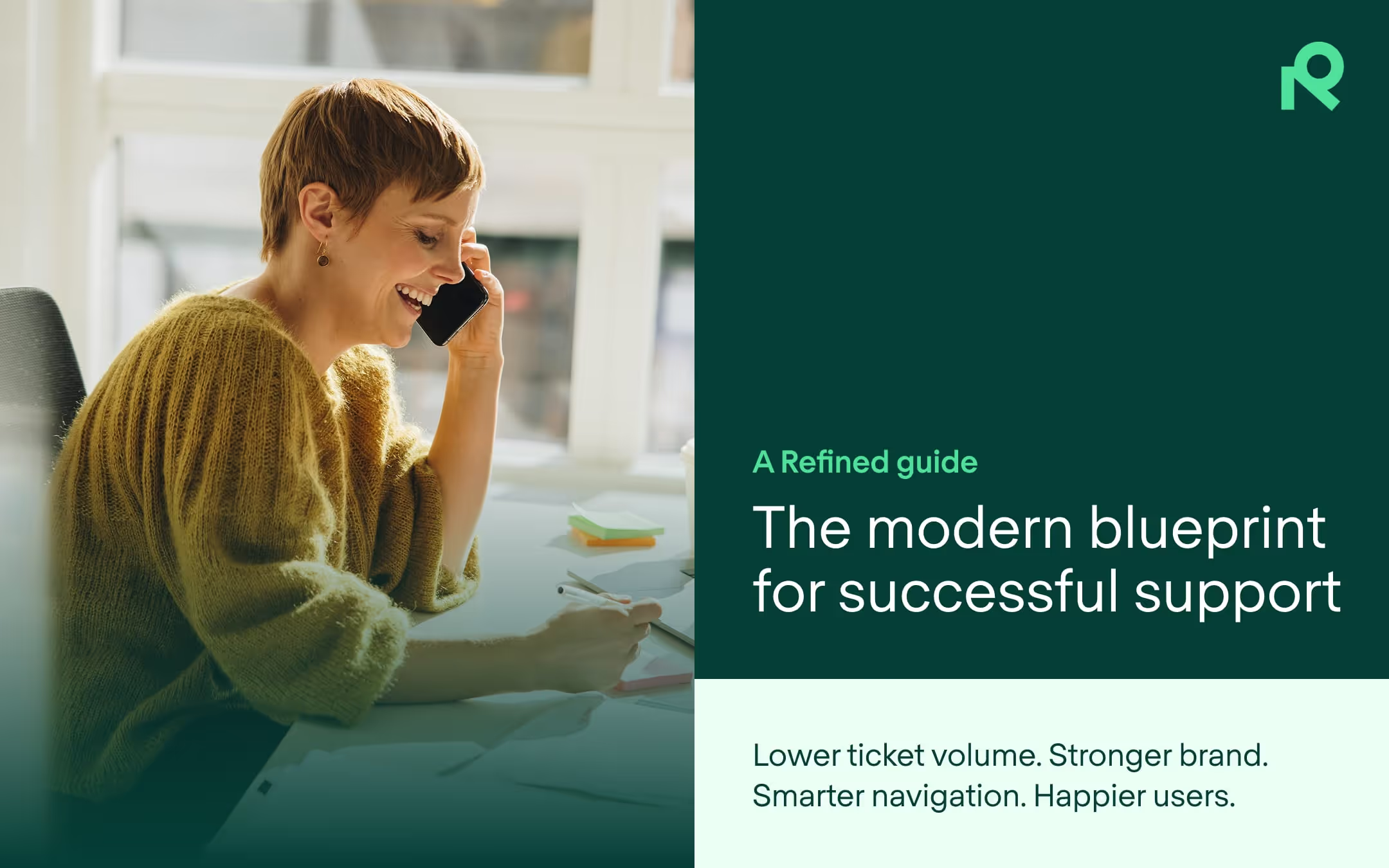
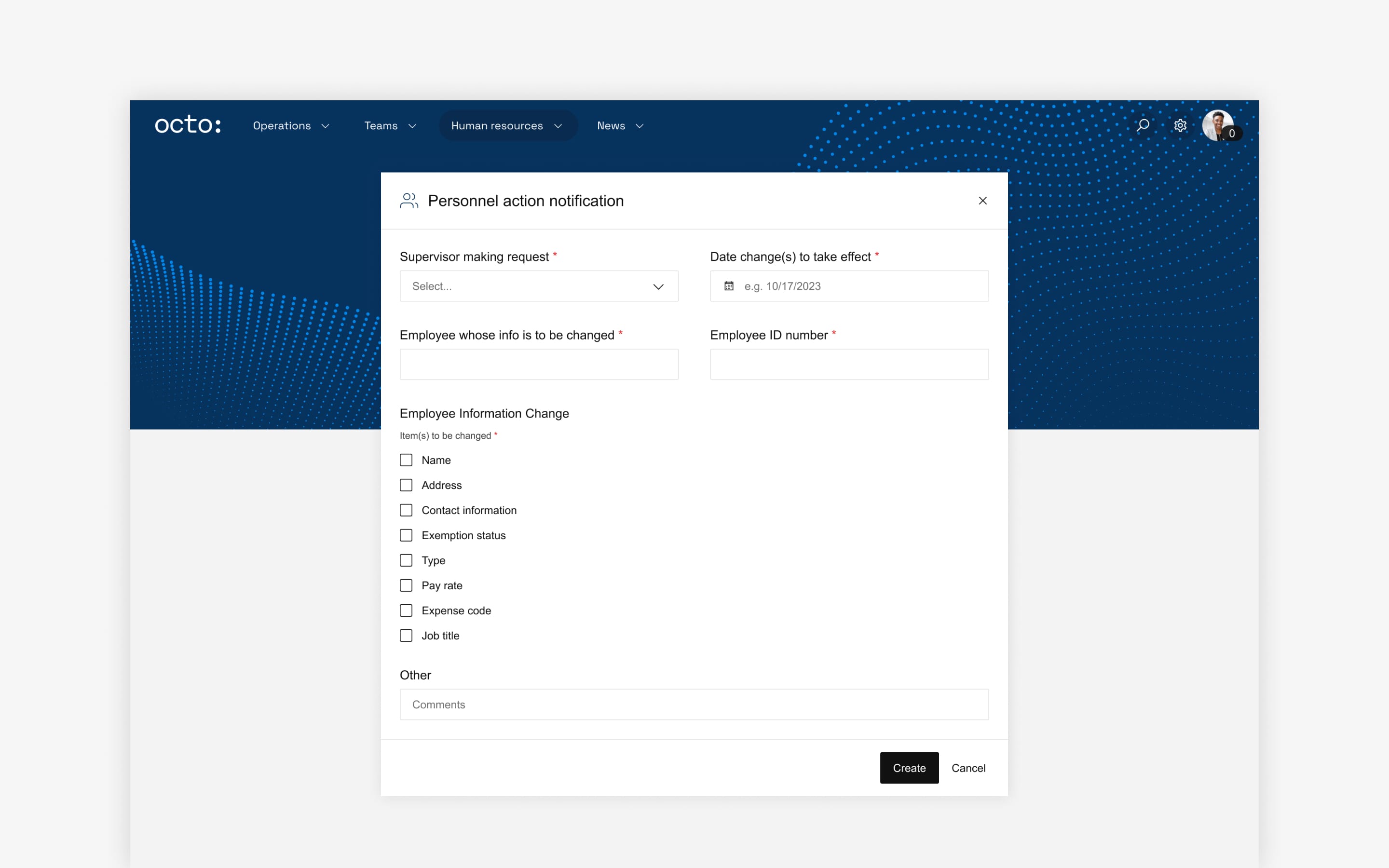
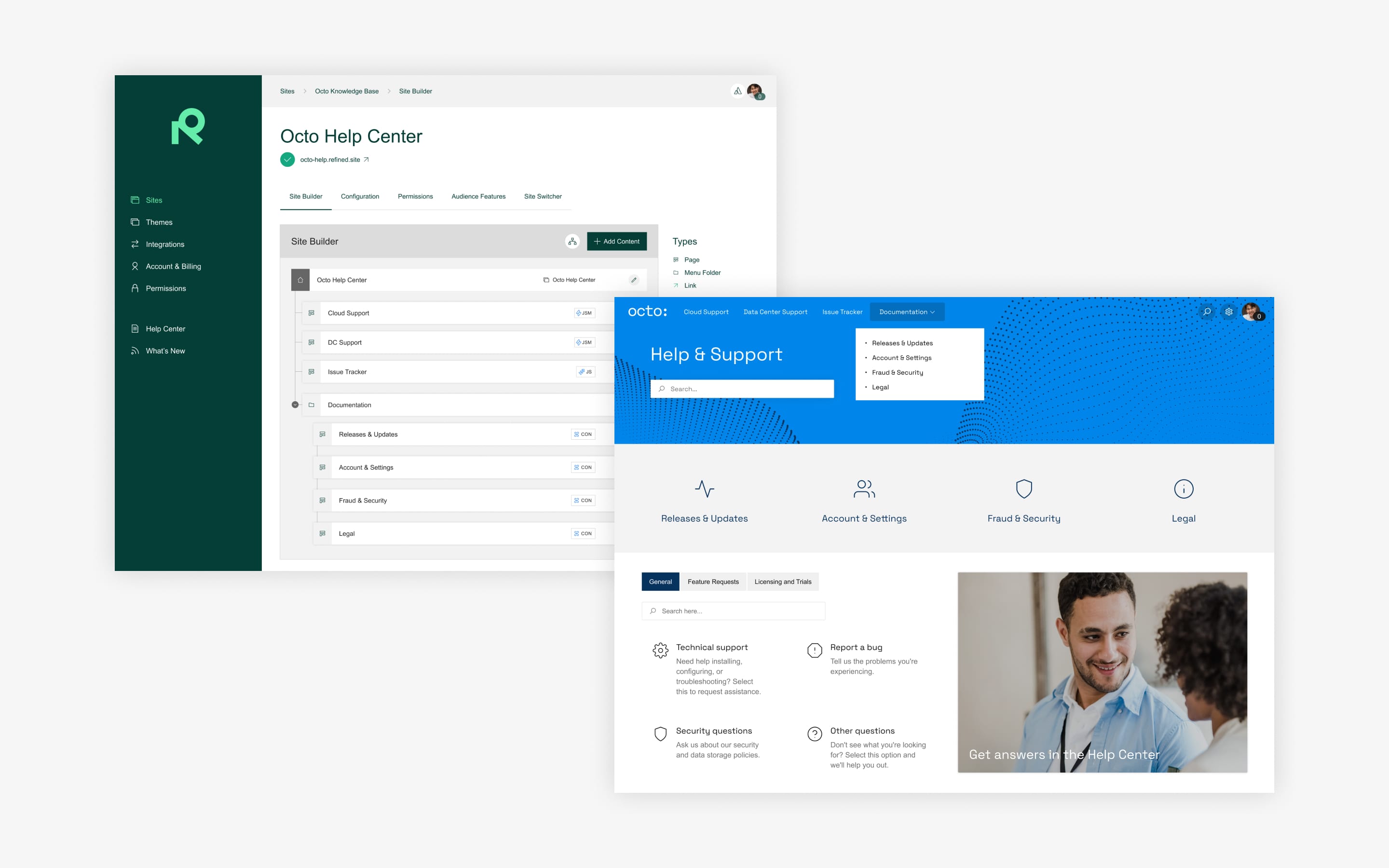
Try Refined free for 30 days




























