3 Essential tips for a more engaging and effective Confluence wiki

Want to boost user engagement in your Confluence wiki? Personalize access, improve branding, and add interactive elements like calendars and charts. These simple steps turn your wiki into a valuable knowledge hub.
A Confluence wiki can be a goldmine of knowledge – or a digital ghost town. If your users struggle to find what they need or don’t see the value in engaging, it’s likely to become the latter.
The good news is that with a couple of strategic tweaks, you can turn your Confluence wiki into a dynamic and user-friendly space. One that encourages participation, improves navigation, and aligns with your company’s identity.
In this post, we’ll cover three impactful ways to enhance engagement on your Confluence wiki – through personalization, branding, and interactive elements – so that your teams not only use it but rely on it.
1. Personalize the user experience with permissions and access controls
Permissions and access controls are the backbone of a secure and efficient Confluence wiki. These settings do more than just keep sensitive content under lock and key. They help shape the user’s experience, ensuring they see what’s relevant to them without wading through an avalanche of pages they don’t need.
The right permissions could mean the difference between a junior marketer quickly accessing this year’s digital ads strategy, or sifting through an entire organization’s knowledge just to find one page. Ditto the developer who has no need for marketing’s advertising plans as they hunt for the product roadmap.
Here’s how to fine-tune access in your wiki and make it feel like a well-lit, intuitive workspace:
Set space permissions

Control access at the space level to define who can view, edit, or delete content. For example, restrict access to HR policies for HR personnel, while keeping company-wide announcements open to all employees.
Apply page restrictions
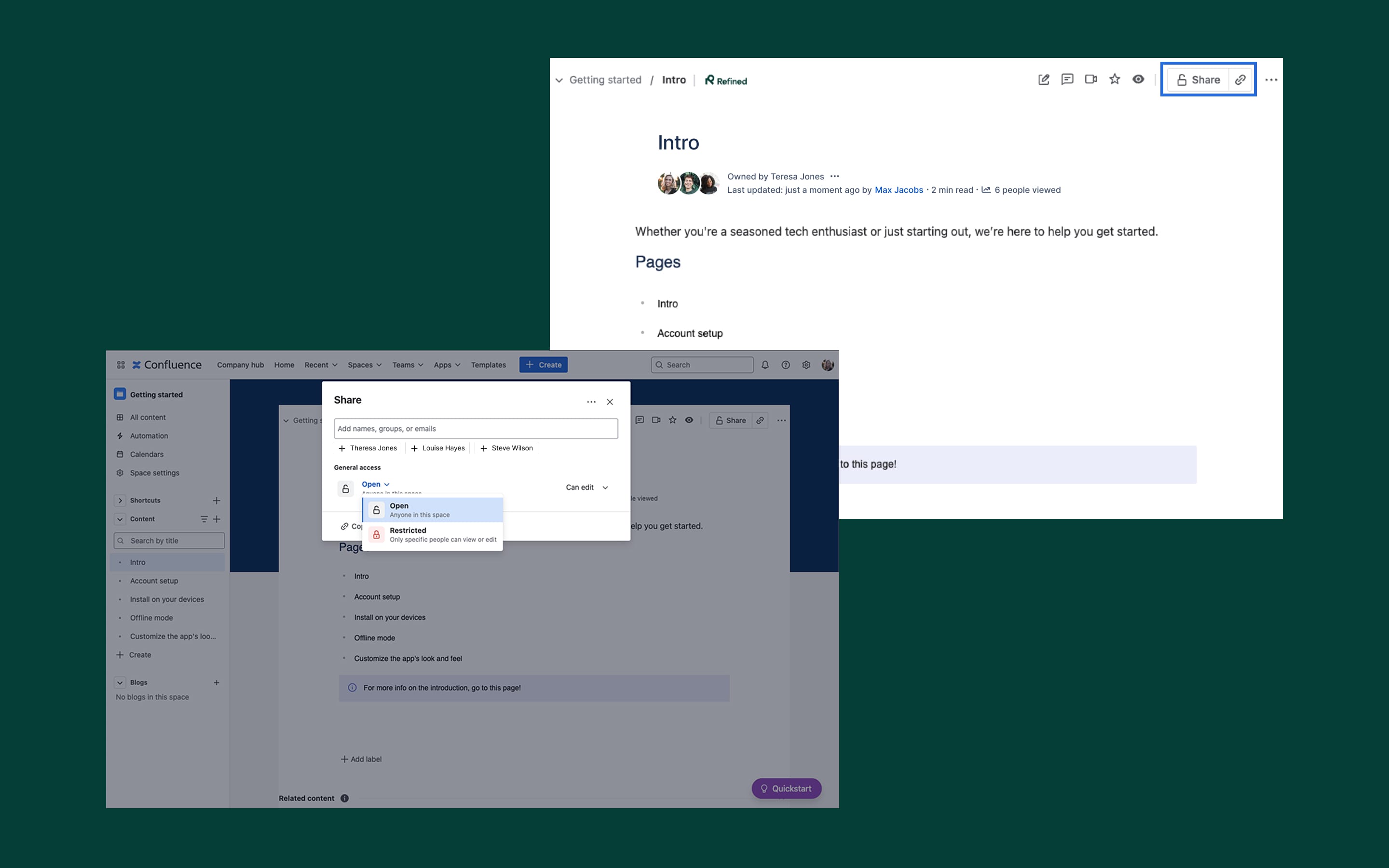
Use page-specific restrictions to safeguard sensitive content. Whether it’s confidential project details or leadership notes, ensure only the right eyes can view or edit it.
Leverage groups for efficiency
Assign permissions to groups instead of individuals to streamline management. Create groups like Admins, Managers, or Project Team A, and configure permissions for the whole group in one go.
Audit permissions regularly
As teams grow or change, review and update permissions periodically to ensure they remain aligned with your organization’s needs.
Empower teams with clarity
Make sure to use clear and intuitive naming conventions for spaces and permissions. That way everyone knows what they can and can't access, without confusion. Transparency reduces mistakes and frustration.
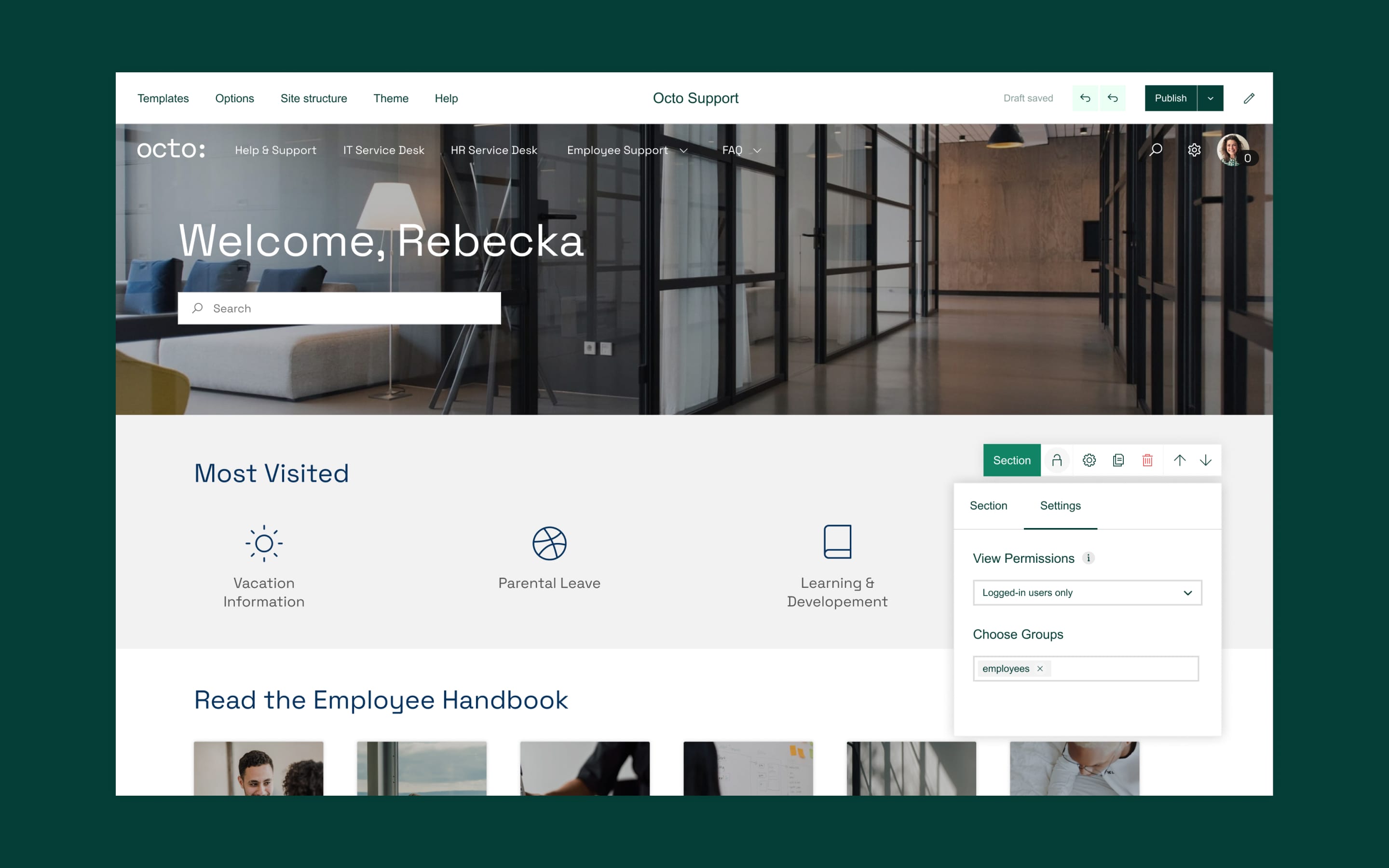
Learn more about setting up user-friendly Confluence spaces with our tips for structuring your Confluence knowledge bases.
2. Apply your brand to enhance your Wiki’s visual appeal
A well-designed Confluence wiki should feel like an extension of your company’s identity. A powerful way to achieve that is by adding your brand’s touch. It will make your Wiki will feel like a unique home for your users, creating a sense of community and sparking up engagement.
Branded media – logos, color schemes, and custom templates – helps to create a recognizable, professional, and visually cohesive experience that reinforces company culture.
Done right, Confluence wikis can more closely resemble the consumer-facing websites employees are used to navigating – creating a familiar environment that requires little to no thought to navigate effectively.
Here’s how you can effectively apply your brand to your Confluence wiki:
Customize page layouts
A well-structured page is easier both to read and interact with. Use page creation tools and pre-made templates with personalized headers, footers, and clearly defined sections, so that every new page follows a logical structure. This ensures a smooth experience across your wiki, whether users are browsing FAQs, internal documentation, or project updates.
Want to sidestep common pitfalls? Check out these 7 Confluence mistakes to avoid.
Apply brand colors & themes
Confluence’s default theme is functional, but does it reflect your company’s identity? With the right set of macros, you can apply your brand’s colors and visuals to ensure a cohesive look. A touch of familiar branding will make your Wiki feel like an extension of your organization rather than a separate, disconnected platform.
Embed branded graphics
Not all pages are created equal – some simply need to stand out more than others. Branded banners, logos, icons, and section dividers can help to visually differentiate the content on your Confluence wiki. Embedding your company graphics in strategic areas does a lot: it can reinforce trust, make key content visually distinct, and highlight related content.
Use custom space icons & thumbnails
It might go without saying, but your Wiki’s spaces and dashboards shouldn’t all look the same. Applying custom icons and thumbnails can help your users quickly identify different areas of the Wiki at a glance.
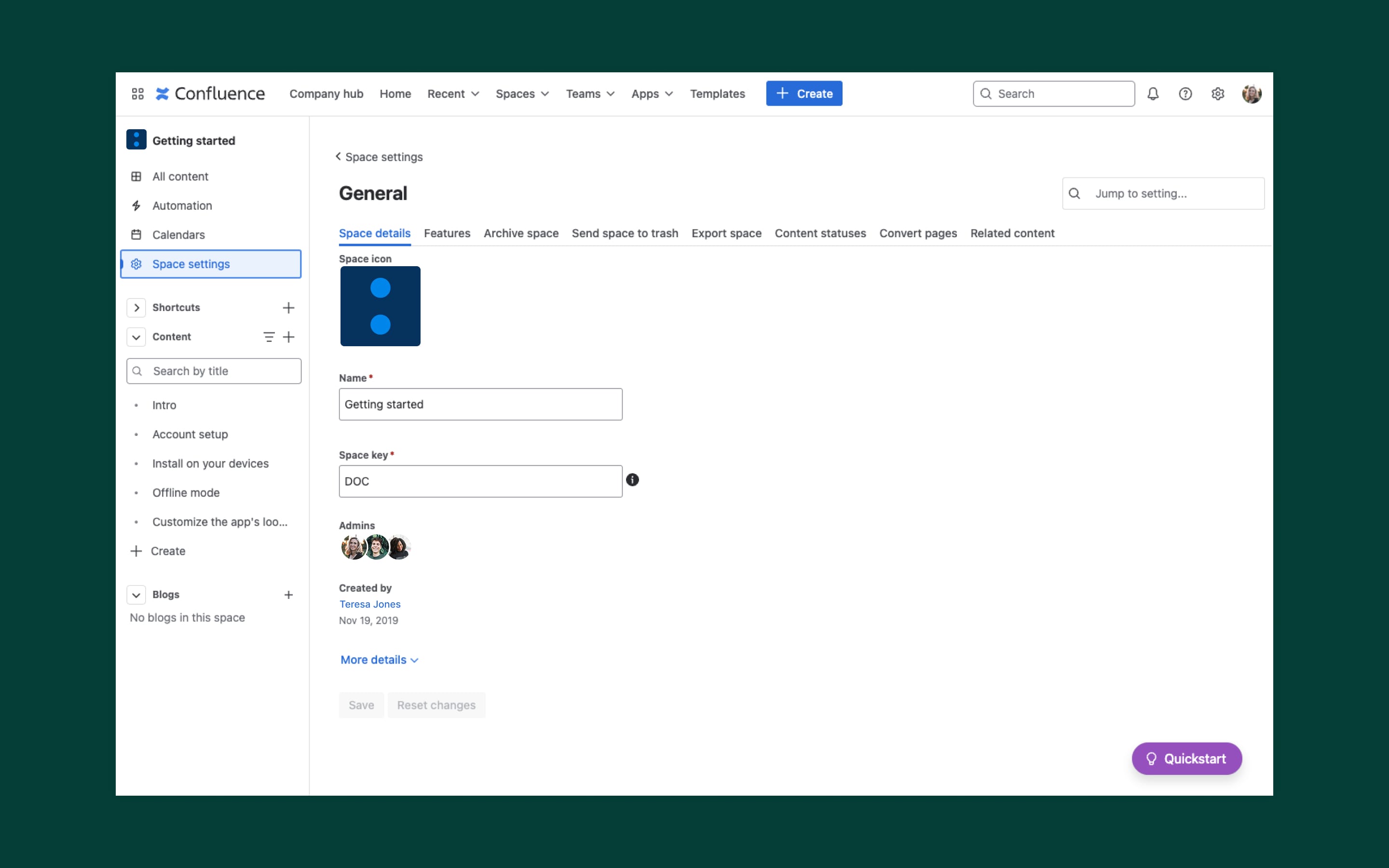
Imagine a color-coded set of team spaces, each with its own recognizable icon – employees will know exactly where to go without having to dig through menus. It’s a small change that makes navigation far more intuitive.
3. Add interactive elements like calendars, diagrams, and charts
Once your Confluence wiki is visually polished, why stop there? A great-looking wiki is engaging, but an interactive one is even better. Adding dynamic elements like calendars, diagrams, and charts transforms your Confluence pages from static documents into functional, collaborative spaces that teams can actively use.
Calendars
Embed a calendar directly into your wiki to display upcoming company events, project deadlines, or team meetings. With the Team Calendars for Confluence feature, you can schedule team events, track project deadlines, and manage resources in one centralized view. It will help your users stay aligned and on track with projects and deadlines.
With Refined Sites for Confluence, you can use the Events module to display and promote your events in your wiki.
Diagrams
Raw numbers don’t always tell the full story, but a well-placed chart or graph can make trends clear at a glance. Simplify complex ideas with visual aids like flowcharts or diagrams, turning abstract concepts into clear, actionable insights and helping users collaborate more effectively.
For this purpose, tools like Gliffy integrate seamlessly with Confluence and make it easy to turn abstract ideas into clean, clear visuals.
Charts
Raw numbers don’t always tell the full story, but a well-placed chart or graph can make trends clear at a glance. Visualize data effectively with dynamic charts, using custom Confluence macros or third-party integrations like Advanced Tables for Confluence to present numbers in a way that’s easy to understand.
Final thoughts
We’ve outlined steps for making your Confluence Wiki into a more accessible, engaging, and valuable resource for your users.
With tools like Refined Sites for Confluence, you can take this transformation even further by applying custom branding, honing the navigation, and curating a user-friendly experience that inspires engagement.
Now that you’ve got the tools, it’s time to put these strategies into action. How will you elevate your Confluence Wiki to serve your users?
Try Refined Sites for Confluence now with a 30-day free trial on the Atlassian Marketplace.
Transform Confluence with Refined Sites
Read more about
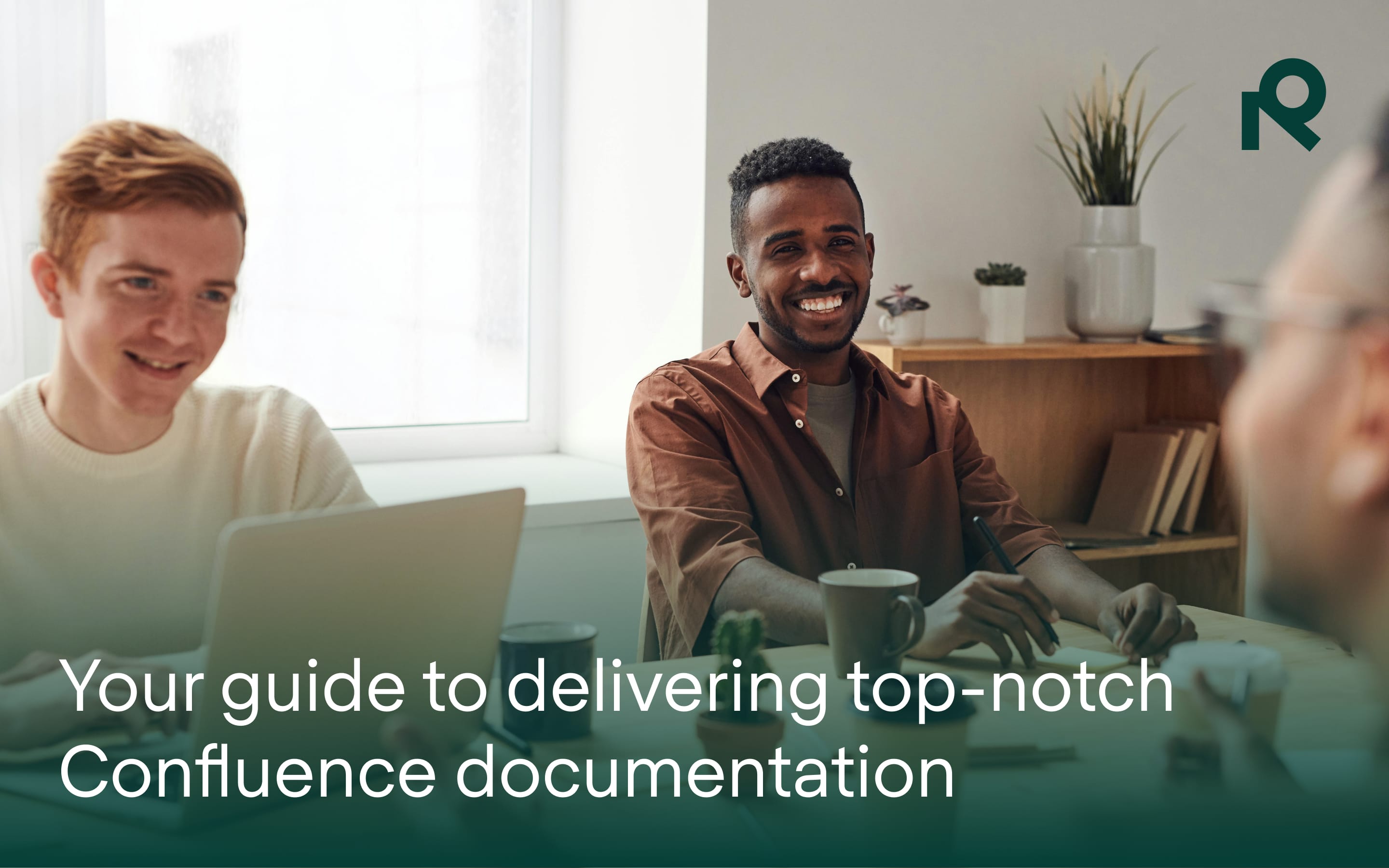
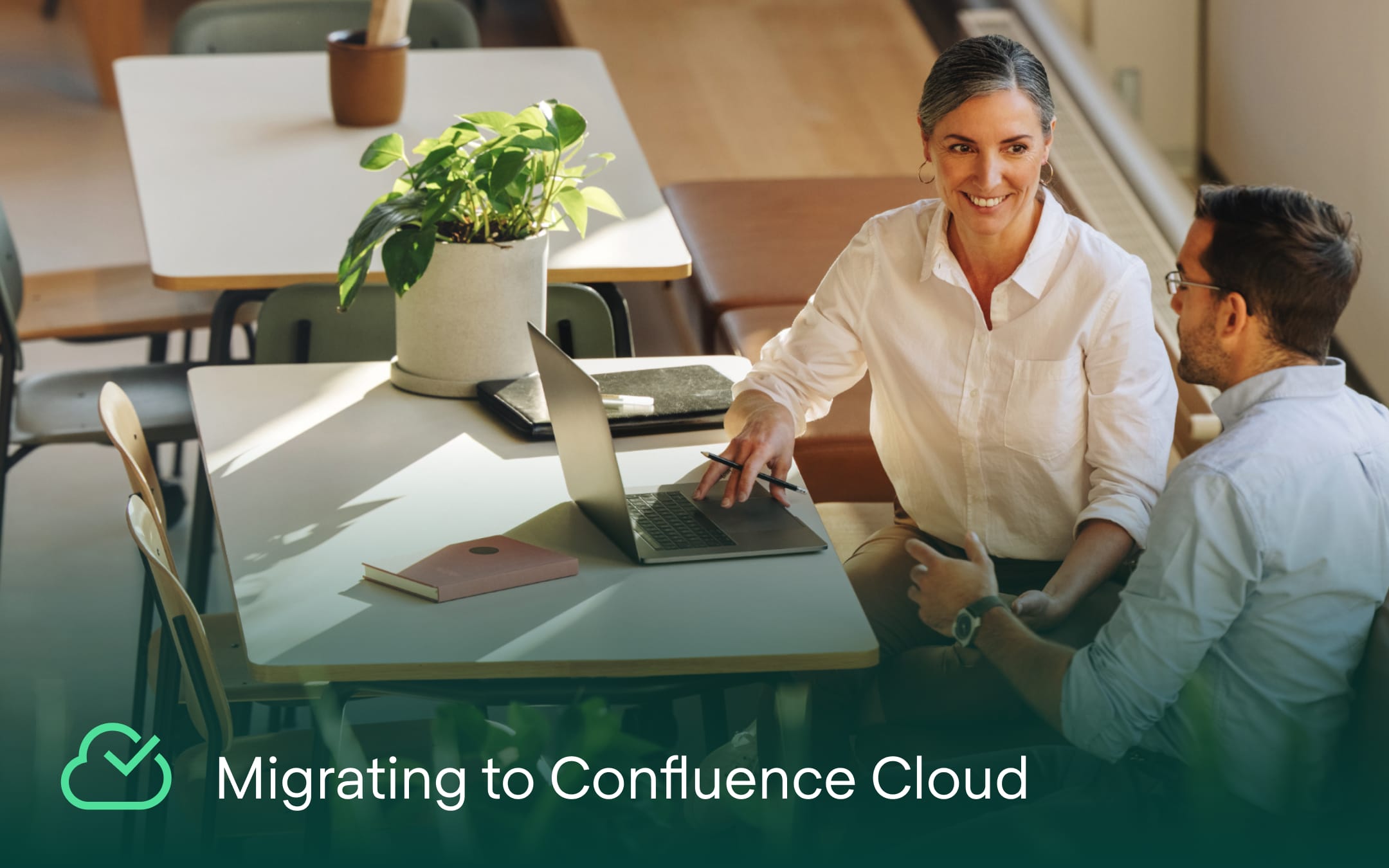
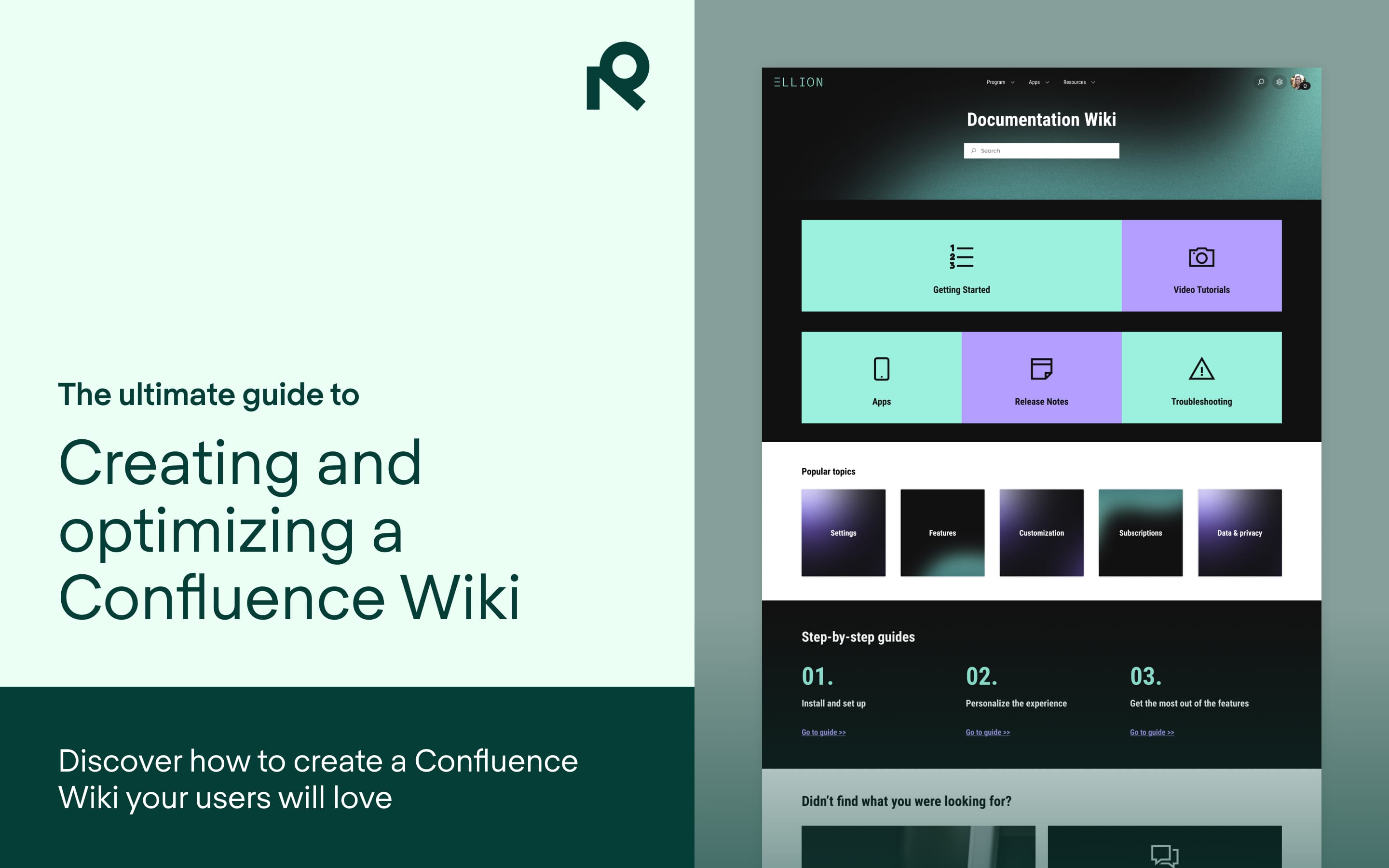
Try Refined free for 30 days
























