Easily migrate to Refined Sites for Confluence with our migration assistant
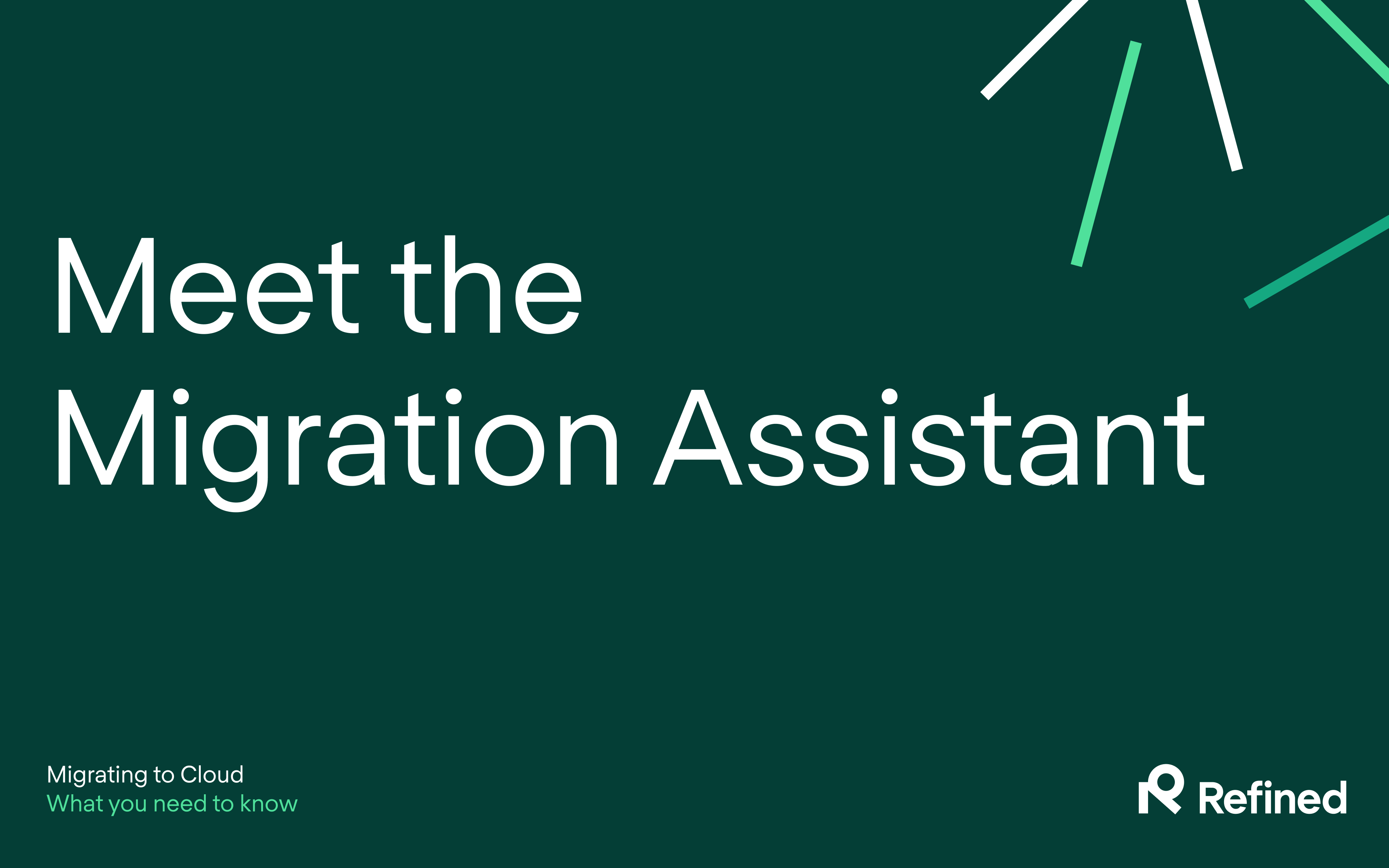
As you migrate to Confluence Cloud and bring Refined along, our goal is to help you minimize downtime, preserve functionality, and simplify site creation.
Good news: we’ve been working hard on a solution to make your Refined Sites for Confluence migration a smooth, low-effort experience. In this article, we’ll show you how our new migration assistant works, and what you need to know before using it.
Before migrating to Refined Sites for Confluence
Of course, you’ll need to migrate your Confluence before you migrate Refined. We’ve outlined what to consider before migrating, as well as three steps to be prepared for migration, in our previous migration-themed posts. Take the time to read those if you haven’t already, to make sure you have all the resources you need for a successful migration.
Meet the migration assistant
We’ve developed the migration assistant to make the transition from DC or Server to Cloud as smooth as possible. Previously, migrating to Refined Sites for Confluence involved re-creating sites one by one, but the migration assistant does all that for you. You simply have to export your sites from on-prem and then import them on Cloud.
Along the way, the migration assistant will prompt you to configure your preferred settings, permissions, and audience features. The assistant guides you through the process and does the heavy lifting for you.
How the migration assistant works
The migration assistant simplifies the process into two key steps: exporting from on-prem and importing to Cloud.
To use it, make sure you have the latest version of Refined Sites for Confluence installed.
Exporting your Refined sites from your on-prem instance
Exporting your sites is really simple:
- Go to the Site Builder in the Refined Administration for your on-prem platform
- At the top, there’s a toggle saying “Cloud Migration Mode”
- When switched on, a cloud will appear next to your sites
- Click the cloud icon and follow the steps of the assistant
- The assistant will automatically download a zip-file
- Repeat for all sites you want to migrate
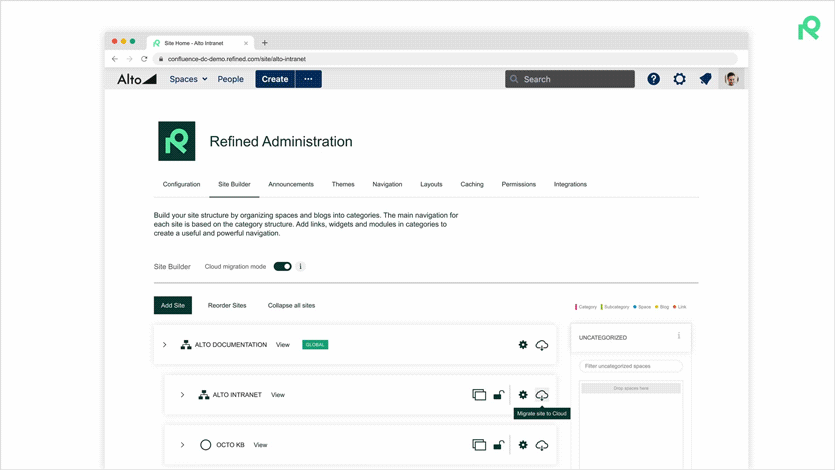
Please note, once the export process begins, the zip file won't capture any subsequent changes made to the sites. We recommend informing any colleagues who may be working on your sites that you’ve begun the migration process so that no changes are made from then on.
Watch a step-by-step export:
Importing your Refined sites to Cloud
Follow these steps to import your sites to Cloud.
- Go to the Refined Administration and click Sites
- Click the Import button
- Follow the instructions of the assistant
- Done! Note that it may take up to two hours for large sites to import
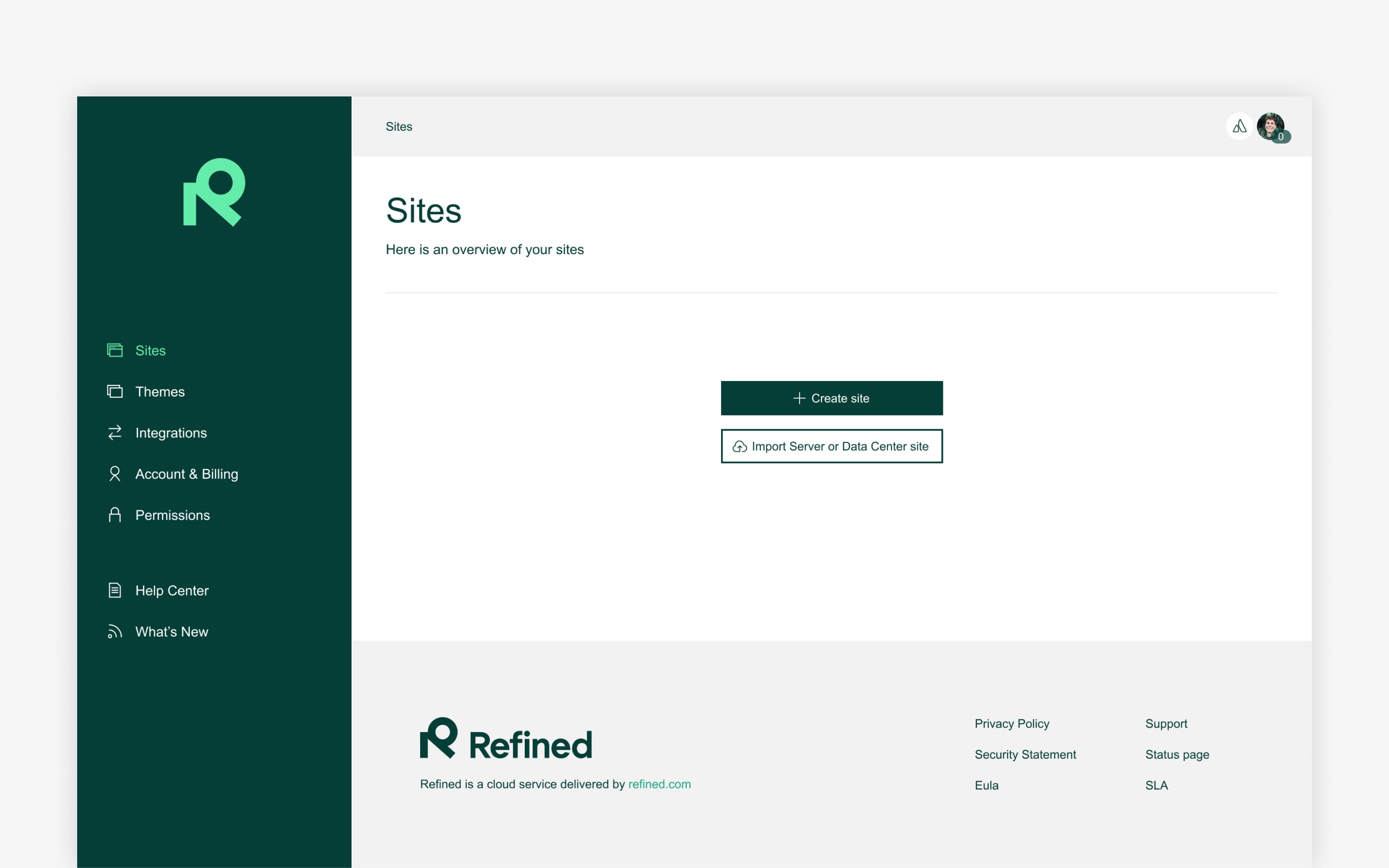
After the site import finishes, you'll get a confirmation in the Administration and then you can start using your sites on Cloud.
Here’s what the import process looks like step-by-step:
You can find a more detailed walk-through of the migration assistant process on our help site.
Are there alternatives to using the Refined migration assistant?
If you don’t want to use the migration assistant, you can migrate manually by looking at your on-prem sites and recreating them one-by-one on Cloud. We don’t recommend this, as using the migration assistant will be both easier and quicker.
The next steps on your migration journey
After you’ve run the migration assistant on your sites, you’ll be functional and set up on Cloud. This presents a great opportunity to enhance your sites. Here are a few suggestions:
- Explore the Page Builder to improve your sites.
- Check out Refined Sites' Cloud-specific features.
- Set up a content management system to keep your content well-arranged.
As you have new tools and possibilities on Cloud, we recommend checking out the use case guides for inspiration. And our help site has a detailed migration guide with further resources and best practices.
If you want a deep dive into the migration assistant, we showcased it in our latest webinar. You can see the whole demo here:
Read more about
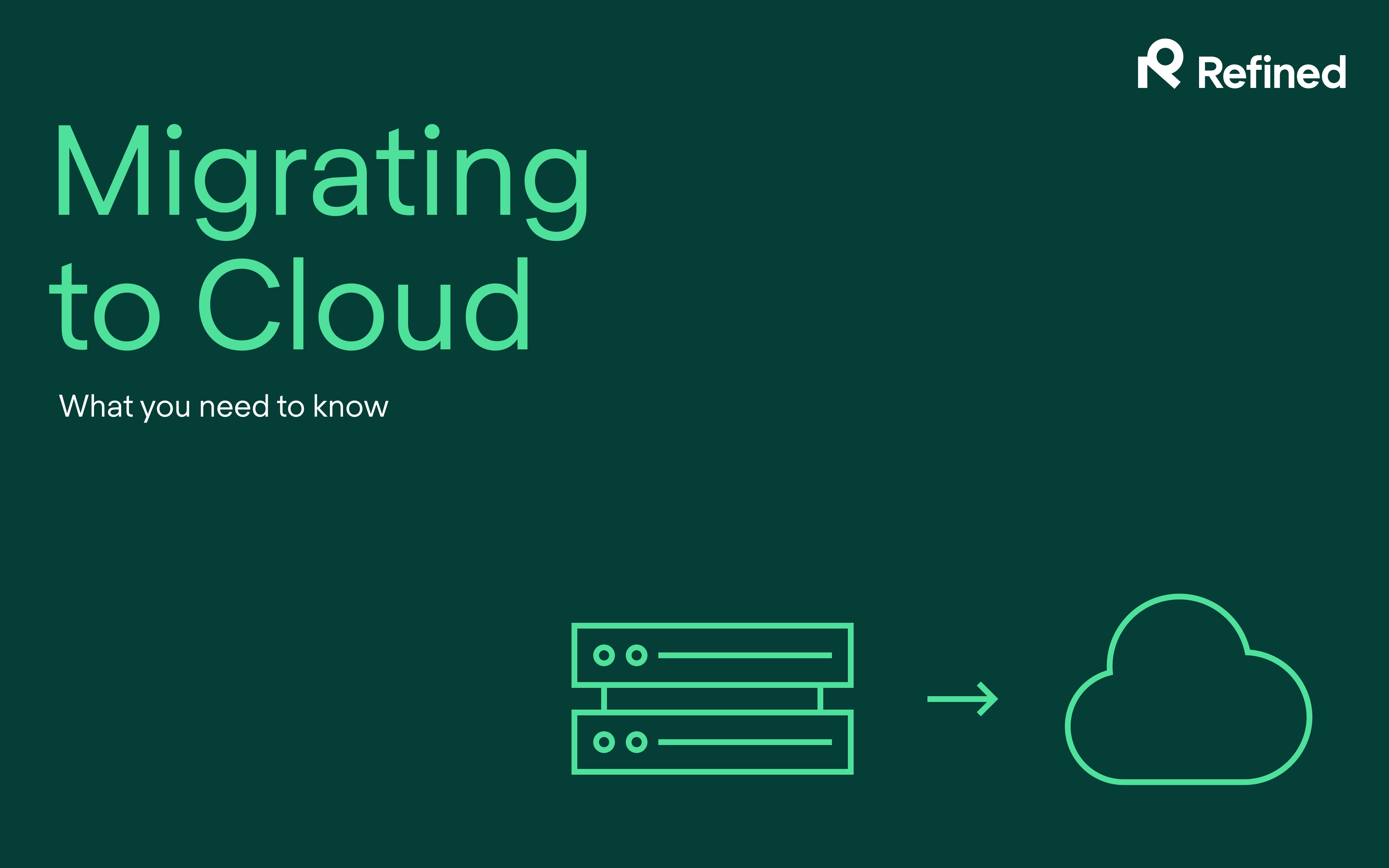
.jpg)
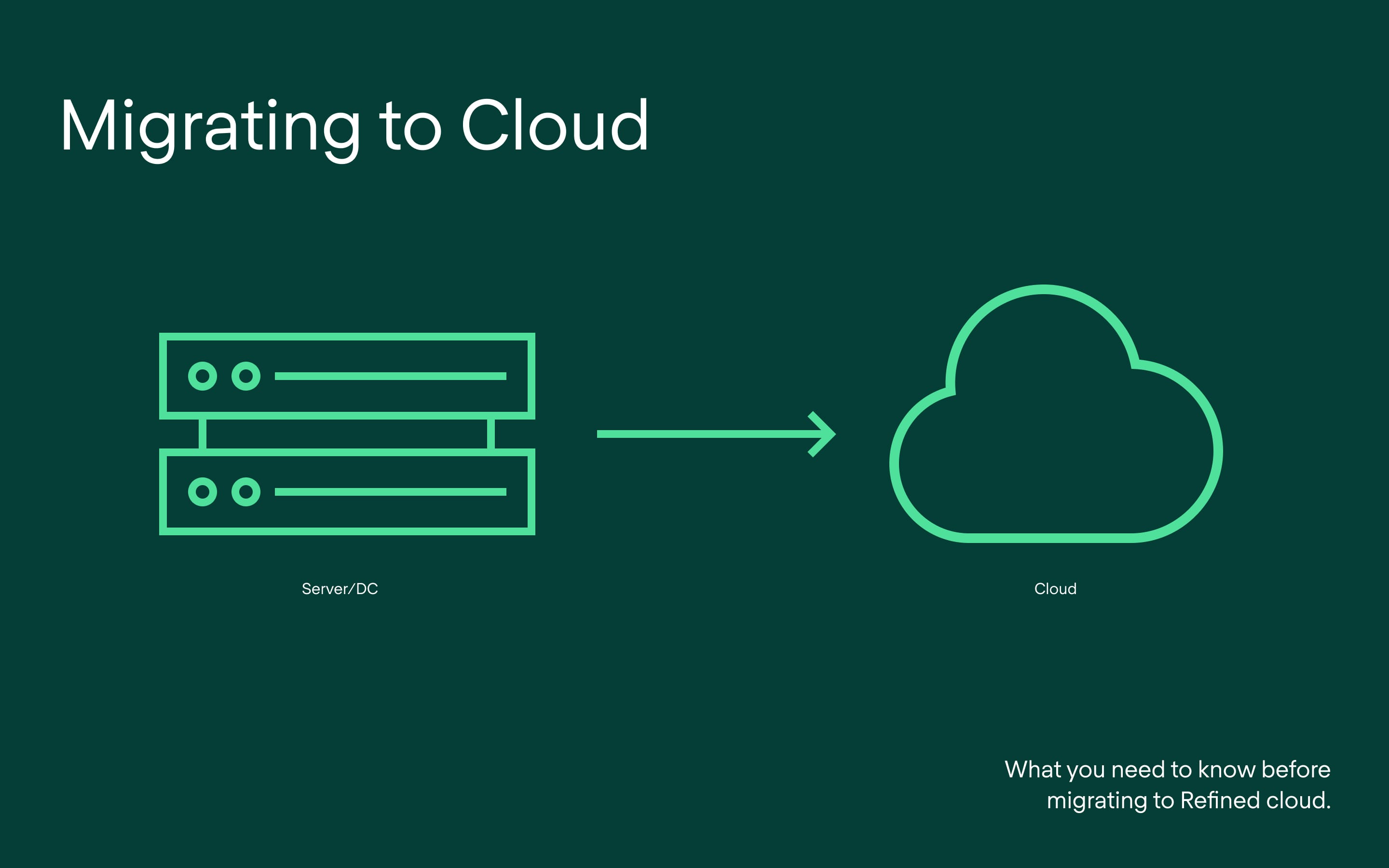
Try Refined free for 30 days

























