How to customize JSM help desks with Refined Sites
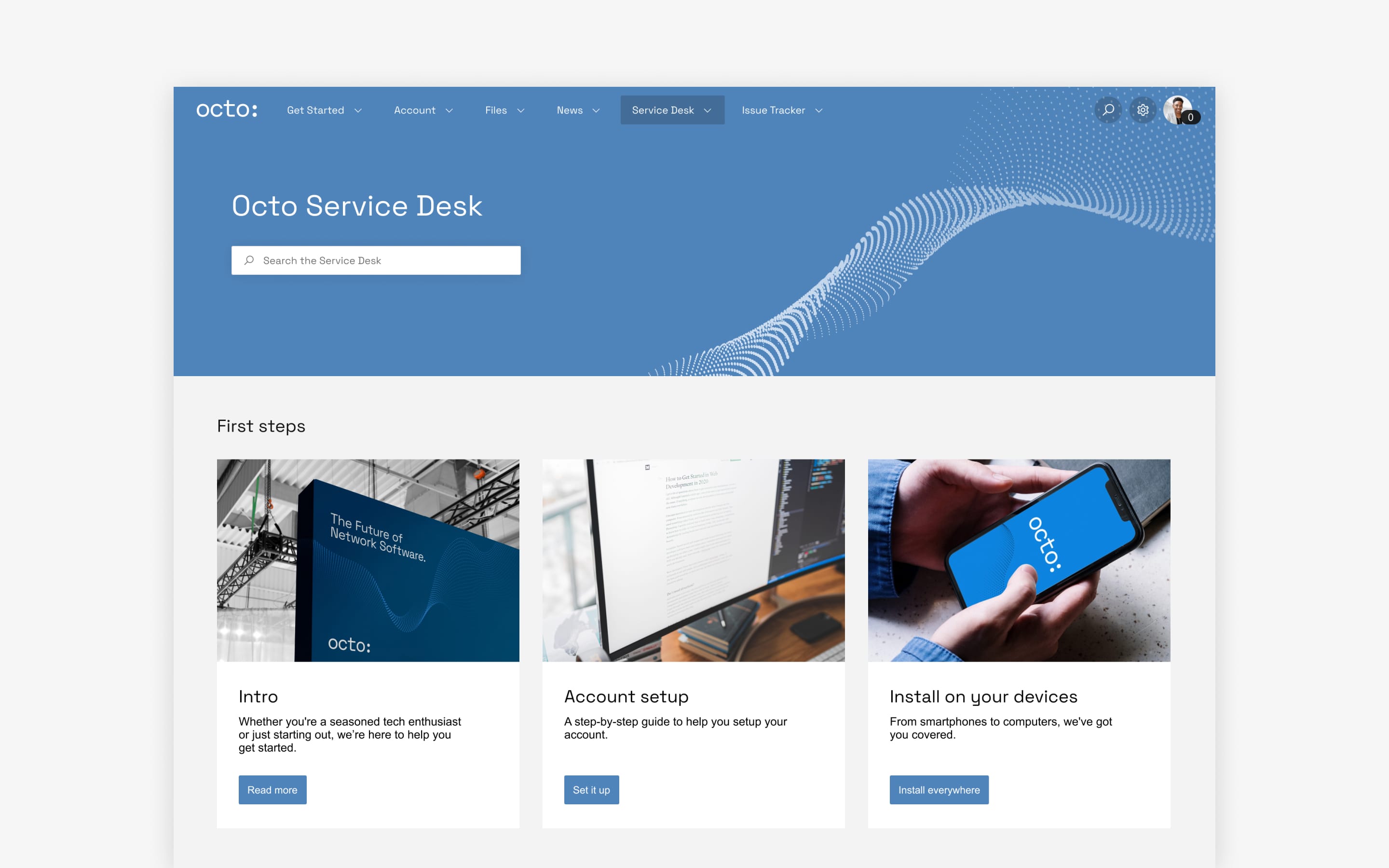
Looking to up the design quotient on your Jira service desk? Here's how to do it with Refined Sites.
If you’re reading this, we don’t have to tell you that Jira Service Management makes for a great support infrastructure.
But at the same time, you might be looking for a way to elevate your support service with a custom theme and an improved user experience.
And you’d be right to do so. Just like the websites you visit every day as a consumer, your Jira Service Management sites should offer good looks, easy UX, and effortless navigation if you want customers to come back for help a second time—or at least leave with a positive impression.
The user experience on Jira Service Management sites is becoming even more important as the Jira suite scales to non-technical teams in growing numbers. Those users—say, a marketing or design team—may have a lower tolerance for native interfaces, not to mention a mandate for a sleeker look. And for those servicing customers external to the organization, a custom design is all but required.
Here’s how to turn native Jira Service Management into a custom, branded help desk or support portal with Refined.
- Download Refined Sites for JSM from the Atlassian Marketplace
- Cloud users; Choose a custom domain
- Start building your site
- Set user and admin permissions for sites, categories and pages
- Design your site: apply a theme, add your logo and customize the layout with content modules
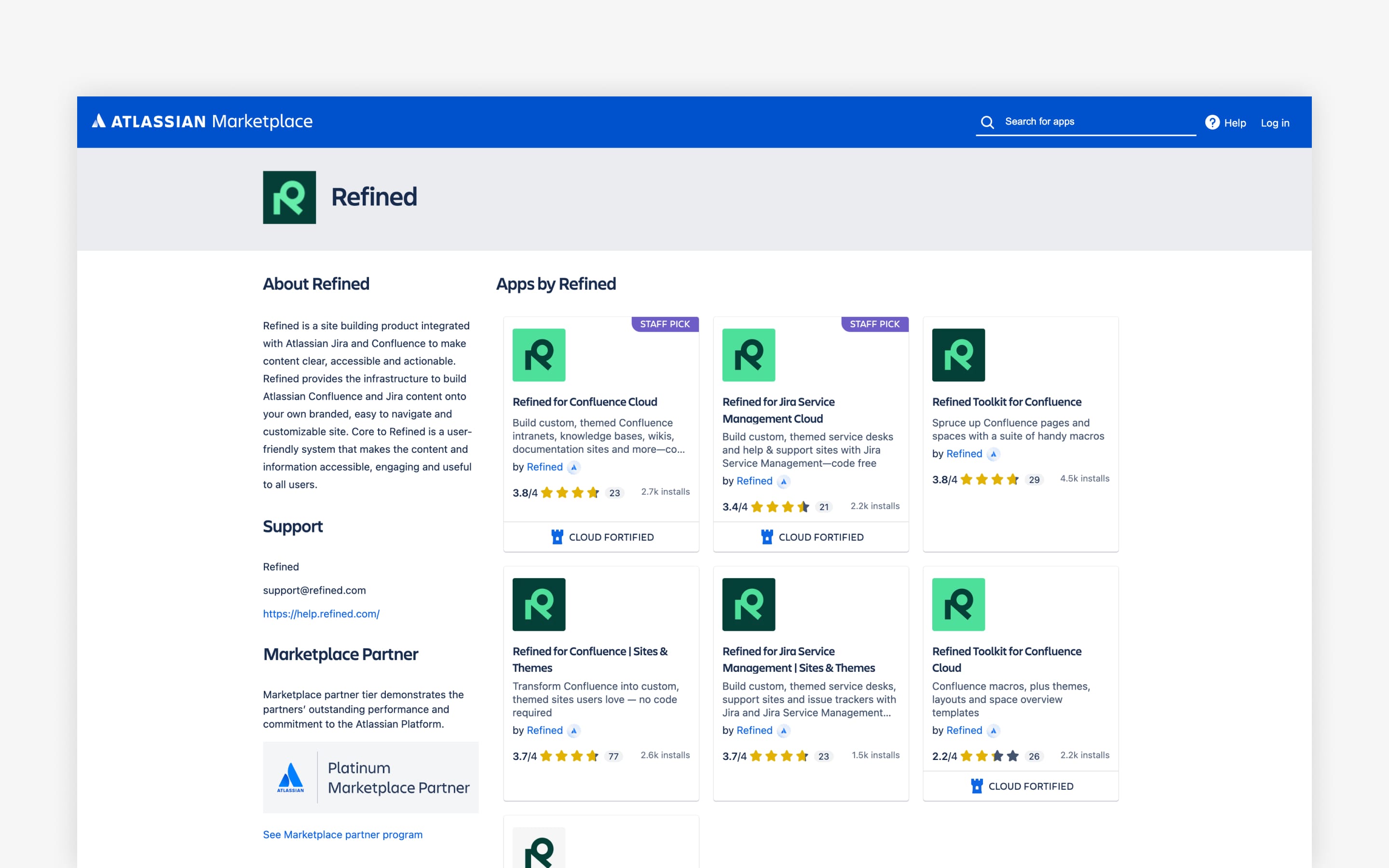
1. Download Refined Sites for JSM from the Atlassian Marketplace
To start your site build, you’ll need to install Refined Sites for JSM from the Atlassian Marketplace. You can find our apps here. (You can trial the app at no cost for 30 days). Choose Data Center or Cloud to pair with your Atlassian deployment.
Depending on your deployment mechanism, there are additional steps to be aware of while installing Refined. You can find those on our help site:
2. Cloud users: Choose a custom domain for your service desk
Chosen wisely, a custom domain can make your site’s URL easy to remember on the fly, boosting adoption as a result.
Common URLs reflect the purpose of the site and, in some cases, the team it belongs to. For example, our Help Center operates on help.refined.com.
Refined Sites for Jira Service Management comes with one custom domain per subscription, but you can add more. Learn how to add custom domains and see tips for choosing the right name here.
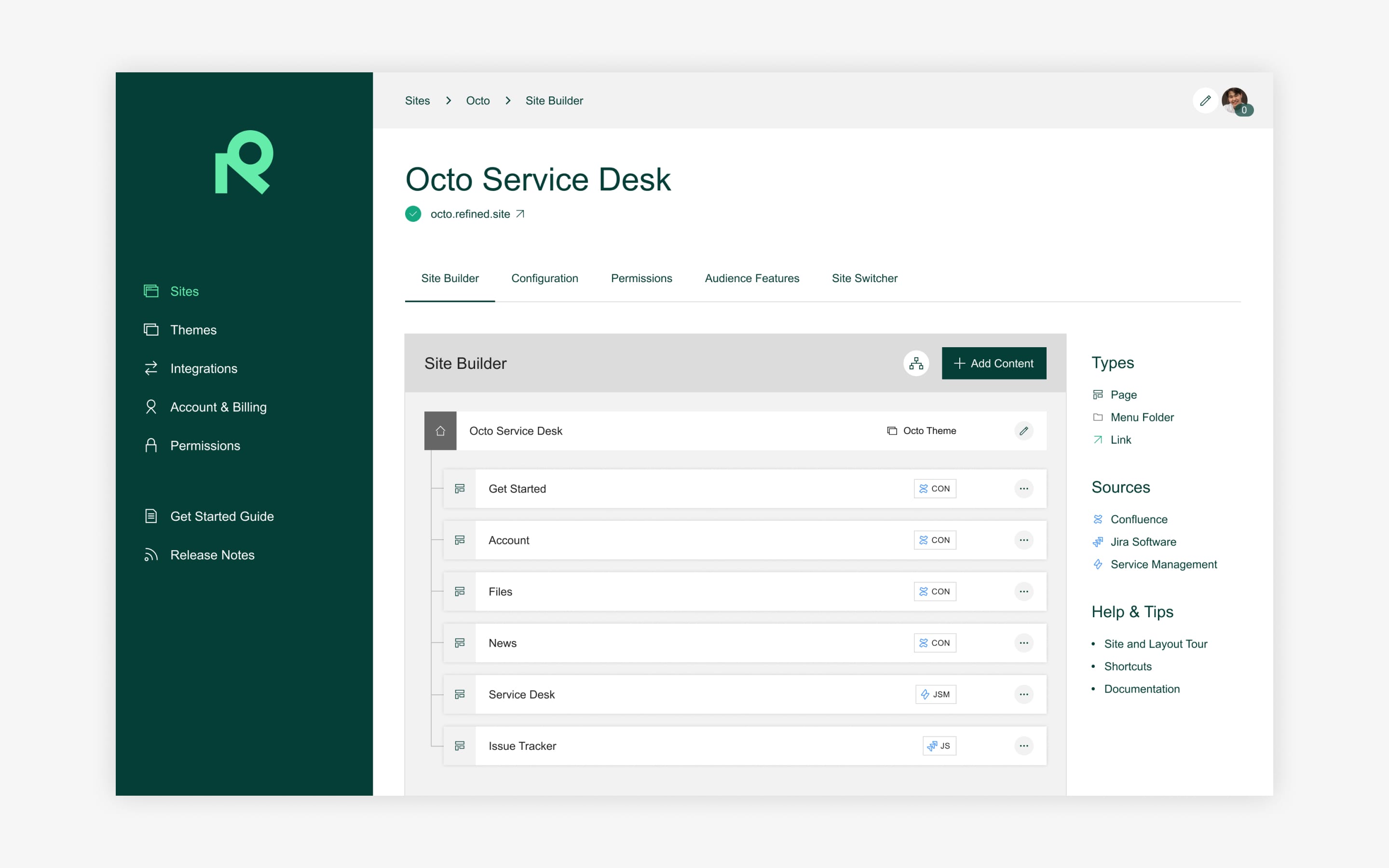
3. Start building your site
Add the following to the site structure:
- JSM projects. Each project gets a customizable landing page.
- Categories on data denter; Refined Pages on cloud. These act like landing pages on your customer-facing service sites. You can group JSM projects into categories and pages as a way to organize the content on your site — whatever you put in them will appear under the same drop-down menu, for example.
- Outside links, if you want to send users to pages that live outside of JSM.
You can order the items into a hierarchy, which will be reflected on the site as the navigation menu at the top of every page.
Read more about structuring Jira Service Management with sites and Categories/Refined Pages here.
4. Set user and admin permissions for sites, categories and pages
Who can access your site(s) and what will they see when they get there? Decide and set permissions based on user groups.
If you have multiple sites, you can apply a unique set of permissions for each site. Admins often make it so all logged-in JSM users can access a global site, but only certain user groups can view links to sister sites or the categories and pages within the site, for example.
Get more tips on how to structure your site here.
For the sake of sustainable maintenance and management, delegate Refined admin permissions to trusted users so they can configure and manage sites on their own (Refined admins don’t have to be JSM admins.) Further, you can set view permissions for pieces of content on a page—so certain user groups see certain things when they navigate there, personalizing the experience.
Learn more about setting permissions for:
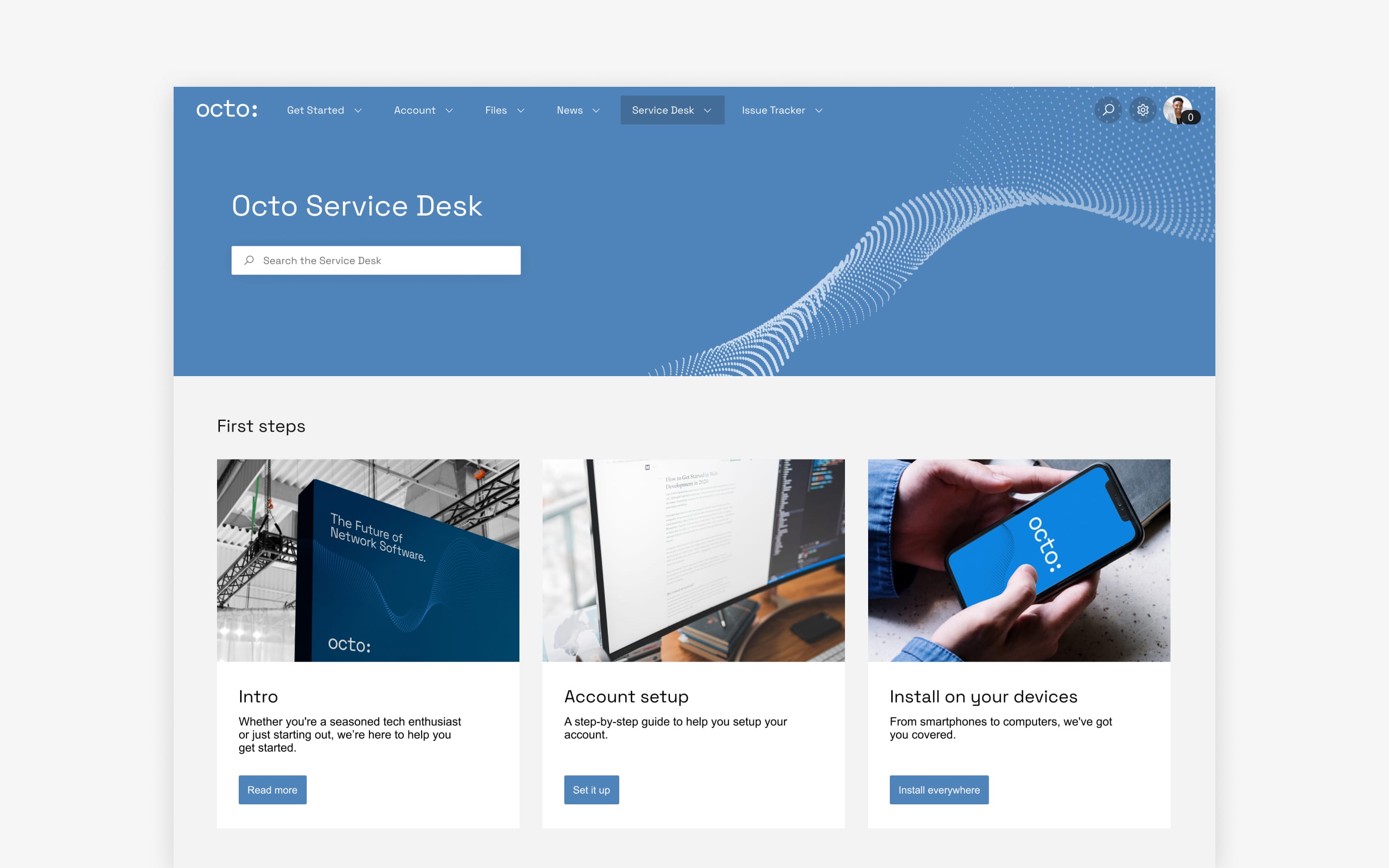
5. Design your site: apply a theme, apply a logo and customize the layout with content modules
This is where it gets fun. Design your site using these elements:
Apply a theme:
Choose from a host of built-in themes or apply your own custom theme. Most of our users do the latter, matching their JSM sites to their brand identity with colors and imagery. You can apply themes site-wide or to individual categories or projects. Learn how to use the theme editor on:
Add your logo:
Add your logo for a branded look and feel:
Customize landing pages
Modules are the building blocks of your site's customizable landing pages. For example, a cards module allows you to turn something as simple as a link into a helpful, aesthetically pleasing portion of the page. Common modules include:
- My Requests module
- Request Types module
- HTML module
Learn about 10 key Refined modules that can amp up your design here.
And read the specifics of how to apply JSM content modules:
Try Refined Sites for Jira Service Management for free for 30 days at the Atlassian Marketplace.
Read more about
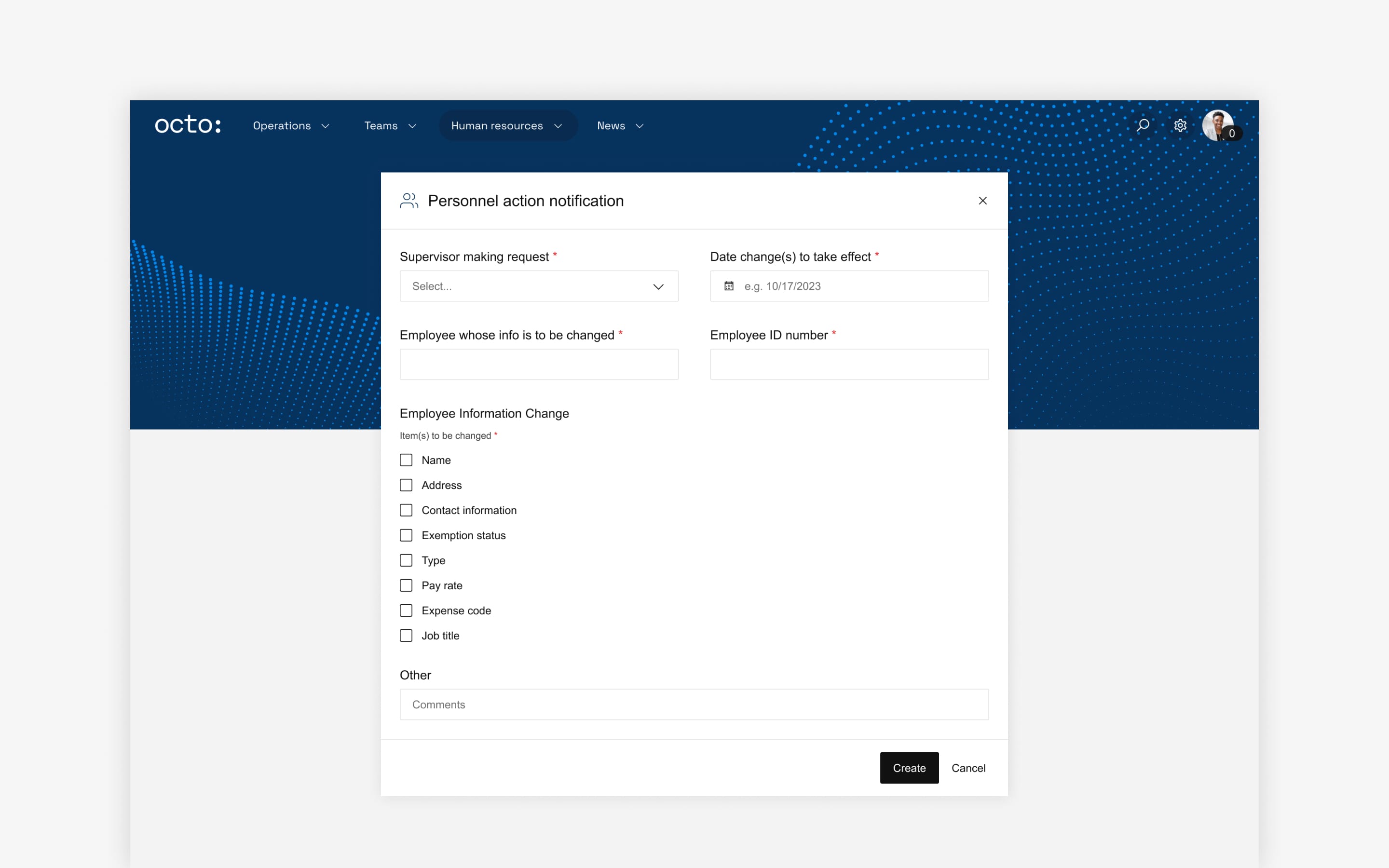
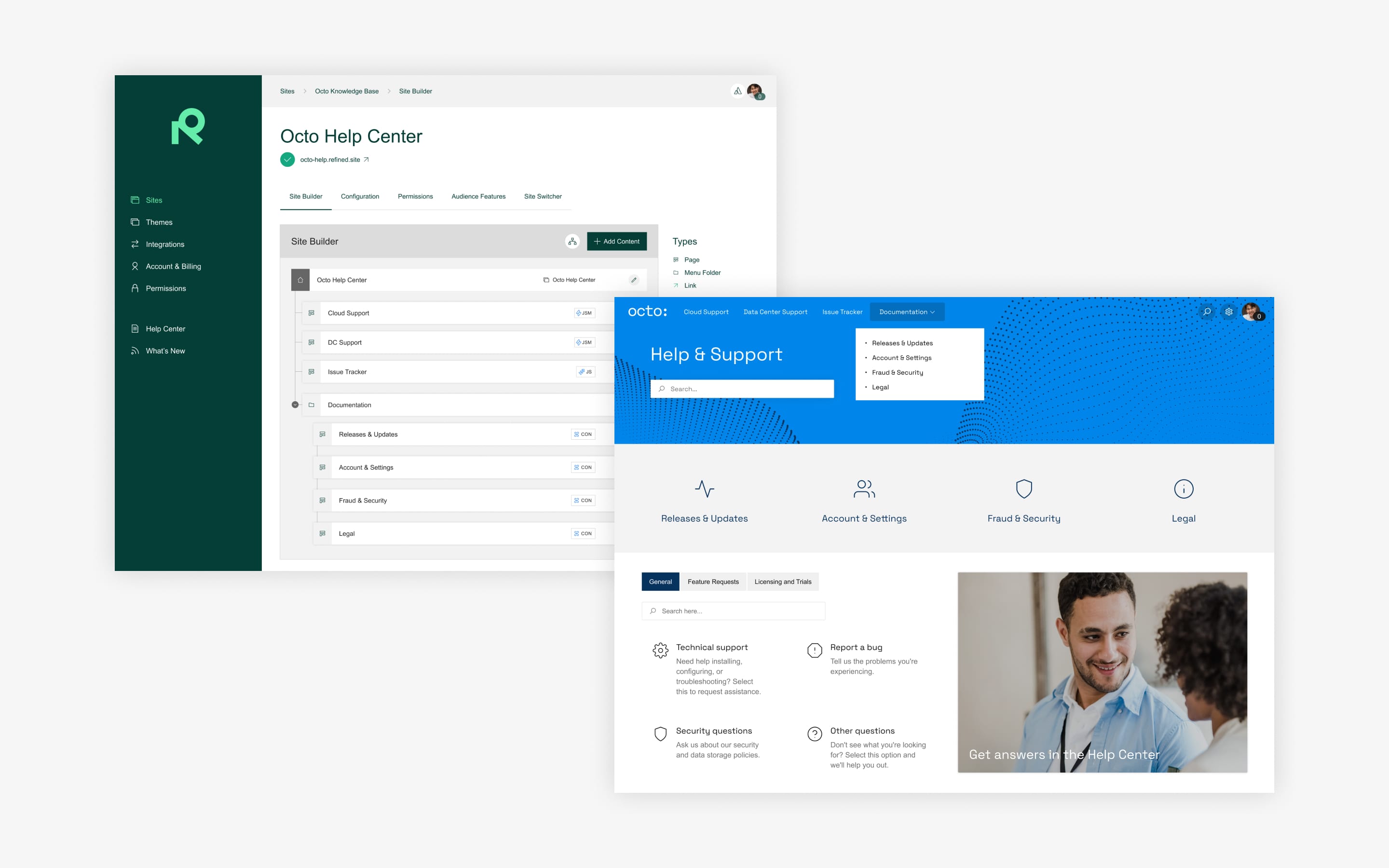
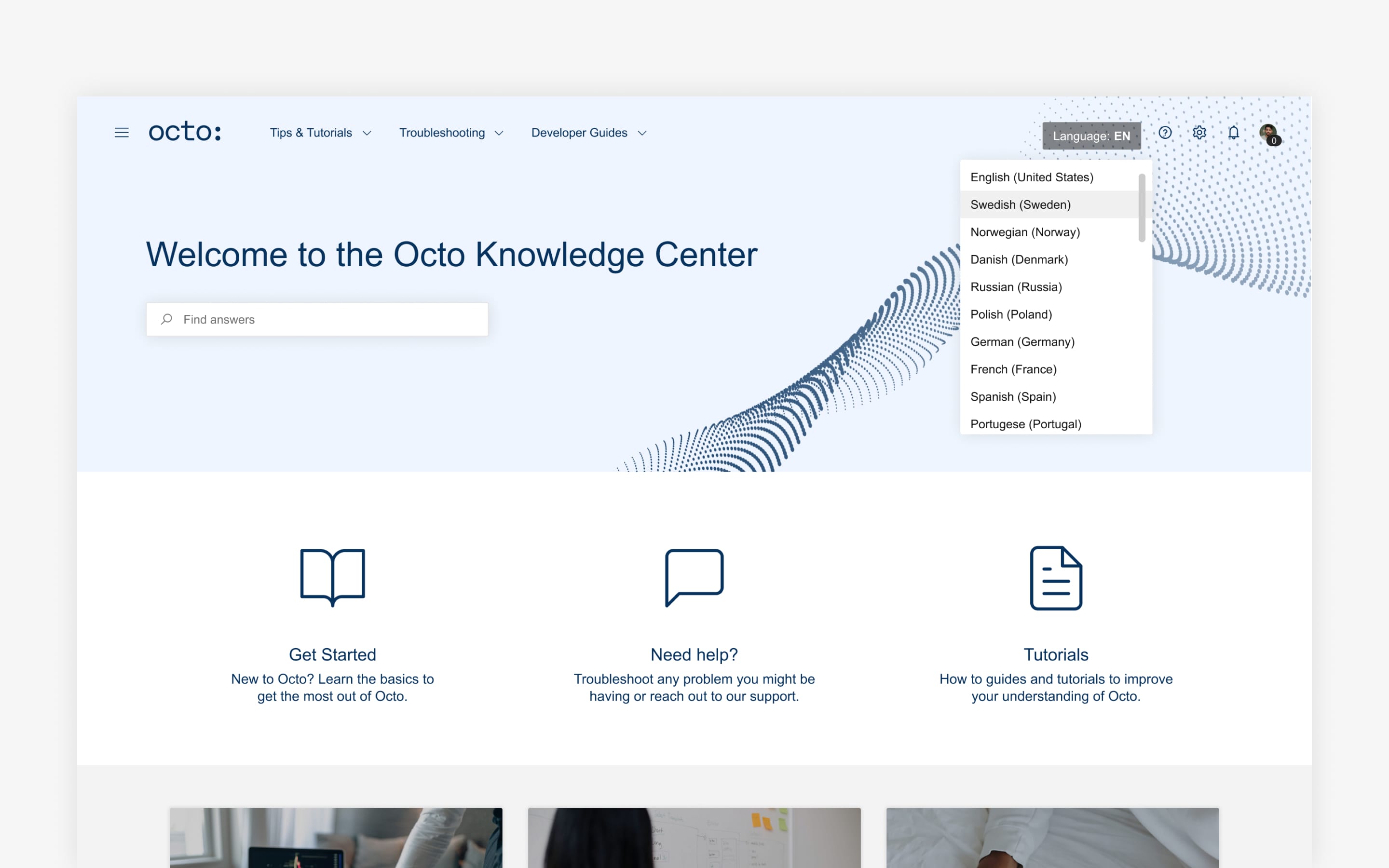
Try Refined free for 30 days

























